Minimax AI Guide (2025): Features, Comparison, And Tips
Want to create high-quality videos with Minimax AI? Check out this complete Minimax AI guide, with features, comparisons, best practices, and tips.
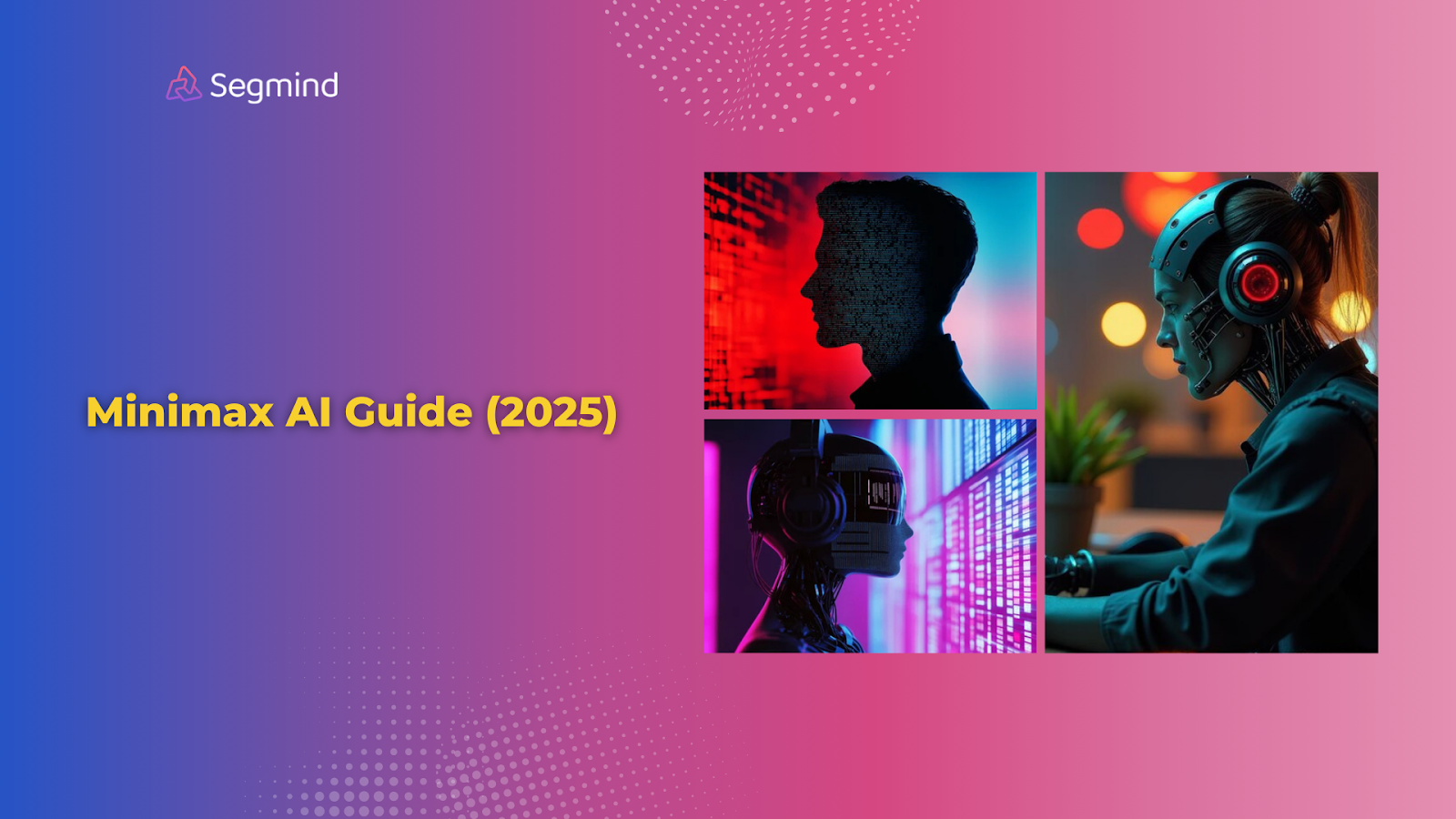
Creating professional videos can be time-consuming. You spend hours recording, editing, and tweaking until everything looks right. But what if you could generate stunning videos in minutes?
That’s where Minimax AI comes in. This AI video generator transforms your ideas into cinematic clips without complex software.
In this guide, you’ll get a complete breakdown of Minimax AI, including its key features, strengths, limitations, how it compares to other AI video generation tools, and how you can get started with it. So, let’s get started!
What Is Minimax AI?
Minimax AI turns your text descriptions into high-quality and realistic videos, much like Kling AI, Runway, and other AI video generation tools.
Main Features And Capabilities
You get two main ways to create videos. The text-to-video feature generates clips from your written descriptions. Want a sunset beach scene with crashing waves? Just type it out. The image-to-video option brings your static pictures to life with natural movement.
Videos come out in crisp 720p resolution at 25 frames per second. Each clip runs up to 6 seconds—perfect for social media posts, product demos, and attention-grabbing ads.
How It Actually Works
Your prompts guide Minimax AI's creative process. The system analyzes your text or image, understands the scene elements, and generates fluid motion frame by frame. It handles everything from camera movements to lighting and special effects.
The technology excels at cinematic shots and subtle animations. You can create scenes with:
- Smooth camera pans and zooms
- Natural character movements and expressions
- Dynamic environmental effects
- Text overlays that blend seamlessly
Current video length caps at 6 seconds, but quality remains consistently high. The free version lets you test core features, while paid plans offer faster processing and watermark-free exports.
But what makes this tool truly special? Let's explore the standout features that set Minimax AI apart from other video generators.
Key Features Of Minimax AI
Let's explore what makes Minimax AI stand out from other video generators. These features will help you create better videos faster.
1. Text-To-Video Creation
The text-to-video engine turns your words into cinematic scenes. Write clear descriptions of what you want to see, and watch them come to life. Your text can control everything from camera angles to lighting effects.
Want a dramatic product reveal? Type "slow zoom on a silver laptop with soft window lighting" and get exactly that. The system understands natural language, so you don't need technical terms.
2. Image Animation
Image-to-video takes your static images and adds natural movement. Upload any high-quality image (up to 20MB), and add prompts to guide the animation. The system creates smooth transitions and realistic motion.
A simple headshot can become a video of subtle expressions. Product photos transform into rotating 360-degree views. Even artwork and illustrations gain life-like movement.
3. Visual Effects Library
Built-in effects add extra impact to your videos. Choose from:
- Natural elements (rain, smoke, fire)
- Lighting changes (sunrise, sunset, studio lights)
- Environmental effects (wind in trees, flowing water)
- Camera movements (pans, zooms, rotations)
Each effect blends seamlessly with your scene. The system adds proper shadows and reflections automatically.
4. Advanced Output Controls
Fine-tune your videos with precision settings. Adjust:
- Video length (up to 6 seconds)
- Frame rate (25 fps standard)
- Resolution (720p HD output)
- Style intensity
- Motion speed
5. Text Integration
Add professional text overlays to your videos. The system places text naturally within scenes, matching perspective and movement. Perfect for:
- Title sequences
- Product labels
- Brand messages
- Educational content
Now that you understand Minimax AI's features, let's find out what it does best—and where it might fall short. This will help you make the most of the tool.
What Minimax AI Is Good At (And Not So Good At)
Before you start creating videos with Minimax AI, you need to know its sweet spots and limitations. This will save you time and help you plan better projects.
Strengths That Stand Out
Cinematic shots really stand out with Minimax AI. The system creates smooth, professional-looking scenes perfect for product showcases and brand videos. You'll get natural camera movements and proper lighting that matches real-world cinematography.
The text prompting system works great for simple, clear instructions. Write "slow pan across a modern office desk with sunlight streaming through windows" and you'll get exactly that. The system understands natural language well, so you don't need technical video terms.
Character animations look natural in most cases. The system handles subtle movements like blinking, slight head turns, and facial expressions. This makes it perfect for bringing portraits and illustrations to life for social media content.
Current Limitations
Complex action scenes can be tricky. Fast movements like dancing, running, or combat often come out less smooth than desired. Keep your scenes simple and focused on slower, controlled movements for best results.
Video length stays at 6 seconds maximum. While perfect for social media clips and attention-grabbing intros, you can't create longer format content yet. Plan your scenes to make the most of these short durations.
The system sometimes struggles with multiple moving objects. Scenes with lots of people or elements moving in different directions might not look as natural. Focus on one main subject or movement direction per video for better quality.
Best Uses
- Product demonstrations work exceptionally well. The system creates perfect 360-degree spins, zoom-ins on features, and attractive lighting effects. Your products will look professional without expensive studio setups.
- Social media content fits the 6-second format perfectly. Create eye-catching Story ads, and Instagram Reels openers that grab attention fast.
- Brand videos with text overlays and simple animations come out polished and professional. The system places text naturally in 3D space and maintains consistent brand styles throughout the video.
- Educators can turn their lessons into engaging videos with high-quality animations.
You've seen what Minimax AI can do, but how does it stack up against other popular options? Let’s find that out!
Minimax AI vs. Other AI Video Generation Tools
Let's compare Minimax AI with other popular video generation tools to help you choose the right one for your projects.
Minimax AI vs. Kling AI
Minimax AI excels at character animations and zoom effects. You'll get realistic walking motions, natural head turns, and smooth directional movements. The unlimited paid plan starts at $9.99/month, giving you complete creative freedom.
Kling AI stands out with its environmental animations. Your nature scenes will look spectacular with flowing clouds, swaying trees, and dynamic landscapes. However, the clip length limitation and lack of unlimited plans can limit bigger projects.
Also Read: Kling AI Pricing: Complete Breakdown And Comparison
Minimax AI vs. Runway
Runway offers more advanced editing features and longer video lengths. But it comes with a steeper learning curve and higher price point ($15/month). Minimax AI provides simpler controls and faster results for quick social media content.
The video quality differs too. Minimax creates smoother character animations, while Runway handles complex scene transitions better. For simple product videos and social posts, Minimax delivers great results at a lower cost.
Now here's a quick feature comparison:
Minimax AI
- 6-second clips
- Natural character motion
- Strong zoom effects
- Affordable pricing ($9.99/month)
- Simple interface
Kling AI
- 5-second clips
- Best for nature scenes
- Limited character animation
- Credit-based system
- Environmental focus
Runway
- Longer videos
- Advanced editing
- Higher price ($15/month)
- Complex interface
- Better transitions
So, which platform is best for you?
Choose Minimax AI when you need:
- Quick social media clips
- Character animations
- Product showcases
- Simple workflow
- Budget-friendly option
Pick Kling AI for:
- Nature scenes
- Atmospheric effects
- Environmental motion
- Subtle animations
Consider Runway if you want:
- Longer videos
- Advanced editing
- Complex transitions
- Professional features
Ready to try Minimax AI for yourself? Here’s a quick guide to help you get started with it.
How To Get Started With Minimax AI?
Ready to create your first AI video? Let's explore two ways to get started with Minimax AI—the standard approach and a more streamlined option through Segmind.
Standard Setup Process
- First, visit the Minimax AI website and create your account. You'll get free credits to test the platform.
- The setup takes about 5 minutes—just create your account and you can get started.
- The default interface shows you two main options: text-to-video and image-to-video. Start with text-to-video to get familiar with the system. Write a simple prompt like "zoom in on a coffee cup on a wooden table" to test the waters and then keep testing different prompts.
Now, there’s also a better way to access Minimax AI along with other video generation tools.
Using Minimax AI Through Segmind
Segmind offers direct access to Minimax AI plus many other video generation tools in one place. The platform removes the need for multiple accounts and subscriptions.
On Segmind, you'll find:
- Minimax AI's complete feature set
- One-click access to other video tools like Kling AI and Runway
- Latest AI image models (Flux, Stable Diffusion, Recraft)
- Custom workflow creation with PixelFlow
Benefits Of The Segmind Platform
The PixelFlow feature lets you connect different AI models together. Want to generate an image with Stable Diffusion, then animate it with Minimax? Two clicks and you're done.
The platform includes the latest AI models as they release. You get immediate access to new tools without extra setup or waiting. All models work together seamlessly through the same interface.
Creating Custom Workflows
With Segmind's PixelFlow, you can build powerful content creation chains:
- Generate base images with Flux or Recraft
- Enhance them with Stable Diffusion
- Animate them with Minimax AI
- Add special effects from other video models
Each step flows naturally into the next. No separate uploading of files between different platforms. Everything available on one platform.
Pricing Advantages
Segmind uses a credit-based system. You pay only for what you use, across all models. This often works out cheaper than individual subscriptions to each tool.
The platform offers:
- Free credits to start
- Pay-as-you-go options
- Bulk credit purchases at lower rates
- No long-term commitments
Learn more about Segmind’s pricing.
Getting Started On Segmind
1. Visit Segmind and create your free account. The platform guides you through a simple setup process.
2. Once you’re inside the platform, you'll have access to Minimax AI and the complete suite of AI video generation tools.
3. The interface is clean and easy-to-use. Select Minimax AI from the model list, enter your prompt, and click generate.
4. Your video will appear in just a few minutes, ready to use or enhance further with other AI models.
Now, getting started is just the first step. To create high-quality videos, you need to follow some best practices and tips to get better video outputs.
Best Practices And Tips For Using Minimax AI
Let's dive into proven techniques that will help you create better videos with Minimax AI. These tips come from hours of testing and real-world usage.
1. Writing Effective Prompts
Clear, specific prompts get the best results. Start with the main subject, add movement details, then describe the environment. Here's a winning formula:
"Modern silver laptop on wooden desk, slow camera pan from left to right, soft natural window lighting, morning atmosphere, subtle depth of field"
Break complex scenes into smaller parts. Instead of asking for multiple actions, create separate 6-second clips and combine them later.
2. Image-To-Video Best Practices
Your input image quality matters a lot. Use high-resolution photos (at least 1280x720 pixels) with good lighting. The system works best with clear, well-lit subjects against simple backgrounds.
Camera angle in your source image should match your desired video movement. Want a zoom effect? Start with a wider shot. Planning a side pan? Use a straight-on angle.
3. Motion Control Tips
Keep movements simple and focused. The system excels at:
- Slow, steady camera moves
- Subtle character animations
- Gentle environmental effects
- Single-direction movements
Avoid requesting quick changes in direction or multiple simultaneous movements. The results look more natural when you stick to one main motion per clip.
4. Lighting and Atmosphere
Add lighting instructions to every prompt. Terms like "soft natural light," "dramatic side lighting," or "bright studio lighting" help create the right mood. The system understands common photography lighting terms.
Time of day affects the overall look. Specify "morning," "afternoon," or "evening" to get matching shadows and color temperatures. This small detail makes videos look more realistic.
5. Text Integration Guide
When adding text to your videos, keep it short and readable. The system places text better when you specify:
- Text position ("center," "lower third")
- Animation style ("fade in," "slide from left")
- Duration ("appear for 3 seconds")
6. Professional Workflow Tips
Create a list before starting. Plan your 6-second clips to tell a complete story. You might need:
- Opening shot (product reveal)
- Feature highlights (close-ups)
- Environmental context (usage scenes)
- Closing shot (call to action)
Save your successful prompts. When you get a great result, copy that exact prompt text for future use. Small changes to working prompts often create new but equally good videos.
Try multiple generations of the same prompt. Each run creates slightly different results. Often, your third or fourth attempt produces the perfect clip.
Final Thoughts
Minimax AI opens new possibilities for video content creation. From quick social media clips to professional product showcases, the platform helps you create engaging videos in minutes instead of hours. The key lies in understanding its strengths, writing clear prompts, and following best practices for optimal results.
Remember to keep your prompts simple and focused. Start with test runs to perfect your approach. Use high-quality input images and add context details for better outputs. Most importantly, don't rush the process—take time to experiment with different settings and variations.
Ready to create your first AI-powered video? Try Minimax AI through Segmind, where you'll find all the latest AI models and tools in one place. Sign up now to get started for free!

