Merge Videos Online For Free (With Segmind Video Stitch)
Want to merge videos without all the hassle? Get a step-by-step guide to merge videos online for free with Segmind Video Stitch, along with best practices and tips.
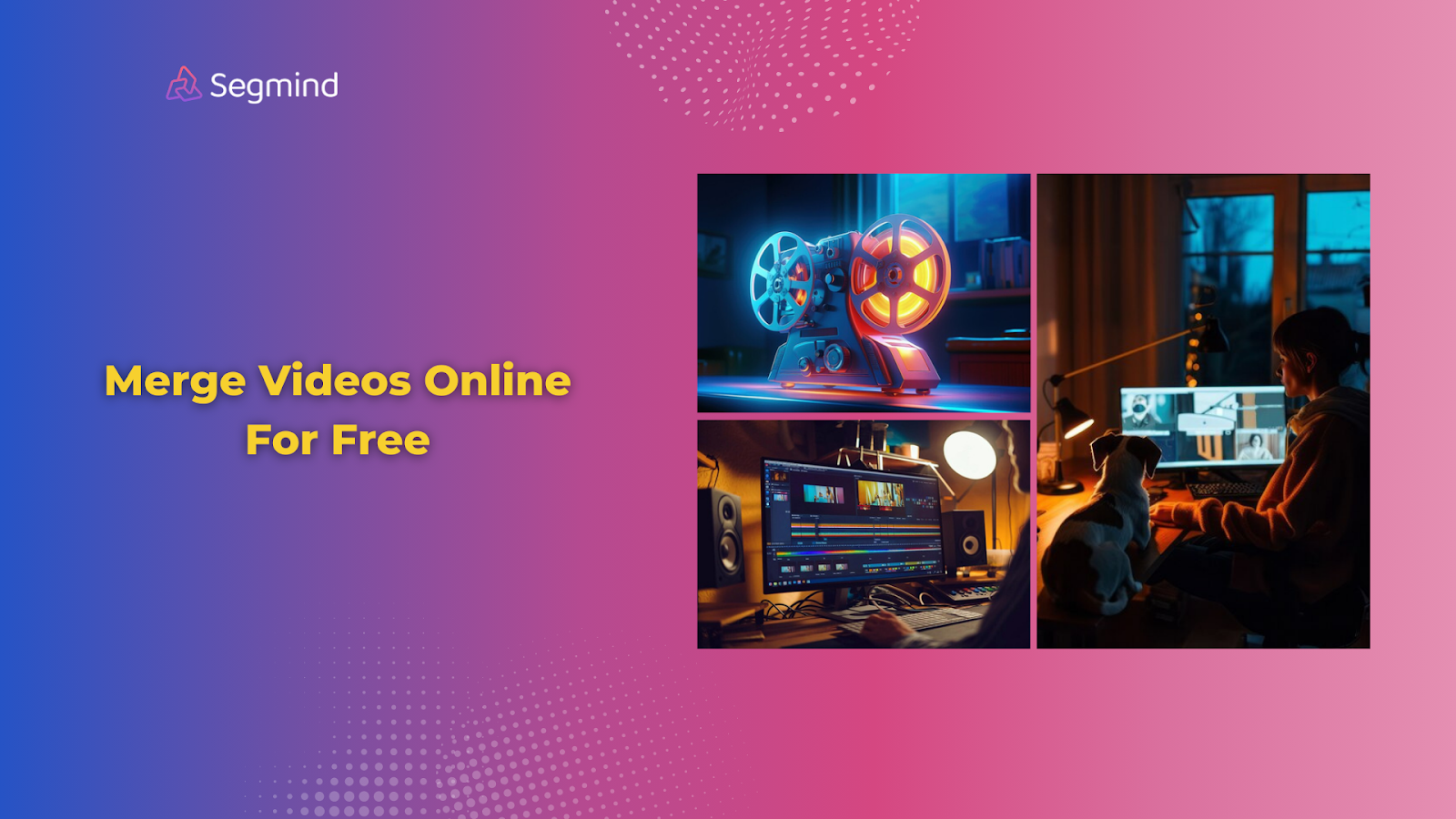
You used different AI tools to create multiple short video clips. But to make a complete video, you need a tool that can easily merge those clips. That’s where a powerful video merging tool, Segmind’s Video Stitch, comes in handy.
Just pick your files, set parameters, and hit generate. Online tools like Segmind Video Stitch make the video merging process very easy. The best part? You can get started with it for free! Let’s dive in and learn more about how you can merge videos online with Segmind Video Stitch.
Why Merge Videos Online?
Browser-based merging changes the game. Your videos stay secure on your device until upload time. Modern online tools pack serious editing power without the tech overhead.
The lack of installation makes online merging perfect for quick edits. You stay in control of your content without learning complex software. Storage space stays free since you don't need bulky editing programs.
Online tools work across devices, too. Start merging on your phone and finish on your laptop. The flexibility helps you edit whenever inspiration strikes.
Now that you know the benefits, let’s explore what makes a great video-merging tool.
Top Features To Look For In Video Merging Tools
Video merging needs the right features for clean results. Format support matters most—your tool should handle common video types like MP4 and MOV. Look for batch processing to merge multiple clips at once.
Audio control makes or breaks merged videos. Pick tools that let you adjust sound levels between clips. This keeps your final video smooth and professional.
File size limits affect your creative freedom. Free tools often cap uploads at 500MB to 1GB. Check these limits before starting your project.
The best tools include preview features. You see how clips flow together before the final merge. This saves time fixing awkward transitions later.
Output quality settings give you options. Higher quality works for professional projects, while lower settings help with quick social media posts.
Now, let’s see how you can merge videos using the Segmind Video Stitch tool.
How To Merge Videos For Free: Step-By-Step
With Segmind’s Video Stitch, you can easily merge two clips into one large video.
- First, visit Segmind and get started with a free account.
- Choose the Segmind Video Stitch Model among its various other AI models.
- Add your input video clip files and hit generate.
In just a few seconds, your merged final video clip will be available for preview.
Segmind also has advanced parameters from which you can add input audio files for the video clips you want to merge.
But wait, there’s more. With Segmind’s PixelFlow, you can create your own custom workflow combining various AI models.
For example, here’s a Segmind’s PixelFlow workflow template, the AI Autoshorts:
This workflow uses different AI models like Flux 1.1 Pro Ultra for images, Video-Audio Merger for adding audio, Video Captioner for adding captions, and many more.
Here’s another example of PixelFlow workflow template, the Luma Video 4K Upscaler:
It uses Luma Text-To-Video for video generation and ESRGAN Video Upscaler for upscaling that video into higher resolution.
While basic merging steps are easy, there are also some best practices and tips worth considering while merging your videos.
Best Practices And Tips For Video Merging
Here are some of the best practices and tips to consider:
- Start with proper file organization. Sort videos by date and label them with clear names. Create a backup folder and store the original files there before starting any edits.
- Set your export quality to match your needs. For YouTube videos, use 1920x1080 resolution with an 8-10 Mbps bit rate. Social media posts work well at 1280x720 with 5-6 Mbps. These settings balance quality and file size.
- Keep audio levels consistent throughout merged clips. Set your main audio track to peak at -6dB. Any background music should stay at -12 dB. This 6dB gap makes speech stand out clearly over background tracks.
- Add smooth transitions between clips. Use 2-second crossfades for casual content and 0.5 seconds for fast-paced videos. Black fade transitions work well for scene changes, while dissolves suit continuous action.
Also Read: A Complete Guide To Make YouTube Videos With AI
Now that you know about the best practices, it’s time to explore some common mistakes you’ll want to avoid while merging videos.
Common Video Merging Mistakes To Avoid
Here are some of the top video merging mistakes to consider and fix:
- One big mistake is mixing video formats. Stick to MP4 files with H.264 encoding at 30fps. Different formats or frame rates create stutters and sync issues in your final video.
- It’s also important to watch out for file size limits. A 5-minute HD video needs about 300MB of space at 8 Mbps. Plan your merges to stay under platform limits—most free tools cap at 500MB per video.
- Skip the rush to export. Preview your merged video in sections. Check transition points at 0.5x speed to spot frame drops or audio glitches. Fix problems now instead of re-uploading later.
Final Thoughts
Online video merging makes professional editing accessible to everyone. Free tools handle basic merges, while AI-powered options offer advanced features for seamless results.
Smart preparation and following best practices lead to smooth, professional-looking videos. The right tool choice depends on your unique needs and desired output quality.
Ready to merge video clips easily? Try Segmind Video Stitch for free!

