Luma AI Video Generator Online Free
Learn how to use Luma AI Video Generator to create high-quality videos for free. Step-by-step guide with tips and best practices to create professional videos easily.
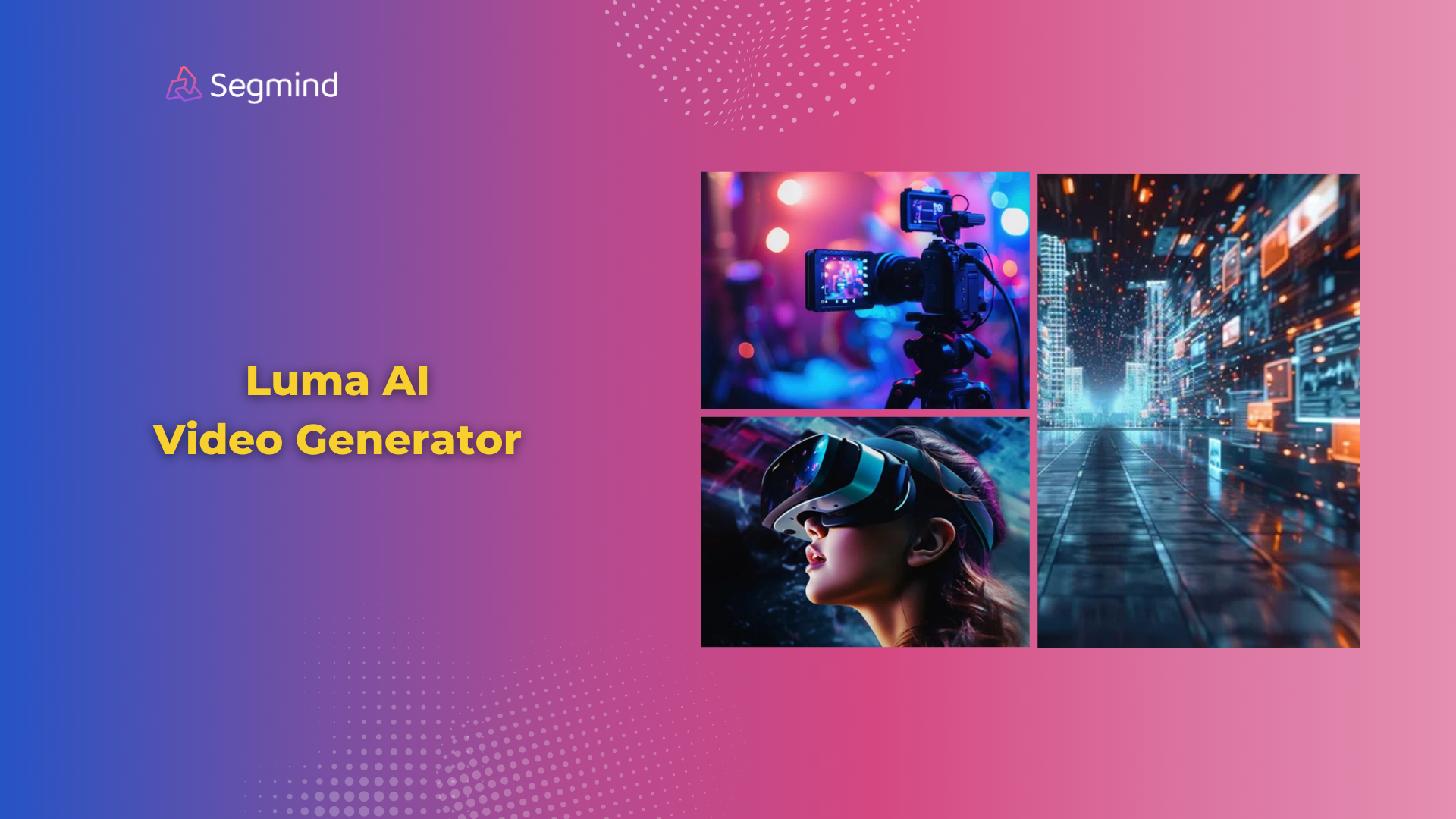
With Luma AI Video Generator, you can now create high-quality video clips using an image or just a few words. It’s completely changing the online video creation process, making it easy for everyone.
Let’s explore what the Luma AI Video generator is, how it compares with other AI video generators, and how you can use it to create realistic videos for free.
What Is Luma AI Video Generator?
Luma AI Video generator is based on the Luma Dream Machine AI model released by Luma Labs. It’s gaining a lot of popularity recently because of its faster and easy to use video creation capability with text or images.
It uses artificial intelligence to understand your input and create videos that exactly match your ideas.
Key Features:
- Text-to-Video: Type in what you want, and Luma AI creates a video.
- Image-to-Video: Upload a picture, and watch it come to life as a video.
- High-Fidelity Output: Creates videos with realistic motion and clear visuals.
- Fast Processing: Makes 120 frames of video in just 2 minutes.
- Flexible Formats: Offers various video sizes for different social media platforms.
Using Luma AI has several benefits:
- Time-Saving: Create videos quickly without learning complex editing software.
- Cost-Effective: No need for expensive video equipment or studios.
- Creative Freedom: Try out many ideas fast without the usual constraints.
- Professional Look: Even beginners can make videos that look polished.
How to Use Luma AI Video Generator Online For Free?
Follow these steps to create your first video with Luma AI:
Visit the Website:
- Go to Segmind and choose Luma Text-To-Video or Luma Image-To-Video model based on your preference (you can try each tool for completely free).
Choose Your Input Method:
- For text-to-video - Type your idea into the text box. Be clear and specific.
- For image-to-video - Click 'Upload Image' and select a high-quality picture from your device.
Set Video Options:
- Choose the length of your video (usually between 3-10 seconds).
- Select the aspect ratio (16:9 for YouTube, 9:16 for TikTok, 1:1 for Instagram).
Generate Your Video:
- Click the 'Generate' button.
- Wait for about 2-3 minutes while Luma AI works its magic.
Preview and Download:
- Watch your generated video.
- If you like it, click 'Download' to save it to your device.
- If not, try again with different inputs or settings.
Sometimes, after generating your video clip, you’d also want it to be of higher resolution, and that’s when you need an upscaler tool like Segmind’s ESRGAN Video Upscaler.
In fact, Segmind also has other fantastic tools like Video Stitch, which helps stick and group together all clips, resulting in a high-quality video. Also, want captions for your video? Just check out Segmind’s Video Captioner tool.
Apart from all these, with Segmind’s PixelFlow platform, you can even create a custom workflow easily using multiple tools like Luma AI Video Generator and Upscaler tools. This way, you can save a lot of time and enhance your entire workflow!
Uses For Luma AI Video Generator
Luma AI is versatile. Here's how different groups can use it:
1. Marketing Teams:
- Create quick product demos.
- Make eye-catching ads for social media.
- Develop visually appealing email marketing content.
2. Educators:
- Turn complex topics into easy-to-understand videos.
- Create engaging lesson introductions.
- Make visual aids for online courses.
3. Social Media Managers:
- Generate short, catchy videos for Instagram Reels or TikTok.
- Create animated post backgrounds for Facebook or LinkedIn.
- Make video teasers for upcoming content or events.
4. Personal Projects:
- Turn your vacation photos into video memories.
- Create unique birthday greetings for friends and family.
- Make visual stories from your writing or artwork.
Comparison With Other AI Video Generators
While Luma AI is impressive, it's good to know how it stacks up against other tools:
Runway:
- Offers more manual control.
- Better for longer, more complex videos.
- Has a steeper learning curve.
Kling:
- Specializes in longer-form content.
- Offers more advanced editing features.
- Requires more time to generate videos.
Luma AI stands out with its speed and ease of use. It's perfect for quick, high-quality short videos, making it ideal for social media content and quick prototyping of ideas.
Tips And Best Practices For Using Luma AI Video Generator
To get the most out of Luma AI, follow these best practices:
Write Clear Prompts
- Be specific about what you want to see.
- Include details about motion, colors, and mood.
Use High-Quality Images
- Start with clear, well-lit pictures for better video results.
- Avoid images with too many elements or busy backgrounds.
Test Different Settings
- Try different aspect ratios to see what works best.
- Adjust video length to fit your content needs.
Common Mistakes To Avoid
- Don't use overly complex prompts.
- Avoid overloading your video with too many ideas.
- Don't expect perfect results on the first try – iteration is key.
Advanced Features
- Explore camera movement options like panning or zooming.
- Try combining multiple generated clips for longer videos.
- Experiment with different styles mentioned in your prompts (e.g., "anime style" or "photorealistic").
Final Thoughts
Luma AI Video Generator is a powerful tool that makes video creation easy and fun. It's perfect for quick projects, social media content, and trying out new ideas. While it has some limits (like short video length), its speed and ease of use make it a great choice for many people.
Remember, the key to success with Luma AI is clear communication. Whether you're using text or images, the more specific you are, the better your results will be. Don't be afraid to experiment and try new things!
Ready to start making your own AI-powered videos? Explore Segmind's wide range of AI models for video generation, turning text into images, and more. Try them for free and see what amazing content you can create with these tools!

