Kling AI 1.6 is HERE: The Best AI Video Generator Of 2025?
Create stunning videos with the all new Kling AI 1.6 video generator. Learn about its strengths, limitations, and the best ways to use it.
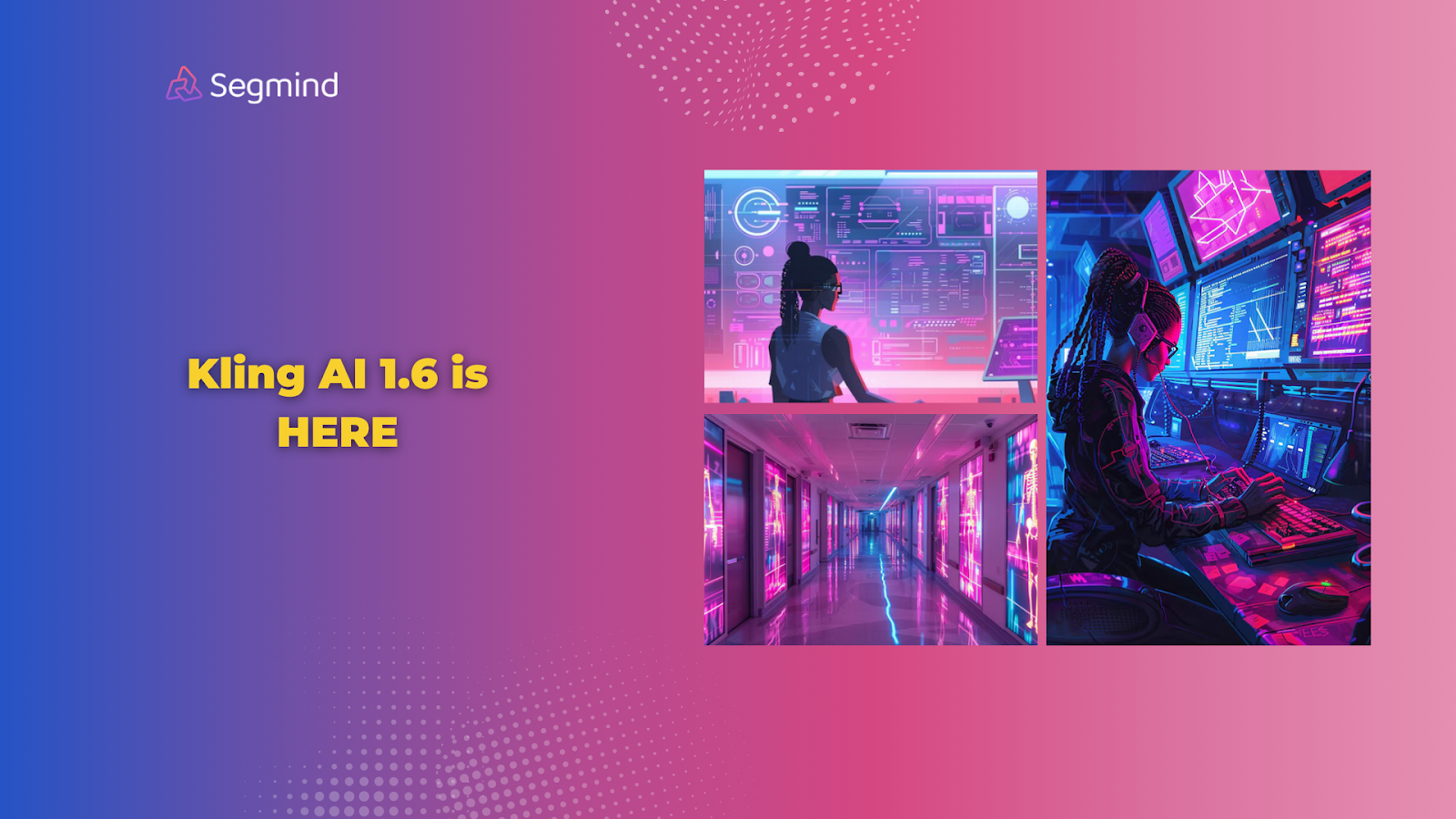
Kling AI just released version 1.6, and it's a huge leap forward for AI video creation. This new update makes videos look more real and work better than ever.
Here's a complete look at what's new, what works, its pros and cons, and if it's worth trying. So, let’s dive in!
What Is Kling AI 1.6?
Kling AI 1.6 is the latest version of the popular text-to-video and image-to-video generator—Kling AI—that turns written descriptions into high-quality videos.
This tool builds on earlier versions but adds major improvements to how videos look and move. The big focus has been making videos that look real enough to use in professional marketing, social media content, and business presentations.
Key things to know about Kling AI 1.6:
- Creates videos from both text descriptions and single images
- Handles everything from product demos to character animations
- Makes videos up to 10 seconds long
- Works through simple browser-based tools
- Needs no video editing skills to use
- Exports in standard video formats
The tool shines at making short, professional clips that would normally need a video team, expensive equipment, and hours of editing. Marketing teams can use it for social ads. Business owners create product demos. Content creators can make eye-catching shorts.
Now that you know what Kling AI 1.6 is, let’s explore the exciting new features and improvements this version brings.
What's New With Kling 1.6?
The new version of Kling AI 1.6 creates sharper footage without the fuzzy edges that plagued older AI videos. Colors stay vibrant and true throughout the whole clip. Lighting adjusts naturally as scenes change, just like in real camera footage.
Natural movement stands out as the biggest improvement. Characters walk smoothly without the robot-like stiffness of version 1.5. When someone picks up a coffee cup, their hands move naturally.
Water flows and splashes realistically in fountain scenes. Fire flickers with authentic movement patterns. Even complex motions like dance moves and sports actions look fluid.
The camera system got smarter too. Tracking shots flow smoothly as the camera follows subjects. Zoom effects look clean without the warping issues of older versions.
Slow-motion sequences maintain quality without dropping frames. Close-up shots keep faces clear and detailed throughout the movement.
Facial expressions work much better now. People smile naturally, blink at the right times, and show proper emotions. Lip movements match speech patterns closely. When characters talk, their faces move in sync without the uncanny valley effect. Even subtle expressions like raised eyebrows or slight smirks come through clearly.
Scene complexity handles much better in version 1.6. Multiple objects interact naturally in the same shot. A busy street scene shows people walking, cars moving, and trees swaying—all at once without glitches. Weather effects like rain and snow fall naturally and affect surfaces correctly. Shadows adjust realistically as lighting changes.
Creative control improved significantly too. The new creativity slider lets users choose between strict prompt following and artistic interpretation. Setting it high lets the AI add creative touches to scenes. Setting it low makes it stick closer to exact instructions. Custom face models create consistent characters across multiple videos. Style controls adjust the look from cinematic to casual quickly.
The background handling shows major upgrades. Scenes maintain depth and perspective throughout clips. Far-away objects stay clear instead of becoming blurry messes. Reflections in windows and water surfaces look real. Even complex backgrounds like cityscapes or forests keep their detail as the camera moves.
Most importantly, prompt understanding works more naturally. Users can write simple instructions and get good results. "Show a car driving along a beach at sunset" creates exactly that—no need for technical terms or exact camera directions. The system understands context better and fills in logical details automatically.
The updates sound promising, but how do they hold up in real-world tests? Let’s take a closer look at the video quality in action.
Testing The Video Quality Of Kling AI 1.6
Real-world tests reveal clear quality differences between Kling AI 1.6 and older AI video tools.
The most noticeable improvements show up in dynamic scenes. Product showcase videos come out sharp and professional. Character movements flow naturally in marketing clips.
These tests were done using the latest Kling AI 1.6 text-to-video and image-to-video models on Segmind.
Here are some examples of videos generated using the Kling AI 1.6 model.
Kling AI 1.6 Text-To-Video
1. Cyclist Across A Bridge
2. Puppy Walking
Kling AI 1.6 Image-To-Video
1. Statue Moving
2. Group Of People Talking
Segmind makes it easy to access Kling AI 1.6. You can choose between text-to-video or image-to-video modes right from the dashboard.
The platform also includes other top video models like Runway, Luma AI, and Minimax, letting users pick the right tool for each project. Quick switching between models helps compare results easily.
Video quality tests across different scenarios show clear strengths:
Strengths:
- Marketing videos look polished and ready to use
- Product demos maintain consistent quality throughout
- Character animations stay smooth in walk-through videos
- Nature scenes show realistic movement and lighting
- Text overlays remain clear and readable
- Brand colors stay accurate across scenes
Room For Growth:
- Very fast movements can blur slightly
- Some complex hand gestures need work
- Extremely detailed backgrounds may simplify
- Audio sync occasionally needs minor adjustments
- Scene transitions work best when kept simple
Now, let’s take a closer look at the strengths and limitations of Kling AI 1.6.
What The New Kling AI 1.6 Is Good At (And Not So Good At)?
Every tool has its strengths and areas of improvement. Here’s a complete breakdown of Kling AI 1.6 does best and where it can improve:
What You'll Like:
- Turn product photos into 60-second demos—perfect for Amazon listings or Instagram
- Create talking head videos where faces stay clear and mouths match the words
- Make smooth transition scenes like "camera panning from coffee cup to laptop" without shaky footage
- Generate nature b-roll showing realistic water, fire, or snow effects for your YouTube videos
- Design character animations where people walk, point, or demonstrate products naturally
- Build social media ads showing your product from multiple angles in one smooth shot
The quality jumps out in specific situations. Your real estate walkthrough videos look smooth, not jerky. Your product explainer shows perfect 360-degree views. Your workout demo shows natural human movement.
Current Rough Spots:
- Hand close-ups still need work—fingers sometimes blend in detailed tasks
- Fast action scenes like martial arts can blur above certain speeds
- Complex product interactions (like threading a needle) might take several tries
- Crowd scenes work best with under 5 people—more gets messy
- Text overlays need careful placement to stay readable throughout
- Scene changes work smoother with fade transitions than hard cuts
But here's why these limits might not matter to you. Most marketing videos don't need complex hand movements. Most social clips run under 10 seconds anyway. Most product demos focus on simple, clear movements.
Perfect For Your Business When:
- Your e-commerce store needs quick product videos
- Your social media calendar needs fresh daily content
- Your website hero section needs eye-catching movement
- Your sales team needs custom demo videos fast
- Your training program needs clear explanation clips
- Your brand needs consistent video style across platforms
Kling AI 1.6 vs. Other AI Video Generators
Let's compare how Kling AI 1.6 stacks up against other popular video generators. Each tool has unique strengths for different video needs.
Take Runway first. Runway excels at artistic videos and style transfers. Want to turn your footage into an anime style? Runway nails it. But Kling 1.6 beats it for product demos and realistic scenes.
Luma AI focuses on 3D object creation and spatial videos. Your products can spin in 3D space beautifully. Yet Kling 1.6 handles human movement and face animations much better.
MiniMax specializes in anime-style videos and abstract designs. It’s a great choice for creators looking to generate vibrant, stylized characters or experimental scenes. However, MiniMax falls short when it comes to realism and detailed animations.
Kling AI 1.6 handles product demonstrations, human interactions, and lifelike movement with far greater accuracy. If your focus is on polished outputs for business use, Kling AI remains the stronger choice.
Want artistic music videos? Runway might serve you better. Building 3D product experiences? Luma AI could be your pick.
But Kling 1.6 stands out in creating realistic, professional videos for marketing and business.
So, where does Kling AI 1.6 fit into your workflow? Here are the top ways you can use this tool to create impactful videos.
Uses Of Kling AI 1.6
Here are some of the top ways you can use Kling AI 1.6 video generator:
- E-commerce product videos shine with Kling AI 1.6. Your leather bag spins smoothly in perfect lighting, showing off stitching details and material texture. Create multiple angles quickly—front view, side profile, inside compartments—each looking professionally shot.
- Social media ads become easier to test and scale. Need six different versions of your coffee shop promo? Generate variations showing morning rush, quiet afternoons, and evening ambiance. Each clip maintains your brand colors and style while testing different scenes.
- Real estate walkthroughs look stunning and save you hours. Create property preview videos showing sun-lit rooms, flowing curtains, and natural movement through spaces. Add lifestyle touches like steam rising from a coffee cup on the kitchen counter or gentle ceiling fan movement.
To get the best results from Kling AI 1.6, you’ll want to follow some simple tips and strategies. Here’s how to optimize your video creation.
Best Practices For Better Results
Here are some of the best practices and tips you can apply for getting great quality video outputs from Kling AI 1.6 video generator:
- Prompt Writing Tips - Write detailed scene descriptions. Instead of "show a kitchen," try "modern white kitchen with marble countertops, morning sunlight through windows, steam rising from coffee maker." Include lighting, time of day, and mood in your descriptions.
- Video Length Strategy - Keep clips between 5-10 seconds for best quality. Break longer videos into scenes. Want a 30-second ad? Create four 7-second clips and join them with smooth transitions.
- Quality Optimization - Start with clean, high-resolution reference images. Use consistent lighting descriptions across scenes. Specify camera movements clearly—"slow pan from left to right" works better than just "moving camera."
Final Thoughts
Kling AI 1.6 changes video creation for busy marketers and business owners. You're no longer choosing between expensive production crews or low-quality stock footage. The tool creates professional videos that actually help sell your products.
Access Kling AI 1.6 through Segmind's platform for the best experience. You'll get both text-to-video and image-to-video options in one place. Plus, Segmind includes other top AI video models for when you need different styles.
Ready to transform your video content? Visit Segmind now and try Kling AI 1.6. Create your first professional video in just a few minutes!
