How To Create AI Generated Videos With Kling AI Model
Turn your ideas into professional videos using the Kling AI Model. Learn how to use text and images to create high-quality videos with tips and best practices.
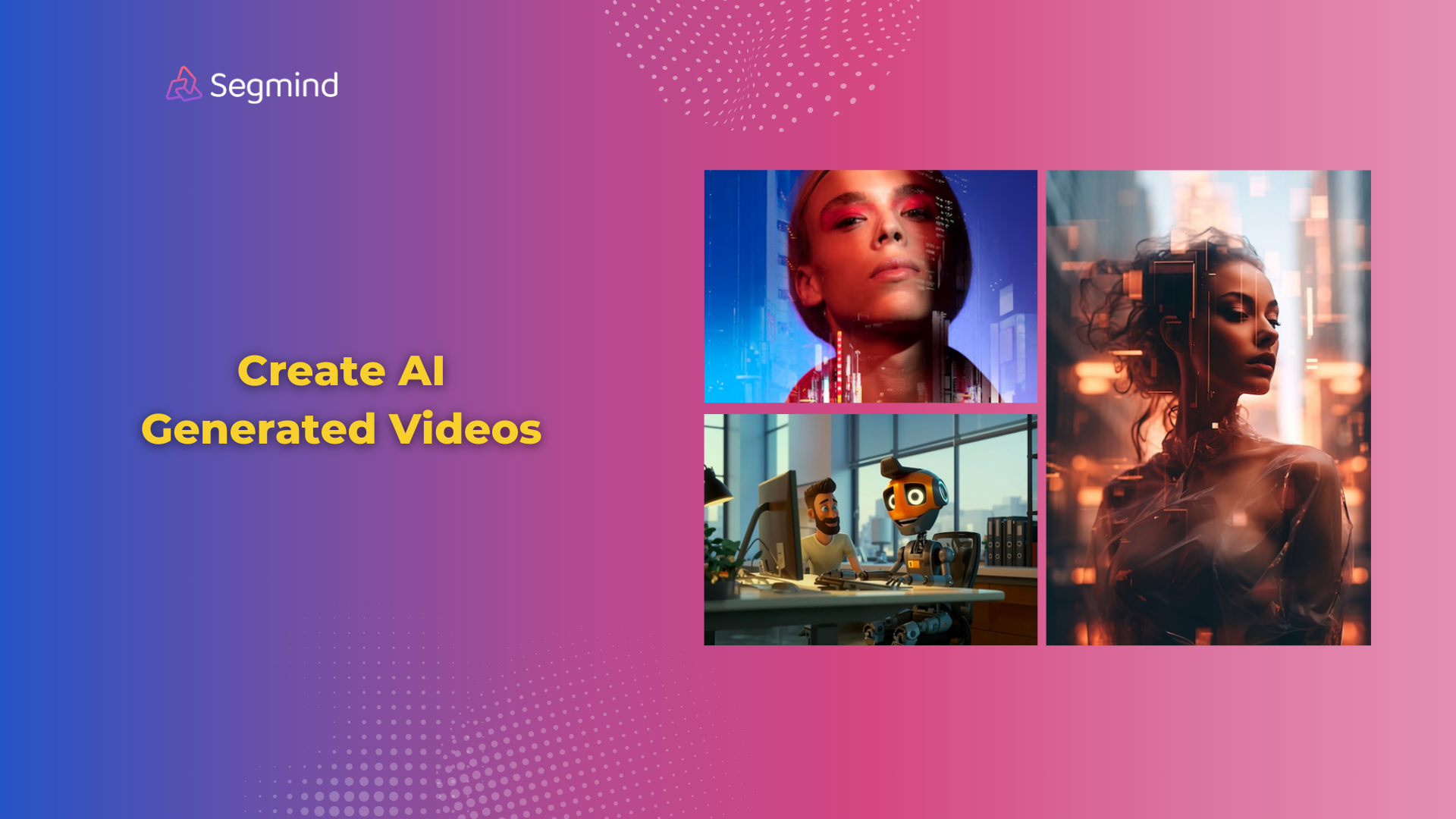
AI video generation has opened new possibilities for creators who want professional-quality videos without specialized equipment. Kling AI, developed by Kuaishou, lets you create videos from text descriptions or images in full HD quality.
Video content leads to more engagement across social media, marketing, and education. But traditional video production takes time, and expensive gear. Kling AI changes this by letting you generate custom videos through simple prompts and settings adjustments.
What Is The Kling AI Model?
Kling AI uses advanced 3D technology to create natural-looking AI videos from text or images. The model understands real-world physics, which means objects and people move naturally in the generated videos.
The technology supports:
- Video duration up to 2 minutes
- Full HD 1080p resolution for sharp details
- Multiple aspect ratios to fit any platform
- 30 frames per second for smooth motion
When you create a video with Kling AI on Segmind's platform, you'll notice how the movement flows naturally. This makes your videos look professional rather than computer-generated. The physics engine ensures that elements like water, fabric, and light behave realistically.
How To Get Started With Kling AI?
Starting your first video project takes just a few steps. You'll find Kling AI in Segmind's collection of AI models, along with other models like Runway, Luma, and more.
Initial Setup:
Start at the Segmind and select Kling AI Text-To-Video or Image-To-Video Model. Choose your preferred input method: text description or starting image.
Basic Settings:
- Select your video length (5-10 seconds).
- Pick an aspect ratio that matches your needs.
- Add the prompt and hit generate.
Quality Control:
Monitor your usage and processing time. Longer videos need more resources but deliver more content. Start with shorter clips while learning the system.
Text-To-Video Creation With Kling AI On Segmind
Text-to-video lets you describe your vision and see it come to life. The system understands detailed descriptions and converts them into visual scenes.
Input Examples:
- "A serene lake at sunrise with mist rising from the water"
- "A busy city street with yellow taxis and people walking"
- "A close-up of coffee being poured into a white cup"
The model processes these descriptions while considering lighting, movement, and composition. Each element you describe adds depth to your final video.
Image-To-Video Creation With Kling AI On Segmind
Starting with a static image provides more control over your final video. The system analyzes your image and adds natural motion while maintaining the original style and composition.
Best Uses:
- Product photography animation
- Portrait animation
- Landscape scene enhancement
- Logo animation
Upload high-resolution images for better results. The system preserves details while adding motion.
Advanced Features And Customization Options
With Segmind’s Kling AI Model, you get the follow features and customization options:
- Negative Prompts: It helps you guide the tool to not include particular elements in your final output. For instance, if you don’t want any artificial objects in your final video output, you can mention that in the negative prompts.
- CFG Scale: With it you can control how much accuracy you want in the final output based on the prompt inputs you provide. The scale ranges from 0 to 1.
- Modes: Segmind offers two modes - Standard and Professional. The Standard mode gives faster generation but consumes lesser resources and costs. Whereas, the Professional mode takes a bit longer time to generate the final output but generates better quality videos.
- Aspect Ratio: You get three aspect ratios including 16:9, 9:16, and 1:1 which helps you generate video in either portrait, or landscape layout based on platform requirements.
- Duration: This helps you control the length of the final clip. Segmind offers 5 seconds and 10 seconds of Ai video generation with Kling AI.
How To Prompt Kling AI Model?
Writing effective prompts helps create better videos. Think of prompts as detailed instructions for the AI.
Strong Prompt Structure:
- Main subject or action
- Setting details and style
- Lighting conditions
- Movement description
- Atmosphere or mood
Example Prompt Breakdown:
"A border collie, wearing clothes made of laser film, wearing a headset, VR glasses, with the Milky Way reflected in his eyes, classic black and white, high-definition quality, surrealism, microcomputer, hacker dress, cyber style, anthropomorphism, reality”
This prompt includes:
- Clear Subject
- Style Details
- Visual Effects
- Element Description
Using Kling AI Model: Best Practices And Tips
Success with Kling AI comes from understanding its capabilities and limitations. Here's what works best:
Master Your Prompts First
Start by writing clear, specific prompts. Instead of saying "a beautiful landscape," describe "rolling green hills under a golden sunset sky with wispy clouds." This detail helps Kling AI understand exactly what you want to create.
The 3D technology in Kling processes each element in your description. When you mention "rolling hills," the model calculates natural terrain movement. Adding "wispy clouds" tells it to create gentle cloud animations.
Video Length Strategy
Begin with 5-10 second clips while learning the system. These shorter videos process faster and use fewer credits, letting you test different approaches quickly. As you get comfortable, extend to 30 seconds, then up to 2 minutes for longer stories.
Resolution and Quality Settings
Always start with 720p test renders before moving to 1080p final versions. This saves processing time during your experimental phase. When ready for final output, use 1080p for videos that look sharp even on large screens.
Frame Rate Choices
Set your frame rate based on your video's purpose:
- 24 fps for cinematic feel
- 30 fps for smooth web video
- 60 fps for detailed motion
Aspect Ratio Guide
Match your ratio to where the video will appear:
- YouTube: 16:9
- Instagram Stories: 9:16
- Social Media Feed: 1:1
Motion Control Tips
The motion brush feature lets you direct movement in your scene. Draw paths for objects to follow, creating natural flow. This works especially well for:
- Following characters
- Camera movements
- Object animations
- Scene transitions
Color And Lighting
Use specific color descriptions in your prompts. Instead of "bright," say "morning sunlight filtering through leaves." This helps create consistent lighting throughout your video.
Background Elements
Control your scene depth by describing background elements. Adding "distant mountains shrouded in mist" creates a better perspective than just "mountains in the background."
Weather And Atmosphere
Weather effects add mood to your videos. Describe them precisely:
- "Light rain creating puddle reflections"
- "Snow falling softly on pine branches"
- "Desert heat waves distorting the horizon"
Scene Composition
Guide the AI's composition by specifying:
- Camera distance
- Viewing angle
- Subject placement
- Movement direction
Final Thoughts
Kling AI offers a practical solution for creating professional videos without traditional production requirements. The combination of text-to-video and image-to-video features provides flexibility for different creative needs.
The technology particularly shines in creating smooth, natural movements and maintaining visual quality. While learning the system takes time, the results can match traditionally produced videos for many applications.
Want to explore more AI creative tools? Check out Segmind's wide range of latest AI models for high-quality image and video generation. Try now for free!

