Face Swap On Midjourney Using InsightFace (+ Alternative!)
Struggling with face swaps on Midjourney? Check out this step-by-step guide to use InsightFace for face swaps and also explore a better alternative to it.
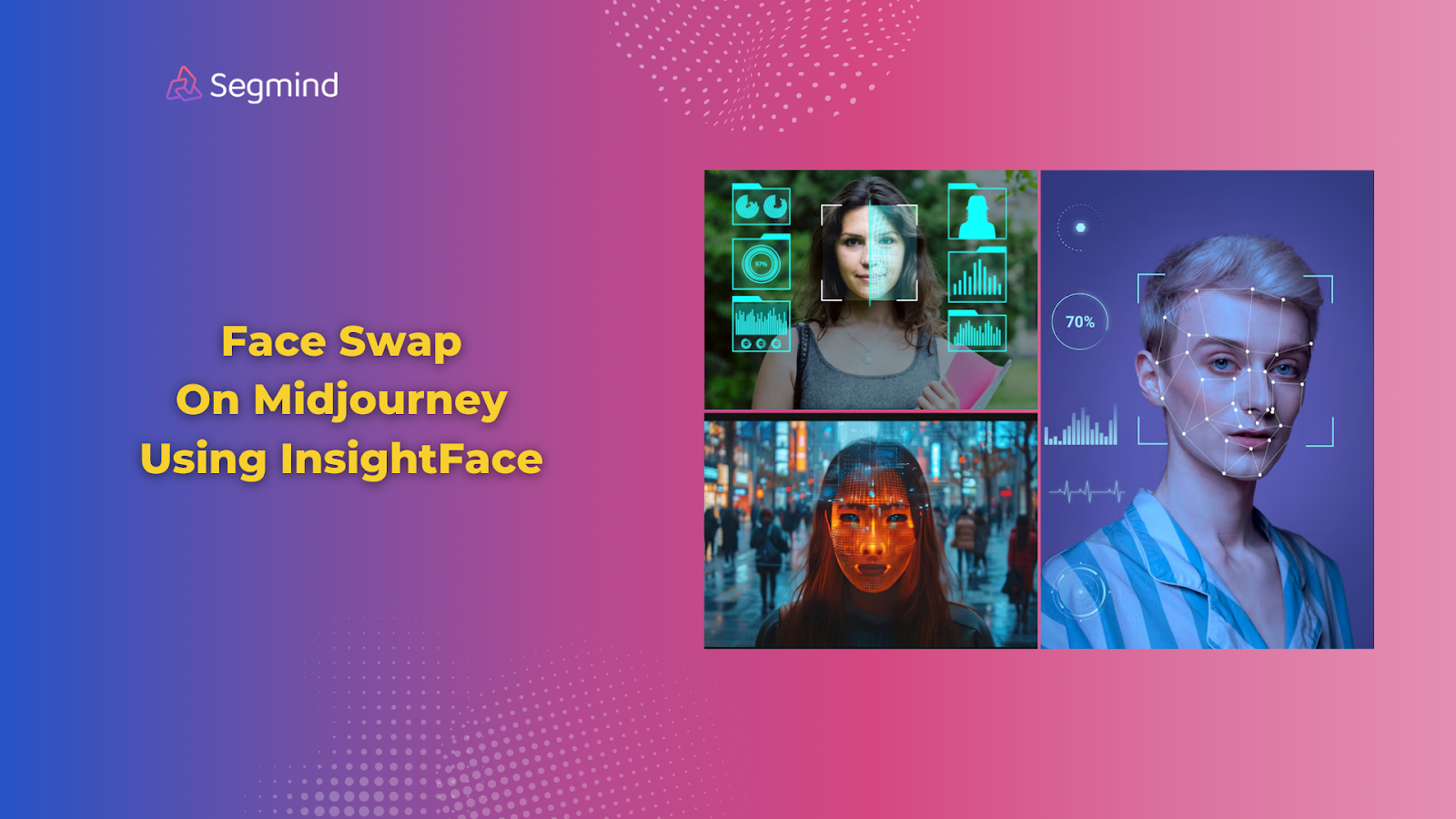
Midjourney is not meant for face-swapping. Even if you attempt using InsightFace, you'll achieve only up to 30% accuracy with your face swaps. Don't worry though; we have a better solution for you, which we'll talk about shortly.
Quick Note: If you're in a hurry, try Segmind's instant face-swapping tool for FREE. With greater accuracy and support for all formats, such as GIF, images, and video, it's a much easier option to play around with and get better image face swap outputs.
How To Swap Faces Using Insight Face On Midjourney Step-By-Step
Face swapping using InsightFace on Midjourney requires a few setup steps, but it's pretty straightforward once you’ve got everything in place. Here’s how you can do it:
1. Setup:
To begin, you’ll need to set up a new Discord server if you don’t already have one. Discord is essential because the InsightFace and Midjourney bot operate through it. After creating the server:
- Add the InsightFace bot to your Discord server. This bot will help you handle the face swapping.
- Add the Midjourney bot as well. This is the bot responsible for generating the images.
This step ensures that both bots are on the same platform and ready for use so you can seamlessly swap faces on your generated images.
2. Prepare the face image:
Next, you’ll need a good face image for the swap. This step is crucial because the quality of the image you upload will directly impact the final output:
- Use a high-resolution, front-view photo of the face you want to swap. Front-facing images work best as they provide all the necessary facial details.
- Try to avoid glasses or heavy bangs that could obscure the facial features. The clearer the face, the better the swap will turn out.
Taking a moment to pick the right photo at this stage will save you time and lead to much better results.
3. Save the face:
Once you have your face image, you need to save it in Discord so InsightFace can use it during the swap:
- Use the command /save ID to store your face image.
- Upload the photo you prepared earlier.
- Please give it a simple, descriptive label to easily identify it later.
This step essentially tells the bot which face you want to work with. The naming is up to you, but keep it clear and straightforward for easy reference.
4. Generate an image:
Now that your face is saved, it’s time to generate the base image where the face swap will happen:
- Use Midjourney’s /imagine command to generate your image.
For example, you might want a close-up portrait: /imagine a close-up portrait of a person with futuristic glasses and neon lights in the background.
Keep the prompt simple; you’re mainly focused on getting a good image to replace the face.
5. Apply face swap:
With the image generated, you can now apply the face swap. Follow these steps to get the swap done:
- If needed, upscale the generated image. This ensures better resolution, which helps during the swap.
- Click on the three dots below the image and select "Apps."
- Choose "InSwapper" to initiate the face swap.
This will instruct the bot to swap your saved face onto the generated image. It's a quick process, but it may take a few seconds.
6. Results:
Once the swap is complete, you’ll get your final image with the face swapped in:
- Keep in mind results may vary depending on the quality of the images you used and the facial features.
- Some details like jawlines or hair may not be perfectly replaced, especially if the face shapes differ significantly.
It’s good to manage expectations here. While the results can be impressive, they won’t always be flawless.
7. Test different ways:
Finally, don’t hesitate to experiment:
- Try out different prompts and images to get a variety of results. Some face and image combinations will work better than others.
- Use various face photos to see which ones swap best onto different images.
Limitations Of Using InsightFace For Face Swap On Midjourney
Using InsightFace for face swap on Midjourney comes with several challenges:
- Many users still report frequent errors.
- The process is highly technical, requiring multiple steps, such as inviting bots, applying commands, and working through technical challenges.
- Midjourney isn’t optimized for face swapping—it’s better suited for generating high-quality images.
Segmind Face Swap: A Better Alternative
Segmind offers a far more efficient face-swapping experience. You can swap faces across different media formats (GIFs, photos, and videos) with much greater precision.
Face Swap With Different Media Formats
Segmind supports multiple formats, giving you the flexibility to swap faces in images, GIFs, and even videos. Whether you need a quick image swap or want to play around with GIFs and video face swapping, Segmind has you covered.
Precision In Photo Via Face Indexes
A standout feature of Segmind is its face index system. This unique feature lets you pinpoint exactly which face to swap. Each face in your images is assigned a number (index), and you can choose precisely which face to swap in any given photo.
Here's how to use the free online face swapper:
- Upload your face image: This image contains the face you want to swap.
- Upload your target image: This is the image where you want to place the swapped face.
- Choose face index: Based on the face index, select the specific face you want to swap. For example, the first face is labelled '0', the second is '1', and so on. You tell the tool which face from one photo should replace which face in another.
Once you have uploaded your images and added the right index, just hit generate and let Segmind handle the rest.
Here are the different ways you can perform face swaps using face indexes:
1. Single Face Swap
This is the traditional face swap where you swap one face with another.
Indexes: Keep both input and output face indexes are '0'.
2. One to Many Face Swap
Take one person's face and swap it with several different faces in a single image. For example, turn a group photo into a collection of the same person.
Indexes: Input face index is '0', output face indexes can be set '0, 1, 2'.
3. Group Face Swap
Swap multiple faces with multiple faces simultaneously. This method follows a sequence where each face in the source image is swapped with a corresponding face in the target image.
Indexes: Source image face indexes can be set as '0, 1, 2', target image face indexes can be set as '2, 0, 1'.
4. Selective Face Swap
You have the option to choose which specific faces to swap rather than letting the tool automatically do it. This gives you more control over the final result.
Example: You can swap the second face in Image A with the third face in Image B while leaving other faces untouched.
Create Custom Face Swap
With Segmind’s PixelFlow, you can build custom face swap workflows customized to your needs.
Once you're happy with your custom setup, you can even turn it into a powerful API. This makes it perfect for developers and businesses looking to integrate advanced face-swapping functionality into their apps.
Final Thoughts
While InsightFace on Midjourney can help you with face swapping, the process is quite technical and the results may not always be perfect.
On the other hand, Segmind offers a faster, more accurate, and versatile solution for face swapping. With support for multiple formats, precise face indexing, and custom workflows, it’s a tool that can make your face-swapping experience seamless.
Try Segmind to explore its full potential for face swapping and more. Whether it's text-to-image generation, custom workflow, or fine-tuning models, you’ve lots of options to explore and create better face swaps.
