Creating Reference Images For Video Generation With AI Models
Learn how to create reference images for video projects using text-to-image models like Flux and Recraft. Get tips for tools like Kling AI, Runway, Minimax, or Hunyuan.
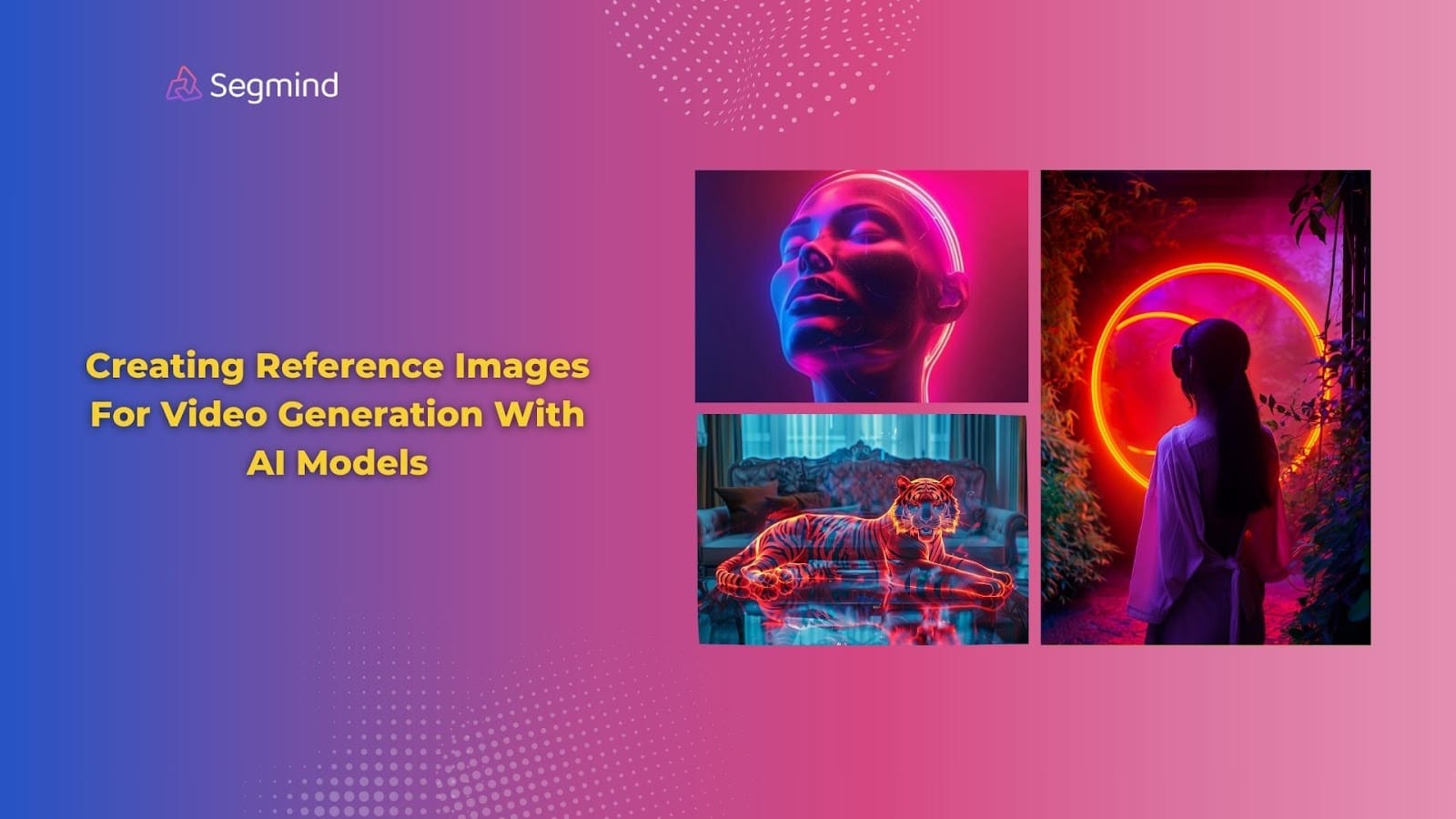
Video production needs precision. Without the right visuals, ideas can feel incomplete. Reference images help clarify your vision and generate accurate AI videos. But, generating high-quality reference images quickly can feel overwhelming.
AI-powered tools like Kling AI, Runway Gen-3, Minimax, and Hunyuan have made AI video generation easy. But they create videos based on the reference visuals that match your prompts. That’s when you need text-to-image AI tools like Flux 1.1 Pro Ultra and Recraft V3.
In this guide, you’ll learn how you can create reference images using the top AI tools and how you can use them effectively for video generation. Let’s dive in.
Why Reference Images Are Essential In Video Generation?
Reference images are important for creating high-quality videos using the AI video generation models. They ensure your creative concept stays consistent across all stages of video production. Whether you're creating marketing content or planning a film, the quality of your reference images affect the final quality of the video outputs.
For instance, a team producing an ad campaign can use Runway Gen-3 Alpha Turbo to create multiple video clips. But for generating those videos, they’ll need reference images for each video clip.
Now that you know the value of reference images, let’s look at the technology that makes them easy to create.
What Are Text-To-Image Models?
Text-to-image models transform text prompts into visuals using AI. These models analyze your instructions and generate images that reflect your descriptions. Tools like Flux and Recraft stand out because they produce high-quality results while keeping the process easy.
Segmind has all the latest text-to-image AI generation models like Recraft V3, Flux 1.1 Pro Ultra, Luma Photon Flash, and more, which you can use to generate reference images for AI videos.
Here are some of the top features to look for when choosing the right model:
- Resolution: Outputs should be clear, not pixelated.
- Style Control: Ability to adjust aesthetics to match your project.
- Speed: Quick results without sacrificing quality.
Pro Tip: When writing prompts, use specific details. Instead of “A forest,” write “Dense forest with sunlight streaming through tall pine trees.”
With a clear understanding of how text-to-image models work, it’s time to explore a step-by-step process for creating effective reference images for video projects.
How To Create Reference Images For AI Video Models?
Creating reference images involves more than typing a prompt into an AI model. Each step needs attention to detail to ensure you get visuals that match your vision. Here's a complete breakdown of the process:
1. Choose The Right Tool For Your Project
Different AI tools excel in specific areas. Matching the tool to your needs ensures you get the best output for your project.
For instance, if you want more realistic or cinematic outputs, then Flux 1.1 Pro Ultra is the best image generation model.
However, if you’re looking for faster and more affordable image generation, then Luma Photon Flash is the best model to try.
And for images with more details and better lighting effects, Recraft V3 is a better model.
2. Write Clear And Detailed Prompts
The quality of your reference images depends heavily on the prompts you provide. AI models interpret your instructions word for word, so clarity is crucial.
Tips for Writing Effective Prompts:
1. Use proper details:
Mention colors, lighting, composition, and even camera angles.
For instance, instead of "A mountain scene," write "Snow-capped mountains during golden hour with a clear blue sky."
Also Read: How To Animate An Image With Kling AI?
2. Specify the purpose of the image:
For example, if it is for a promotional video highlighting outdoor adventures, mention that in the prompt. This helps the AI understand the context and produce accurate images.
Pro Tip: Limit prompts to 1-2 sentences. Overloading the description can confuse the model and result in inconsistent outputs.
3. Test Outputs Before Committing
AI models often have free or trial options. Use these to test various prompts and refine your approach.
Steps for Testing:
- Start with broad prompts to see the model’s default style.
- Adjust your inputs based on the results. Refine details like tone, texture, or focus areas.
- Compare outputs from different models (e.g., Flux vs. Recraft) to find the best match.
For example, you might start with a prompt like "City skyline at sunset." After reviewing the image, refine it to "Manhattan skyline at sunset with warm orange tones and reflections on the water."
Also Read: How To Use AI To Make 4K Videos For Free?
4. Optimize For The AI Video Models
Each video model has unique strengths. Tailoring your reference images to the model ensures seamless integration into your project.
Here’s a quick overview of the top AI video models:
So, which types of reference images work best?
- Kling AI: Use dynamic compositions and layered scenes for smooth video generation.
- Runway Gen-3: Opt for clean, minimalist designs to maintain focus on key elements.
- Minimax: Include bold, high-contrast visuals for attention-grabbing short-form content.
- Hunyuan: Experiment with intricate textures and dramatic lighting for a cinematic feel.
Pro Tip: Use multiple reference images for complex projects. This creates a cohesive style guide for the final video.
5. Batch Generate Images For Efficiency
Generating multiple images in one session can save time, especially for larger projects. Many tools, including those on Segmind, allow for batch processing.
Steps to Batch Generate:
- Create a list of prompts for all the scenes or shots you need.
- Input these prompts into the AI tool’s batch-generation feature.
- Review outputs in groups and make adjustments if needed.
For instance, for a 30-second promotional video, generate reference images for 5-7 scenes. Each scene should have 2-3 variations to ensure flexibility during production.
6. Post-Process For Consistency
Once you’ve generated the reference images, review them for consistency in style, lighting, and tone. This step ensures your visuals align perfectly across the entire project.
Tips for Post-Processing:
- Use simple editing tools to tweak colors or fix small inconsistencies.
- Group images by style or purpose for easy reference during production.
Even with the right tools, achieving great results depends on your approach. Here are some tips to ensure your reference images are accurate and impactful.
Tips For Creating Better Reference Images
Producing high-quality reference images isn’t just about the tools—it’s about the approach. Follow these practical tips to get better results:
1. Write Short But Descriptive Prompts
AI models perform best when your instructions are concise yet detailed. Avoid vague phrases and focus on specifics:
- Instead of "a car," try "a red sports car on a winding mountain road at sunset."
- Add details about lighting, angles, and context to guide the model more accurately.
Pro Tip: Use consistent keywords for similar projects to maintain a unified style. For example, if your video requires a "vintage look," include terms like "sepia tones" or "grainy texture" in every prompt.
2. Test Before Committing
Many AI tools, including Flux and Recraft, offer free trials or limited credits. Use these to experiment with your ideas:
- Generate 3-5 variations of the same prompt.
- Compare outputs to refine your approach.
- Select the most fitting results for your needs.
Testing early saves time and ensures your final images align perfectly with your vision.
3. Focus On Scalability
For ongoing projects, choose tools that fit your workflow and scale with your needs. Cloud-based platforms, like those on Segmind, are perfect for batch-generating large volumes of reference images without slowing down your system.
Pro Tip: Start small. Generate 10-15 images at first. Once you’ve refined your process, scale up to batch processing for larger campaigns.
Now, managing multiple tools and workflows can be overwhelming. That’s where Segmind comes in.
Segmind: One Platform For Every AI Model
Segmind simplifies your workflow by offering tools like Kling AI, Runway Gen-3, Minimax, and Hunyuan in one place. You don’t need to manage multiple subscriptions or juggle integrations. Here’s what makes Segmind stand out:
PixelFlow: Custom AI Workflows
- PixelFlow offers a visual drag-and-drop interface to design processes effortlessly. For example, above is an example of a PixelFlow Portrait Video WorkFlow, which is designed using Flux 1.1 Pro Ultra Model and Kling AI.
- Build end-to-end workflows using node-based systems for flexibility.
- Perfect for prototyping and evaluating ideas quickly.
Serverless Cloud Platform Benefits
Segmind’s cloud platform offers:
- Instant deployment for fast setup.
- Flexible scaling to meet project demands without compromise.
- A secure and smooth environment for handling all your generative AI needs.
Fine-tuning options, like customizing Flux models, add even more flexibility for tailored results.
Final Thoughts
Creating reference images is an essential step in video production, helping you visualize and refine your concepts.
Tools like Flux and Recraft make it easy to craft high-quality visuals, while platforms like Kling AI and Runway Gen-3 provide additional flexibility for video generation.
Segmind brings all these tools together, offering a seamless experience for creators and developers. Whether you need to fine-tune a model or build a custom workflow, Segmind is worth exploring for your next project. Try Segmind for free now!

