Cinematic AI Camera Movements In Kling AI 1.6 (Top 7 Types)
Learn how to create cinematic videos using Kling AI 1.6. Explore different AI camera movements for making professional cinematic videos, along with tips.
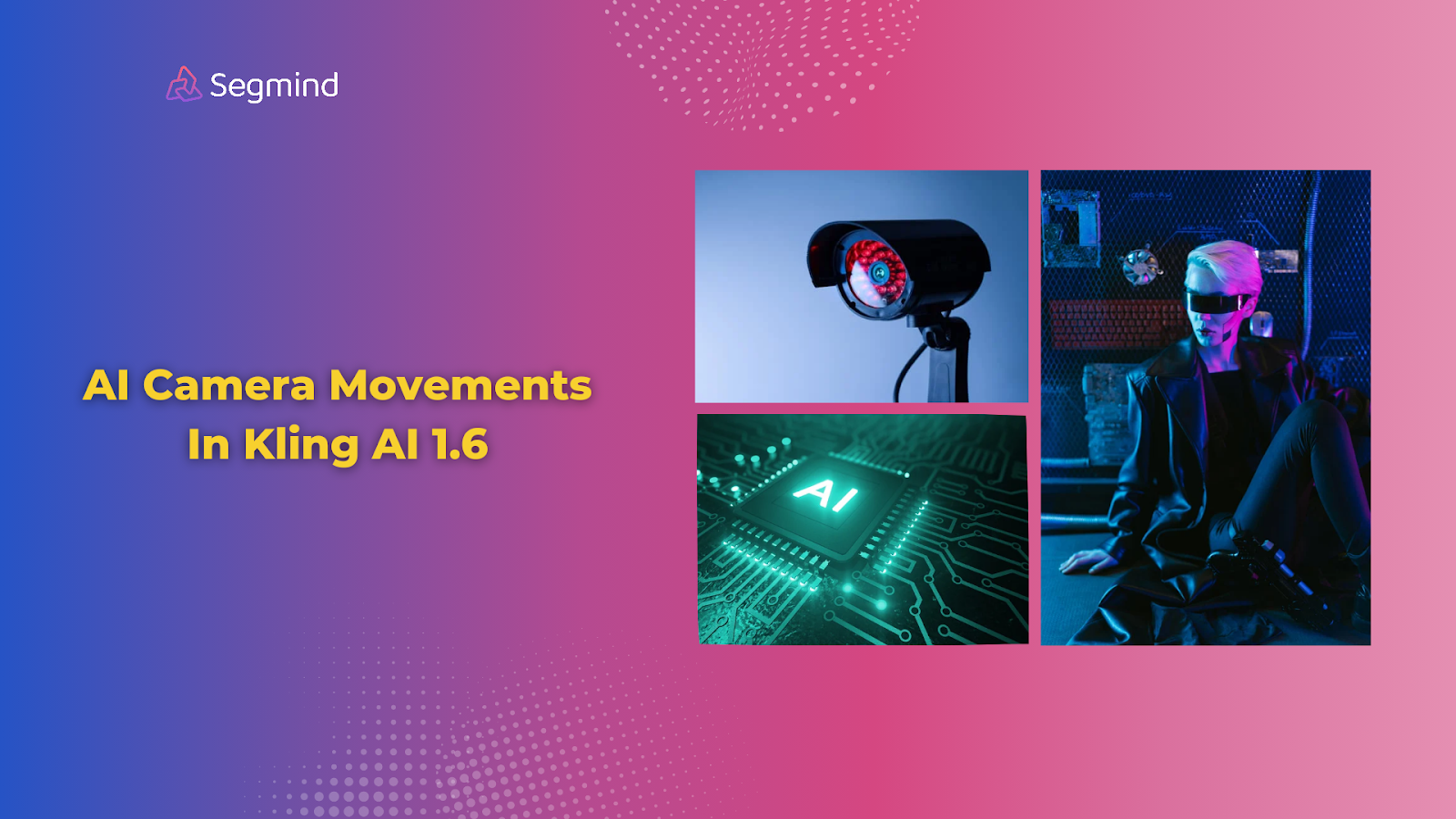
Creating cinematic videos used to require expensive equipment and advanced skills. But not anymore. Kling AI 1.6 makes the entire video content creation process easy, letting you focus more on your creative vision.
This guide shows you exactly how to master cinematic AI camera movements using Kling 1.6. You’ll learn about the different types of cinematic camera movements and how to achieve smooth, dynamic shots that actually engage viewers. Let’s get started!
What Is Cinematic AI Camera Movement?
AI camera movement refers to how artificial intelligence interprets and executes virtual camera actions in a scene. These movements mimic the fluidity and precision of real-world cinematography, giving your videos a polished, professional feel. Kling 1.6 makes this process seamless by transforming your text prompts into cinematic shots.
Kling 1.6 uses advanced algorithms to analyze your prompts and generate camera movements that align with your vision.
For example, if you input “slow zoom into her eyes,” the AI calculates the trajectory, timing, and focus needed to create that exact shot. It combines your descriptions with its image-to-video technology to produce results that feel intentional and lifelike.
Unlike traditional cinematography, you don’t need physical equipment or a large production team. The AI handles everything—from dynamic camera angles to smooth movements.
To make the most of Kling 1.6, it’s important to understand how different camera movements can enhance your videos. Let’s explore the techniques that can help you achieve professional-quality cinematic shots.
How To Create Cinematic AI Camera Movements In Kling 1.6?
Here are the different types of cinematic AI camera movements and tips on how you can create them in Kling AI 1.6:
1. Static Shots
Static shots are the foundation of cinematic storytelling. They provide stability and focus, making them essential for establishing scenes or highlighting key details.
Use static shots when you want the audience to concentrate on the subject without distractions. In the Kling 1.6, a fixed lens ensures that the camera stays completely still, keeping the subject centered.
For example, input a prompt like “fixed lens, close-up on her face” to create a still shot that emphasizes expressions or details. This is perfect for dialogue scenes or when you want to hold the viewer’s attention on a single element.
Still shots work best in the following scenarios:
- Establishing Frames: Introduce a scene with clarity, such as a quiet room or a landscape.
- Emotionally Intense Moments: Highlight facial expressions or actions with close-ups.
- Focus On Details: Use static shots for objects, like a ticking clock or a close-up of a hand holding an item.
Pro Tip: Avoid slight unintended movements in your shot. If the AI introduces motion, retry your prompt with more specific keywords. For instance, add “no camera movement” to your command to ensure absolute stillness.
Once you’ve mastered static shots, adding depth and motion with zoom techniques can take your videos to the next level. Here’s how to create impactful zoom effects.
2. Zoom Techniques
Zooming creates a sense of depth and motion, even in static scenes. It’s one of the easiest ways to add drama or guide your viewer’s focus.
Zooming in tightens the viewer’s focus on a subject. Use it to:
- Highlight emotions or reactions.
- Draw attention to small details, like an object in the character’s hand.
For example, type “zoom in on her eyes slowly” to create a gradual, intense close-up. Pair it with descriptive context, like “she looks determined”, to refine the output.
Also Read: How To Use Kling AI Video 1.6 Step-By-Step
Now, zooming out works well for revealing a broader view of the scene. This is especially effective for transitions or shifts in perspective.
An example prompt: “zoom out from a window to show the entire house”. This technique establishes context and adds a cinematic feel to your video.
You can adjust zoom speed by including descriptive words. Use “fast” or “slowly” for speed adjustments. For instance:
- “Fast zoom out to reveal a landscape”: Creates dynamic movement, suitable for action scenes.
- “Slowly zoom in on her face”: Builds tension and focuses on emotions.
Zooming enhances depth, but rotating movements add energy and a sense of immersion. Let’s look at how to use these techniques to create an engaging experience.
3. Rotating Movements
Rotating shots add energy and engagement by circling around the subject. They’re perfect for creating immersive or dramatic effects.
A full 360-degree rotation around a subject adds depth and intensity. For example, “rotate around a man standing in the rain” captures the scene from every angle, making it feel dynamic and alive.
You don’t always need a full rotation. A partial arc, such as “rotate halfway around the stage”, provides movement without overwhelming the scene.
For the smoothest results:
- Be Precise: Include detailed prompts like “rotate slowly around her, keeping her centered”.
- Avoid Overcomplication: Don’t combine too many movements in a single shot, as this might confuse the AI.
- Use Context: Add environment details to ensure seamless integration. Example: “Rotate around the car in a snowy landscape.”
Rotation creates dynamic visuals, but pan and tilt movements let you explore scenes horizontally and vertically. These techniques reveal more detail and add flow to your story.
4. Pan And Tilt Movements
Pan and tilt movements add dynamism to your scenes by shifting the camera horizontally or vertically. These movements are ideal for revealing details or following action smoothly.
A horizontal pan moves the camera from side to side, letting you reveal more of the scene. This is perfect for showcasing landscapes or following action across a wide area.
For instance, a prompt like “camera pans left across the bustling market” moves the camera smoothly, capturing the market’s energy. To refine the shot, include additional context, such as “stalls selling colorful fruit” or “crowds walking briskly.”
Panning is also great for storytelling transitions. For example, “pan from the empty table to the door opening” builds anticipation as new elements come into view.
Now, vertical tilts move the camera up or down, creating dramatic reveals or emphasizing height. Use “tilt up” to capture tall structures like skyscrapers, and “tilt down” for an aerial view of the ground.
Example: “Tilt down from the castle towers to the drawbridge below” creates a seamless, cinematic effect. Adding details such as “lit torches on the bridge” ensures the AI includes specific elements in the shot.
Combining pan and tilt movements produces more dynamic results. For example, “camera pans left and tilts up to follow the rising smoke” creates a fluid motion that captures multiple elements of the scene.
Pro Tip: When combining movements, keep your prompts precise. Overlapping too many directions can confuse the AI. Always include context, such as “pan across the field, tilting up to show the sunrise.”
If you want to pull viewers directly into the action, FPV shots are the way to go. They offer a unique, immersive perspective that keeps your audience engaged.
5. First Person View (FPV)
FPV shots immerse viewers by simulating the perspective of a moving object or character. This is a powerful way to add excitement and draw the audience into the action.
FPV prompts like “the camera follows the character running through the forest” create high-energy sequences. The AI mimics the character’s movements, weaving between trees and reacting to the environment. Adding context, such as “leaves brushing against the camera lens”, enhances realism.
You can also create drone-like FPV captures sweeping views and grand reveals. Use “FPV over the city skyline” to simulate an aerial perspective. Pair it with speed controls, such as “slow descent over the rooftops,” for a cinematic touch.
You can adjust the energy of your FPV shots by specifying speed. For instance, “fast FPV through the canyon” creates a thrilling rush, while “slow FPV over a calm lake” adds tranquility.
Context ensures your FPV shots align with your vision. Include details like “follow the eagle soaring above the mountains” to anchor the AI to specific elements. Precise instructions lead to cohesive and realistic results.
Now that you’ve mastered individual movements, it’s time to combine them. Complex combinations add layers to your storytelling, creating videos that feel truly cinematic.
6. Complex Combinations
Complex camera movements combine multiple directions, such as pulling back while tilting up. These sequences enhance storytelling by adding layers to the visual scene.
For example, use prompts like “camera pulls back, then rotates around the subject” to guide the AI step by step. Breaking prompts into sequences helps maintain quality.
Complex movements can challenge the AI. Keep commands clear and focused on one subject to ensure consistency. For example, “camera tilts down while tracking her walking through the forest” maintains focus without overloading the AI.
Adding special effects is the final touch. These techniques make your scenes stand out, giving your videos a polished and creative finish.
7. Special Effects
Special effects shots add creativity and enhance your scene. From underwater perspectives to unique angles, these effects make your videos stand out.
Underwater shots create a unique, immersive feel. For example, “camera follows her as she dives into the water, bubbles trailing behind” captures movement and environment details. Adding “light filtering through the water” ensures atmospheric depth.
Overhead, or crane-like, shots provide a bird’s-eye perspective. Use prompts like “camera flies above the battlefield, showing the entire scene” to add scale. Pair it with “gradually zoom in on the general commanding his troops” for a focused transition.
Creative angles, such as “camera tilts diagonally to capture the falling debris,” add drama and variety. These shots work well for action scenes or abstract sequences, giving viewers a fresh perspective.
Pro Tip: Include environment details to enrich special effects. For example, “underwater, coral sways with the current as fish swim by” ensures the AI generates a realistic and engaging visual.
Now that you know about the different types of cinematic AI camera movements, let’s look at some effective prompt writing tips to get better video outputs.
Tips To Write Better Prompts For High-Quality Cinematic Videos
Your prompts are really important to get high-quality video outputs from Kling 1.6. The more detailed they are, the better the AI performs. Here’s how to craft better prompts for cinematic camera movements.
Start with the subject, describe the camera movement, and include environmental details. For example:
- “The camera pans left across a bustling marketplace, focusing on vendors selling colorful fruit under vibrant awnings.”
This structure combines movement with context, ensuring the AI understands your intent. Avoid vague commands like “pan left”, as they lack the necessary detail to produce quality results.
Include precise terms for camera actions, such as:
- Zoom in: For close-ups.
- Pullback: For creating distance.
- Rotate around: For dynamic 360-degree views.
- Tilt up/down: For vertical exploration.
Pair these with descriptive modifiers like “slowly,” “fast,” or “focused on” to refine movement speed and focus.
Always set the scene for the AI. Mention the subject, background, and lighting if relevant. For example:
- “Tilt down from the castle towers to the bustling courtyard below, sunlight casting long shadows.”
These details add depth and help the AI produce visuals that align with your vision.
Also Read: How To Write The Most Effective AI Video Prompts?
Pro Tip: Avoid combining too many movements in one command. For example, “pan, tilt, and zoom out quickly” can confuse the AI. Break it into steps instead:
- “Pan left across the desert.”
- “Tilt down to reveal a rider on horseback.”
- “Zoom out to show the vast landscape.”
This approach keeps the output consistent and professional.
Now, with a few basic adjustments, you can also refine your process further and get the best quality cinematic videos.
How To Get The Best Cinematic Camera Movements With Kling AI 1.6?
Maintaining high-quality visuals is essential for cinematic storytelling. Small adjustments can significantly improve your results.
AI outputs can sometimes produce inconsistent colors. To avoid this, specify color tones in your prompt. For instance:
- “Muted colors with soft shadows” for a natural, cohesive look.
- “Bright, saturated colors” for a vibrant, lively scene.
If inconsistencies occur, adjust the color balance slider in Kling 1.6 or add more specific color-related details to your prompt.
Along with color consistency, it’s also essential to ensure movement smoothness. Abrupt camera movements disrupt the flow of your video. Use terms like “smoothly,” “steady,” or “gradual” to ensure seamless transitions. For example:
- “Smooth pan across the ocean, waves rolling gently.”
If results are still uneven, refine your prompts by focusing on one movement at a time.
Ensure the elements in your scene match your vision. For example, if your prompt includes “mountains in the background,” verify the AI maintains this focus throughout the shot. Adding keywords like “consistent landscape” helps retain coherence.
Now, if your output doesn’t meet expectations:
- Simplify The Prompt: Strip it down to core actions and reintroduce details gradually.
- Adjust Parameters: Use Kling 1.6’s creativity and relevance sliders to fine-tune the AI’s adherence to your commands.
- Experiment With Variations: Slightly modify the wording of your prompt to see how the AI responds.
So, now you know how to create different cinematic AI camera movements. But what if there was an easy way to access Kling AI 1.6, along with all other AI tools in one place? You won’t have to switch between multiple platforms. Let’s learn more about that now!
Segmind: The Best Platform To Create Cinematic AI Videos With Kling AI 1.6
Several platforms support AI-powered video creation, but not all offer the same flexibility or features.
Some platforms provide limited customization, while others excel at specific tasks but are quite expensive.
Segmind offers easy and affordable access to Kling AI 1.6 models, along with all the latest AI video generation models like Runway, Minimax, and more.
In addition, Segmind also offers PixelFlow, a unique feature that lets you combine different AI models and create your unique workflow, helping you test out models and workflows faster during the development process.
The best part is you can create these workflows without any complex coding requirement.
Here’s an example Kling 1.6 4K Upscaler Workflow that creates videos with Kling 1.6 and then upscales it with ESRGAN Video Upscaler.
Want to explore more templates like this? See Segmind’s PixelFlow templates. And you can also check out Segmind’s pricing.
Final Thoughts
From static shots to rotating movements, and special effects, there are a wide range of cinematic AI camera movements. Mastering cinematic AI camera movements in Kling 1.6 is easier with the right tools.
Platforms like Segmind enhance your workflow by integrating the latest Kling AI model with other models, offering everything you need in one place. From basic camera movements to advanced effects, you can achieve professional results without any complexity.
Ready to make your cinematic video creation process easier? Try Segmind for free now!

