An Easy Guide to Background Removal with RMBG-1.4
Discover how RMBG-1.4 simplifies background removal with proven techniques that deliver cleaner edits, faster workflows, and professional results.
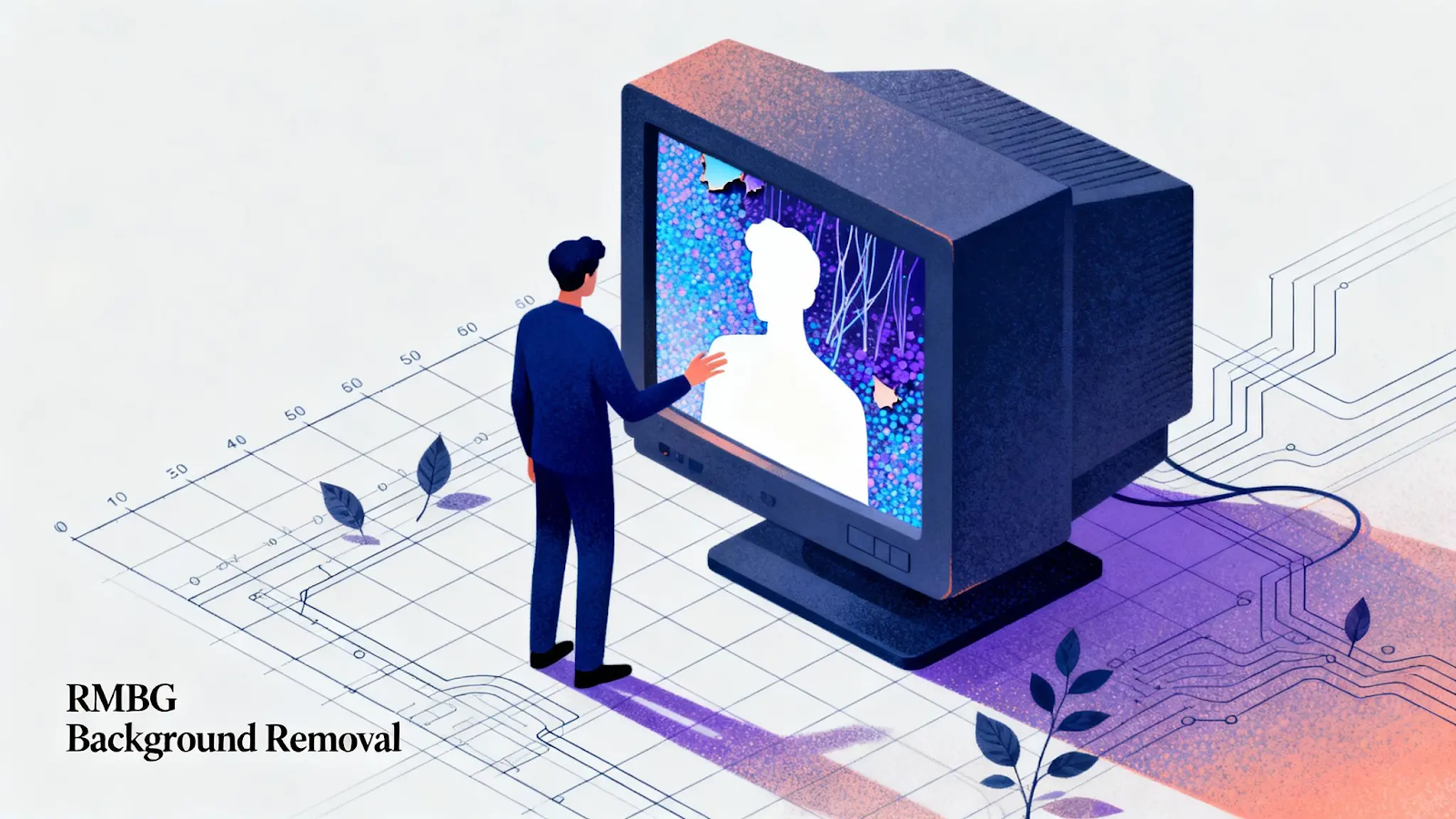
From e-commerce product shots to social media graphics, clean visuals matter. But background clutter can ruin any great photo. With RMBG-1.4, you can strip it away instantly and keep the focus exactly where it belongs. It removes the hassle of manual editing, giving you precise cutouts without needing Photoshop skills or hours of fine-tuning.
You could be designing marketing visuals, building product catalogs, or simply experimenting with creative edits. RMBG-1.4 helps you achieve professional-grade results in seconds.
This guide will walk you through proven techniques and best practices, demonstrating how to optimize RMBG-1.4 for seamless background removal.
At a Glance:
- AI-Powered Precision: Accurately separates subjects from backgrounds, including fine details like hair and edges.
- Fast & Efficient: Processes single or bulk images quickly, saving hours of manual editing.
- Versatile Applications: Ideal for e-commerce, marketing, social media, and creative workflows.
- User-Friendly Options: Available on Segmind web platform and via API for non-technical and developer use.
- Customizable Outputs: Supports transparent, solid, or custom backgrounds with edge refinement for professional results.
An Introduction to RMBG-1.4: Key Features
RMBG-1.4 is an advanced AI-powered background removal model (available through the Segmind platform as Background Removal). It is designed to deliver clean, high-quality cutouts with minimal effort. Unlike traditional methods that require manual masking or complex editing skills, RMBG-1.4 uses deep learning to accurately detect subjects and separate them from the background in seconds.
This makes it an ideal tool for anyone working with images, whether you’re preparing product photos for e-commerce, creating marketing assets, or simply enhancing personal visuals. Its design focuses on precision, speed, and flexibility, ensuring professional-grade results without the steep learning curve.
Key Features of RMBG-1.4:
- Pixel-Perfect Accuracy: Detects fine details like hair, edges, and shadows for clean cutouts.
- Fast Processing: Handles large batches of images quickly, saving hours of manual editing.
- Versatile Applications: Works seamlessly for e-commerce, design, social media, and creative workflows.
- Lightweight & Efficient: Optimized for smooth performance without requiring heavy hardware.
- AI-Powered Adaptability: Learns from different image types to maintain consistent results across varied backgrounds.
With RMBG-1.4, background removal shifts from being a tedious task to an automated, creative enabler. Instead of worrying about complex editing, you can focus on designing and telling your story visually.
Also Read: Change Background of Images like a Pro using ControlNet Inpainting
Streamline your creative workflow with Segmind’s free AI background removal!
How to Remove Backgrounds Using RMBG-1.4 on Segmind?
RMBG-1.4 on Segmind uses deep learning–based semantic segmentation and alpha matting to precisely separate foreground subjects from their backgrounds, even in challenging cases like hair, glass, or low contrast. On the platform, you can upload an image directly or call the REST API, where the model generates a trimap, refines edges, and outputs a transparent PNG or alpha mask.
Segmind handles preprocessing, inference, and post-processing automatically, while GPU acceleration ensures fast, scalable background removal for both individual edits and bulk workflows.
Step 1: Access the Background Removal Model on Segmind
Log in to Segmind and open the Background Removal model page to upload images, set output preferences, and generate clean, transparent or custom-background results. The platform handles all processing automatically, making it quick and user-friendly.
Step 2: Upload Your Image
Upload the image you want to process by dragging it into the designated area or selecting it from your device.
- Supported formats: PNG, JPG, GIF; max 2048×2048 px.
- Ensure the subject is clear and well-framed for best results.
- The uploaded image will appear in the workspace, ready for processing.
Step 3: Choose Background Removal Options
Customize how your image’s background is handled by selecting the desired output format or background style.
- Output options include transparent PNG, solid color, or custom background.
- Some settings allow fine-tuning of edge smoothing or color replacement.
- Preview changes if the interface provides a live update.
- Choose the option that best fits your final use case before generating the image.
Step 4: Generate and Download
Finalize the background removal by running the model and retrieving your processed image.
- Click the “Generate” button to start processing.
- Wait for the model to complete inference; processing is typically fast.
- Review the output in the preview window.
- Click “Download” to save the image with the background removed or replaced.
- The result is ready for immediate use in design, social media, or other projects.
This approach is perfect for non-technical users or quick, one-off edits where you just want a clean cutout without writing any code.
Also Read: Stable Diffusion Background Replacement in AI Product Photography
How to Use RMBG Locally? Step-by-Step Guide
Using RMBG locally lets you remove image backgrounds directly on your machine without relying on third-party platforms. By installing the open-source library, you can process single images or entire batches, customize outputs with transparent or colored backgrounds, and refine edges for fine details.
Here are the steps you can follow:
Step 1: Install the RMBG Library
Install the open-source rembg package to access pre-trained RMBG models for local background removal.
Python Example:
Step 2: Remove Background from a Single Image
Load your image and run it through RMBG to generate a transparent or custom-background output in seconds.
Python Example:
Step 3: Batch Process Multiple Images
Automate background removal for folders of images, ensuring consistent results across all files.
Python Example:
Step 4: Use the Command-Line Interface (CLI)
Quickly process images without code using the CLI, supporting single or batch operations.
For multiple files:
Step 5: Optional Advanced Settings
Customize outputs with alpha mattes, background replacement, or edge refinement for fine details.
- Alpha matte only: Get just the transparency mask.
- Custom background: Replace with a color or image.
- Edge refinement: Enable smoothing for fine details like hair or semi-transparent objects.
Step 6: Integrate into Workflows
Incorporate RMBG into pipelines, design tools, or automated media systems for scalable, high-quality results.
Use in local pipelines, e-commerce platforms, design tools, or automated media processing.
Sign Up With Segmind To Get Free Daily Credits
Best Practices for Background Removal on Segmind
Following best practices is essential to ensure accurate, clean, and professional-looking background removal. Proper preparation, image quality, and appropriate settings help the model produce precise cutouts, minimize artifacts, and reduce the need for manual corrections, making the workflow efficient and reliable.
Here are some things to keep in mind:
- Use High-Quality Images: Upload images with clear subjects and good resolution (ideally close to 2048×2048 px) to allow the model to capture fine details.
- Ensure Clear Subject Separation: Avoid cluttered backgrounds or overlapping objects; well-defined edges improve alpha matte accuracy.
- Choose Appropriate Output Settings: Select transparent PNG for flexible use, or solid/custom colors when integrating into a specific design or presentation.
- Preview Before Finalizing: Utilize Segmind’s preview to check for artifacts or edge imperfections and adjust settings like edge refinement if needed.
- Batch Processing for Consistency: When working with multiple images, use the API to maintain consistent settings across all files, ensuring uniform results.
- Maintain Original Aspect Ratio: Avoid unnecessary cropping or scaling during upload to prevent distortion of the subject.
- Test Edge Refinement Options: Enable smoothing or feathering for hair, fur, or semi-transparent areas to produce natural-looking cutouts.
These practices help maximize output quality, reduce manual touch-ups, and ensure professional-grade results across different image types and use cases.
Sign Up With Segmind To Get Free Daily Credits
Also Read: Changing Clothes and Background in Photos using Stable Diffusion Inpainting
Final Thoughts
What used to require hours of manual editing can now be done in seconds, with precise edges, smooth transitions, and customizable outputs. Whether you’re creating e-commerce visuals, marketing assets, or social media content, Segmind makes background removal fast, reliable, and scalable.
With Segmind, you get a user-friendly interface, instant previews, and flexible output options, giving you full control over your images without technical barriers. By using this platform, creators and businesses can save time, maintain consistency across projects, and focus on what really matters, bringing ideas to life efficiently and effortlessly.
Try The Latest AI Tools For Free On Segmind
Frequently Asked Questions
1. What is RMBG-1.4, and who developed it?
RMBG-1.4 is a state-of-the-art AI background removal model developed by BRIA AI, designed to separate foreground from background in diverse images for professional-grade editing.
2. How accurate is RMBG-1.4 compared to other background removal models?
RMBG-1.4 boasts an accuracy of about 92%, outperforming leading models like U-Net and DeepLab, and handles complex segmentation for people, products, and objects.
3. What datasets and training methods power RMBG-1.4?
It was trained on over 12,000 high-quality, manually labeled images, balanced for gender, ethnicity, and disabilities, ensuring robust bias mitigation and content safety.
4. What are the recommended use cases for RMBG-1.4?
The model is ideal for e-commerce, stock imagery, gaming, advertising, and enterprise-scale content creation, where fast, precise, and safe background removal is critical.
5. How do you use RMBG-1.4 in Python frameworks?
Simply load RMBG-1.4 via HuggingFace’s Transformers library as a segmentation pipeline or model instance, with ready-to-use scripts for direct integration into Python apps.

