11 Best Topaz AI Free Alternatives
Check out the 11 best topaz AI free alternatives for upscaling videos. Compare key features, pros, cons, and pricing to find out the best tool for your needs.
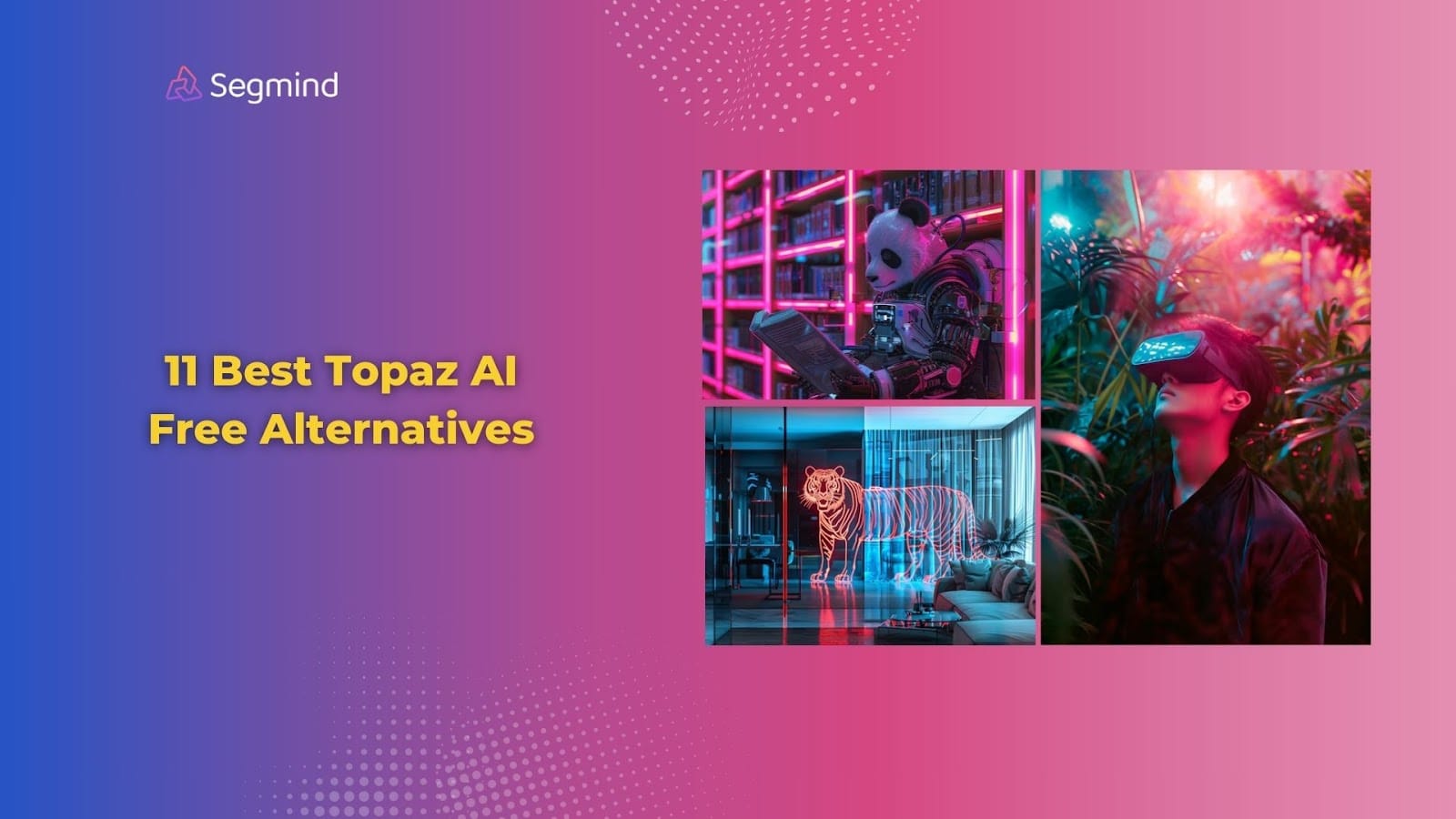
Topaz AI is a great AI video upscaling tool. But it can also be expensive for regular use. That’s exactly why choosing the free and affordable options makes more sense.
In this guide, you’ll find the top 11 Topaz AI free alternatives with key features, pros, cons, and pricing. By the end, you’ll be able to pick the best affordable video upscaler for your needs. Let’s dive in.
Why Choose Topaz AI Alternative?
Price sits at the top of the list. Topaz AI starts at $199 per year—a big investment for occasional video enhancement needs. The software also uses substantial system resources, making it sluggish on standard computers.
The offline-only nature of Topaz AI limits your flexibility. You need a powerful computer to run it smoothly. Plus, the lack of cloud processing means your machine handles all the heavy lifting.
Many users report slow processing speeds with Topaz AI, especially for longer videos. A 10-minute clip can take hours to upscale. Add to that the limited format support and rigid export options, and you start seeing why alternatives are worth considering.
11 Best Topaz AI Free Alternatives
Here’s a quick overview of the best Topaz AI alternatives:
Let’s dive in deeper and learn more about each of these tools, comparing their features, pricing, pros, and cons.
#1. ESRGAN Video Upscaler By Segmind
Pricing: Free, Paid plan with advanced features starts at $19/month
ESRGAN stands out as a cloud-based video upscaler that matches Topaz AI's output quality at a fraction of the cost. The platform processes your videos through advanced AI models, delivering superior upscaling without needing a high-end computer.
Running on cloud infrastructure, ESRGAN handles the heavy processing work for you. This means you can upscale videos from any device with internet access—something Topaz AI can't offer.
Upload your video, pick your target resolution (FHD, 2K, or 4K), and let the AI work its magic. The processing time beats Topaz AI by a significant margin—a 10-minute video typically finishes in under 30 minutes.
Key Features:
- Cloud-based processing with no local installation needed.
- Support for multiple video formats, including MP4, AVI, and MOV.
- Resolution options up to 4K with automatic optimization.
- Batch processing for multiple videos at once.
- Simple three-click process: upload, select resolution, generate.
- API access for integration into existing workflows.
Pros:
- Processes videos faster than Topaz AI.
- Works on any device with internet access.
- Free plan available for testing and small projects.
- Includes access to additional AI video tools.
Cons:
- Requires a stable internet connection since it’s a cloud-based platform.
- A subscription-based pricing model may not be suitable for all.
- Too many AI models can be slightly overwhelming for first-time users.
Best For:
Small teams and content creators who need quick, high-quality video upscaling without investing in expensive hardware. The platform shines when you need fast turnaround times and don't want to bog down your local machine.
#2. AirBrush
Pricing: Free, with limited video size
AirBrush takes a different approach from Topaz AI's complex interface with its one-click enhancement system. This online platform specializes in quick video quality improvements without the learning curve.
Unlike Topaz AI's resource-heavy desktop software, AirBrush runs directly in your browser. You can upload videos up to 200MB and get enhanced results in minutes. The platform excels at automatic color correction and brightness adjustment—areas where Topaz AI often requires manual tweaking.
The tool brings life back to dark or poorly lit videos through smart AI processing. While Topaz AI focuses on pure upscaling, AirBrush balances multiple aspects of video enhancement, including color, contrast, and noise reduction in one go.
Key Features:
- Browser-based platform with drag-and-drop interface.
- Support for videos up to 4K resolution.
- Automatic color correction and brightness optimization.
- Multiple export formats, including MP4, M4V, and MOV.
- One-click filters for quick mood adjustments.
- Built-in noise reduction technology.
Pros:
- Zero installation or setup is required.
- Processes most videos in under 5 minutes.
- Works on both desktop and mobile devices.
- Simple enough for beginners to use effectively.
Cons:
- 200MB file size limit.
- No batch processing option.
- Limited advanced customization options.
Best For:
Social media creators and casual users who need quick video enhancements without technical complexity. Perfect for brightening dark footage and improving overall video quality with minimal effort.
#3. UniFab AI Video Enhancer
Pricing: 30-day free trial without watermark, $69.99 for its lifetime purchase plan
UniFab stands out from Topaz AI by adding up to 8K upscaling capabilities. This desktop software combines AI upscaling with specialized enhancement models for different video types.
The software splits into two distinct versions—the basic Video Upscaler AI and the full Video Enhancer Pro suite. While Topaz AI focuses on general upscaling, UniFab's dual-model approach lets you switch between universal and animation-specific processing for better results.
Using GPU acceleration, UniFab processes videos up to 50 times faster than standard tools. The software taps into NVIDIA CUDA, AMD, and Intel Quick Sync technologies to speed up processing—a significant advantage over Topaz AI's slower rendering times.
Key Features:
- Upscaling options from 720p to 8K resolution.
- Dedicated animation enhancement model.
- Built-in video converter with 1000+ format support.
- GPU acceleration for faster processing.
- Automatic noise reduction system.
- Batch processing capability.
Pros:
- Processes videos 50x faster with GPU support.
- Offers specialized models for different content types.
- Includes comprehensive format conversion tools.
- Works offline with no upload limits.
Cons:
- Higher system requirements than cloud solutions.
- Complex interface for beginners.
- Limited free trial period.
Best For:
Professional video editors and content creators who need offline processing power and specialized enhancement models for different video types, especially those working with animated content.
#4. Fotor
Pricing: Free plan available, Starts at $8.99 per month
Fotor brings AI video enhancement to your browser with a focus on automated processing. Unlike Topaz AI's complex settings, Fotor analyzes and enhances videos automatically, making high-quality upscaling accessible to everyone.
The platform stands out with its specialized AI models for different video types. While Topaz AI uses a one-size-fits-all approach, Fotor adapts its enhancement based on content—whether you're upscaling product videos, old home footage, or social media content. Each frame gets analyzed for optimal enhancement.
The color correction system surpasses Topaz AI's basic adjustments. Fotor's AI detects and fixes color shifts automatically, bringing natural tones back to faded or poorly colored videos. This works especially well for old footage where colors have degraded over time.
Their motion-specific processing tackles a common issue in video upscaling. When handling footage with movement, Fotor maintains clarity without the artificial smoothing often seen in Topaz AI's results. This makes it particularly effective for dance videos, sports footage, or any fast-moving content.
Key Features:
- Support for MP4, MOV, and WebM formats up to 4K.
- Smart color correction with tone restoration.
- Motion-optimized enhancement algorithms.
- Multi-device accessibility through web browsers.
- Dedicated models for product videos and old footage.
- Built-in denoising system for cleaner output.
Pros:
- Works instantly without technical knowledge.
- Preserves video quality during upscaling.
- Handles fast-moving scenes effectively.
- Available on both desktop and mobile.
Cons:
- File size limit of 500MB per upload.
- Processing speed varies with internet speed.
- Limited manual adjustment options.
Best For:
Social media creators and small businesses looking for quick video enhancements without any complexity. This is particularly valuable for those working with mixed content types who need consistent quality across all videos.
#5. Vidnoz
Pricing: Free plan available, Starts at $26.99 per month
Vidnoz takes a unique turn from Topaz AI's approach by combining video enhancement with AI-powered editing features. This online platform processes up to 4K videos while adding smart automation tools for content creators.
The standout feature is its smart scene detection. While Topaz AI treats your video as one continuous piece, Vidnoz breaks it down into scenes and optimizes each separately. This results in better quality when dealing with videos that mix different lighting conditions or recording settings.
The platform includes an AI-powered noise reduction system that adapts to each frame. For videos shot in low light or with high ISO settings, Vidnoz removes grain while preserving important details. The results often match Topaz AI's quality but with faster processing times.
Going beyond basic upscaling, Vidnoz adds automatic captions and text-to-speech capabilities. This makes it a complete solution for content creators who need more than just video enhancement. The tool can process a 10-minute video in around 15 minutes, significantly faster than Topaz AI.
Key Features:
- Automatic scene-by-scene optimization.
- Adaptive noise reduction technology.
- Built-in caption generation system.
- Support for videos up to 4K resolution.
- Smart color enhancement algorithms.
- Audio enhancement tools included.
Pros:
- Processes videos 3x faster than desktop tools.
- Includes AI-powered editing features.
- Works with multiple video formats.
- Offers automated captioning options.
Cons:
- 2GB file size limit.
- Requires stable internet connection.
- Limited export format options.
Best For:
YouTubers and content creators who need both video enhancement and editing features in one tool. Perfect for those creating content in multiple languages or needing automated captioning alongside quality improvements.
#6. VideoProc
Pricing: Free trial available, $25.95 per year
VideoProc matches Topaz AI's desktop approach but adds hardware acceleration across multiple GPUs. This Windows and Mac software leverages both NVIDIA and AMD graphics cards to speed up video processing by up to 47x.
Where Topaz AI focuses purely on upscaling, VideoProc offers a complete video toolbox. The software includes stabilization, denoise, and color correction—all processed through GPU acceleration. You can enhance a 30-minute 1080p video to 4K in about 20 minutes, compared to Topaz AI's hour-plus processing time.
The tool shines with its Level-3 Hardware Acceleration. This system uses your computer's GPU, CPU, and Intel Quick Sync simultaneously for faster processing. Even on mid-range computers, VideoProc maintains stable performance without the system slowdowns common with Topaz AI.
Key Features:
- Multi-GPU hardware acceleration support.
- Built-in video stabilization system.
- 4K resolution enhancement capability.
- Support for 370+ input formats.
- Real-time preview functionality.
- Automated profile optimization.
Pros:
- Processes videos 47x faster with GPU support.
- Works offline with no file size limits.
- Handles multiple video codecs efficiently.
- Includes comprehensive editing tools.
Cons:
- Higher system requirements for full speed.
- Steeper learning curve than online tools.
- Limited preset options for beginners.
Best For:
Video editors and content creators who need fast, offline processing power without subscription fees. Especially valuable for those with powerful GPUs who want to maximize their hardware's potential.
#7. CapCut
Pricing: Free, The Pro version starts at $9.99 per month
CapCut breaks away from Topaz AI's desktop-only model by offering cross-platform video enhancement. This mobile-first tool brings AI upscaling to phones and tablets, with a web version for desktop users.
The platform excels at social media optimization. While Topaz AI focuses on pure quality, CapCut automatically adjusts videos for different platforms. Videos get enhanced and formatted for Instagram, or YouTube in one process—maintaining quality while meeting platform requirements.
What sets CapCut apart is its Smart AI Enhancement. The system analyzes your video content and applies specific improvements based on the subject matter. Face videos get different treatment than landscape shots, resulting in more natural-looking results than Topaz AI's universal approach.
The tool also adds smart audio enhancement alongside video processing. Background noise gets reduced while speech clarity improves—something Topaz AI doesn't address at all. You can process a 5-minute video in about 8 minutes on mobile devices.
Key Features:
- Mobile and web-based processing options.
- Platform-specific video optimization.
- Content-aware enhancement system.
- Auto audio quality improvement.
- Direct social media export options.
- Real-time preview capabilities.
Pros:
- Works seamlessly across devices.
- Free for basic enhancement features.
- Includes social media templates.
- Processes videos quickly on mobile.
Cons:
- Limited resolution options on the free plan.
- Mobile storage space dependent.
- Some features need a premium subscription.
Best For:
Social media creators and mobile content producers who need quick enhancements on the go. Perfect for TikTok and Instagram content creators working primarily from phones or tablets.
Also Read: Top Open Source Text-To-Video AI Models
#8. TensorPix
Pricing: Free plan available, Starts at $12 per month
TensorPix shifts from Topaz AI's commercial focus by providing an open-source approach to video enhancement. This Python-based tool uses machine-learning models that you can customize for specific video types.
The software leverages TensorFlow architecture for processing. Unlike Topaz AI's fixed algorithms, TensorPix lets you train custom models on your own video content. This means better results for specific types of footage—from security camera videos to drone shots.
What makes TensorPix special is its batch scripting capability. You can set up automated workflows to process hundreds of videos with custom parameters. The tool processes 1080p videos at about 15 frames per second on a mid-range GPU, matching Topaz AI's speed at no cost.
The platform supports model fine-tuning for specific use cases. While Topaz AI offers preset options, TensorPix allows you to adjust the underlying AI model to better handle your unique video enhancement needs.
Key Features:
- Custom model training capabilities.
- Command-line interface for automation.
- Support for multiple AI frameworks.
- Batch processing scripts included.
- GPU acceleration support.
- Extensible plugin system.
Pros:
- Completely free and open source.
- Highly customizable processing.
- Supports unlimited batch operations.
- No watermarks or restrictions.
Cons:
- Requires programming knowledge.
- No graphical user interface.
- Limited documentation for beginners.
Best For:
Developers and technical users who need complete control over their video enhancement process. Perfect for organizations processing large volumes of videos with specific quality requirements.
#9. AVCLabs Video Enhancer AI
Pricing: Free trial available, Starts at $39.95 per month
AVCLabs matches Topaz AI's quality while adding specialized enhancement modes. This desktop software splits video processing into distinct tasks—upscaling, denoising, and frame interpolation—letting you apply exactly what your video needs.
The tool's Smart Scene Detection sets it apart. While Topaz AI applies uniform enhancement, AVCLabs analyzes each scene separately. A 10-minute video with mixed indoor and outdoor shots gets optimized differently for each lighting condition, producing more natural results.
Going beyond basic upscaling, AVCLabs adds 60FPS conversion. The software uses AI to create new frames, turning choppy 30FPS footage into smooth 60FPS video. This feature processes a 5-minute clip in about 15 minutes—significantly faster than Topaz AI's frame interpolation.
Their stabilization system works alongside enhancement. Videos get stabilized and upscaled in one pass, fixing both quality and camera shake issues. The tool can process 4K videos while using 30% less GPU power than Topaz AI.
Key Features:
- Multiple AI models for different video types.
- Built-in video stabilization system.
- 60FPS frame interpolation technology.
- Scene-based processing optimization.
- Batch processing support.
- Low GPU memory requirements.
Pros:
- Uses fewer system resources than competitors.
- Offers frame rate improvement options.
- Includes video stabilization tools.
- Processes multiple videos at once.
Cons:
- Limited format support for output.
- Slower processing on CPU only.
- No cloud backup options.
Best For:
Professional video editors who need comprehensive enhancement tools with efficient resource usage. Particularly valuable for those working with mixed footage types or requiring frame rate improvements.
Also Read: Best Free AI Art Generators
#10. Remaker AI
Pricing: Free credits available, Starts at $2.99 for 150 credits
Remaker AI challenges Topaz AI with its cloud-based enhancement system. The platform uses distributed processing power to handle multiple enhancement tasks without taxing your local machine.
The software shines with its smart repair features. Beyond basic upscaling, Remaker AI fixes common video issues like compression artifacts, color banding, and motion blur. Each frame gets analyzed and repaired individually—a more thorough approach than Topaz AI's general enhancement.
The platform's AI Training System adapts to your content style. After processing several similar videos, Remaker learns your preferred quality settings and applies them automatically. This saves time compared to Topaz AI's manual adjustment requirements. A typical 8-minute video gets processed in about 12 minutes with custom optimizations.
New videos benefit from previous enhancements. The AI remembers processing patterns from similar content, making each subsequent enhancement faster and more accurate. This learning system handles 4K videos 40% faster than first-time processing.
Key Features:
- Adaptive AI learning system.
- Cloud-based processing engine.
- Automatic artifact removal.
- Custom quality profiles.
- Real-time preview system.
- Multi-device sync support.
Pros:
- No hardware requirements for processing.
- Gets smarter with each video enhanced.
- Saves custom enhancement profiles.
- Works from any browser or device.
Cons:
- Requires constant internet connection.
- Limited to 2GB file uploads.
- Processing queue during peak times.
Best For:
Regular content creators who need consistent quality improvements without investing in powerful hardware. Ideal for teams sharing enhancement settings across multiple projects.
#11. Adobe Premiere Pro
Pricing: Free trial available, Starts at $22.99 per month
Adobe Premiere Pro brings video enhancement directly into your editing workflow. Unlike Topaz AI's standalone approach, Premiere Pro integrates upscaling with professional editing tools through its Neural Filters.
The software stands out with its non-destructive enhancement. You can apply AI upscaling while keeping your original footage intact, testing different quality settings without commitment. This flexibility beats Topaz AI's output-focused process, letting you adjust enhancement levels even after rendering.
The Smart Upscale system sets it apart. While Topaz AI requires separate processing, Premiere Pro enhances videos in real time during editing. The preview system lets you see quality improvements instantly, saving hours of test renders. A standard 1080p to 4K upscale processes at near real-time speed on supported GPUs.
Adobe's content-aware processing adds another advantage. The software recognizes faces, text, and objects, applying different enhancement techniques to each element. This targeted approach often produces better results than Topaz AI's uniform processing, especially for mixed-content videos.
Key Features:
- Real-time enhancement preview.
- Integration with editing tools.
- Neural filter technology.
- Content-aware processing system.
- Multiple export presets.
- Cloud storage integration.
Pros:
- Works within the existing editing workflow.
- Offers non-destructive enhancements.
- Updates regularly with new AI features.
- Includes professional editing tools.
Cons:
- Steep monthly subscription cost.
- High system requirements.
- Complex interface for beginners.
Best For:
Professional video editors and content creators who need enhancement as part of a complete editing solution. Perfect for those already working in the Adobe ecosystem.
Now that you know about the best alternatives, let’s see how you can easily pick the best tool for your needs.
How To Pick The Best Topaz AI Alternative?
Your choice depends heavily on your video processing needs and technical setup. For quick enhancements of social media content, pick cloud-based options like ESRGAN or Fotor. These tools need only a web browser and handle the most common video formats.
Processing speed plays a big role in tool selection. Desktop software like UniFab and VideoProc work best with powerful GPUs, cutting enhancement time by up to 50x. Cloud solutions might take longer, but don't overload your system.
Consider your input video types. Work with old footage? Pick AVCLabs or Fotor for their specialized restoration features. Need anime upscaling? UniFab and ESRGAN offer dedicated models for animated content.
Budget constraints affect your options. Free tools like CapCut work well for basic enhancements. For professional work, UniFab's one-time payment of $69.99 beats Topaz AI's yearly subscription.
File size limits matter for online tools. Most cap uploads are at 2GB. For larger files, desktop options like VideoProc or Adobe Premiere Pro handle unlimited sizes.
Output quality varies between tools. Cloud services like ESRGAN and Remaker AI excel at standard video enhancement. For professional-grade results, AVCLabs and Adobe Premiere Pro offer more control over the final output.
Technical expertise influences your choice. Beginners benefit from simple tools like Fotor or CapCut. Advanced users can leverage TensorPix's customizable AI models or Adobe Premiere Pro's comprehensive features.
Consider integration needs. Working with an editing team? Adobe Premiere Pro fits seamlessly into professional workflows. Need quick social media posts? CapCut's direct platform sharing saves time.
Check compatibility with your setup. Mac users have fewer desktop options—UniFab and VideoProc support both platforms. Cloud tools work anywhere but need a stable internet.
Final Thoughts
Free Topaz AI alternatives bring professional video enhancement within reach. From cloud-based solutions like ESRGAN to powerful solutions like UniFab, these tools match or outperform Topaz AI's capabilities.
Your choice depends on factors like processing speed, setup requirements, and budget.
The best pick varies by use case. Content creators benefit from CapCut's social media focus. Consider file size limits for cloud tools, GPU requirements for desktop software, and monthly costs against one-time payments when choosing these AI video upscaling tools.
For the fastest results with professional quality, try Segmind's ESRGAN Video Upscaler. The platform processes videos faster than most other AI models, supports multiple resolutions, and includes all the latest AI models for image and video generation.

