AI Image Editing: Remove Any Background with Stable Diffusion
Discover the art of image editing with Stable Diffusion, utilizing our enhanced background removal model. Learn how to highlight and isolate the primary subject, thereby unlocking a multitude of possibilities for transforming your image editing and reuse techniques.

Background removal involves selecting the foreground subject within an image and eliminating the background elements. This process generates a mask that delineates the subject from its surroundings. The composition of the foreground subject not only enables the repurposing of the images but also enables us to explore various avenues by situating them within various contexts or eliminating the background.
However, the task of background removal poses a significant challenge. Ability to detect foreground subject: The algorithm must accurately detect the foreground subject amidst complex backgrounds.
We are thrilled to unveil the latest enhancements to our Background Removal Model, designed to tackle this very challenge effectively. Let’s take a peek at the new features that are present in the model.
Create Background Blur
The newly introduced blur feature provides users with the ability to effortlessly blur the background of their images, creating a bokeh effect, thus lending a refined and professional image. This helps in drawing viewers' attention to the subject, enhancing the impact of your compositions.
For instance, let's consider a scenario featuring a cute little dog present amidst a garden filled with small vibrant flowers. By applying the blur feature, we can effortlessly emphasize the dog, ensuring that it remains the focal point of the image while the surrounding flora merges into a beautifully blurred backdrop.
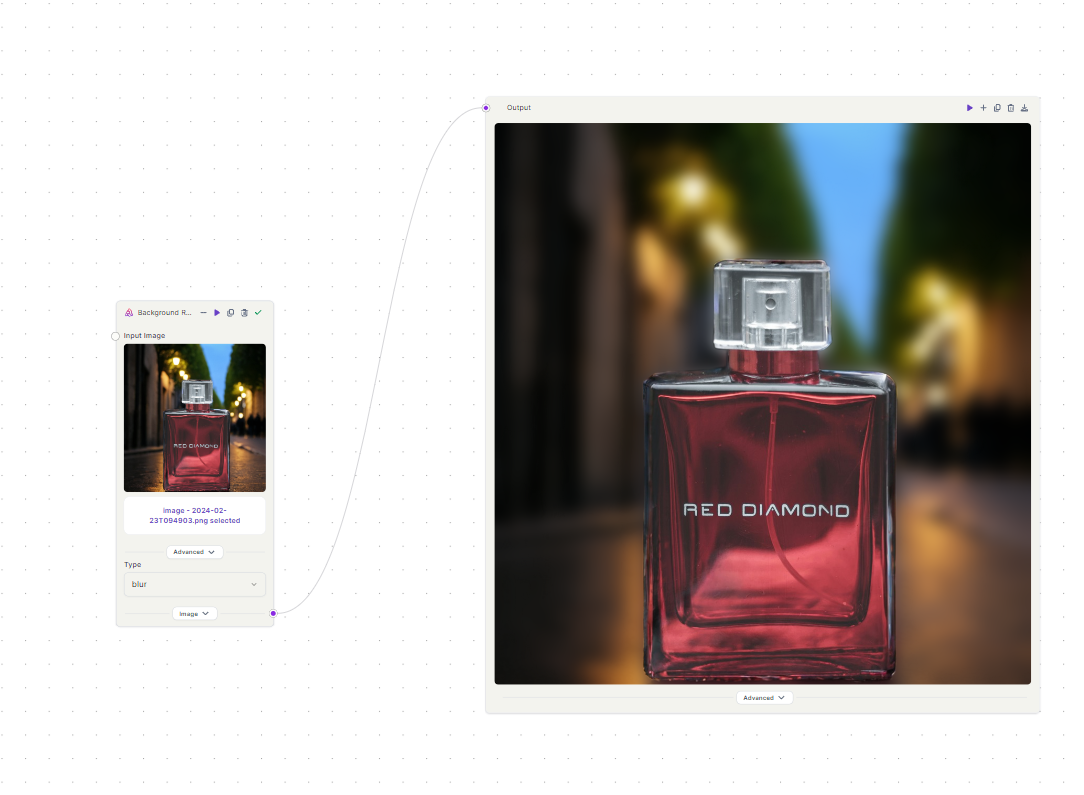


Furthermore, imagine another scenario where our objective is to highlight the majestic presence of a lion and its adorable cub within a dense forest setting
Despite the complexity posed by the dual subjects positioned on an elevated piece of land, the blur feature removes the background and adds the desired bokeh effect.
Create Transparent Images
The newly introduced transparency feature offers users the convenience of saving their images in a transparent file format. Using this feature enables you to gain the flexibility to overlay your images onto various backgrounds with ease.
Consider this image of a perfume bottle on a night street. By using the transparency feature, we can effortlessly extract the perfume bottle from the image, eliminating the background. Once isolated, the perfume bottle image can seamlessly blend into different backgrounds, allowing for creative and visually appealing compositions
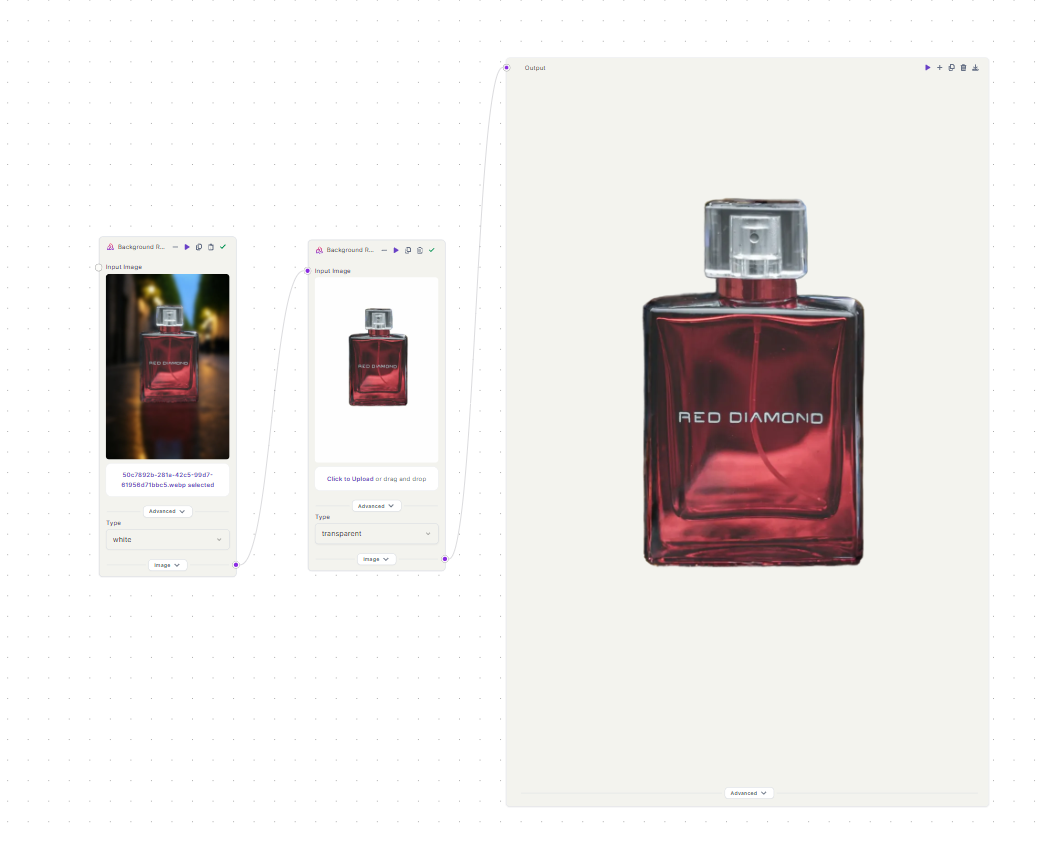


This extracted image can then be incorporated into various projects, from social media posts to marketing materials, with ease and precision.
Create Mask for Inpainting
The mask feature offers users the capability to generate precise masks for their images, facilitating seamless integration with any of our inpainting models.
Let's get into the practical applications of this feature with a few examples. Imagine you have a photograph featuring a charming scene of a couple walking down the beach. with the mask feature, you can easily create a detailed mask that isolates the couple from the surroundings and preserves the details.
Once the mask is generated, we can then use it to integrate the couple into a new background.



Let’s take another scenario where you have a photograph of a beautiful woman. The goal is to use the mask feature to create a precise mask of the woman and make sure the finer details such as the pose and definition of the hair are preserved.

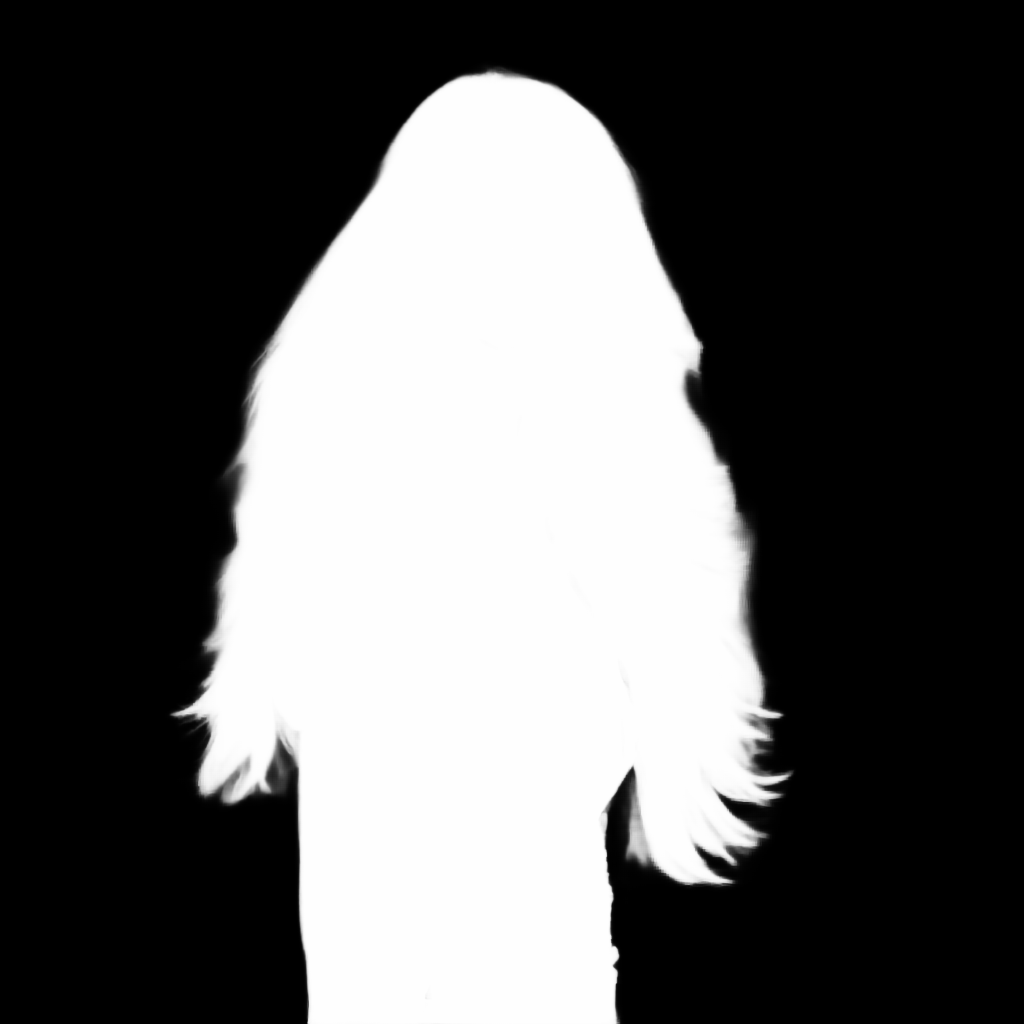
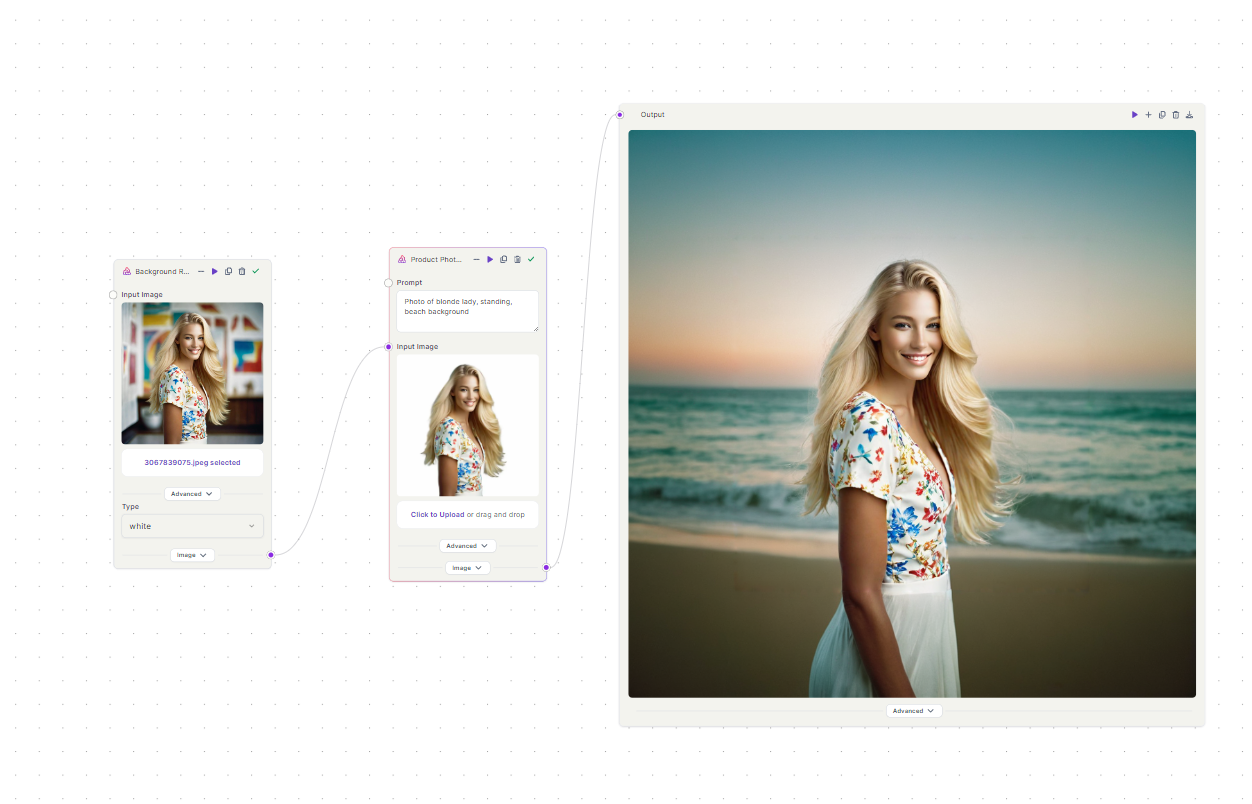


In conclusion, the mask feature helps streamline the process of subject isolation and helps preserve even the finer details of the subject as seen in the image.
Change background Colors
This feature is used to effortlessly change the background colors of the respective images, offering a versatile solution for a wide range of photography scenarios. Whether you're working with product photos, portraits, or any other type of image, this functionality enables you to achieve a consistent and visually appealing background color with ease.
Consider the scenario of showcasing product photos for an e-commerce website. With the background color adjustment feature, you can seamlessly customize the background to complement the product, creating a cohesive and professional look across your entire product catalog.




Whether you're creating promotional materials, social media posts, or artistic compositions, the option to customize background colors allows you to add personality and style to your images.
Conclusion
In conclusion, the innovative features introduced in the backgroundremovalv2 empower users to elevate their photography and creative projects to new heights. From seamless background removal and precise mask creation to effortless background color adjustments, our tool offers a comprehensive suite of functionalities designed to streamline workflows and unlock endless creative possibilities.
By harnessing these advanced features, users can achieve professional-level results with ease, whether they're crafting captivating product photos, striking portraits, or dynamic visual compositions. The ability to seamlessly blend subjects into new backgrounds, customize background colors, and create precise masks ensures that every image stands out with clarity, impact, and visual appeal.
*Disclaimer: All generated images featuring brand products used in this blog post are purely illustrative and have been created using AI technology for demonstration purposes only. Any brand names, visuals, logos, and trademarks are the property of their respective owners

