Kling AI Text-To-Video vs. Image-To-Video: Which One Is Better?
Compare Kling AI Text-To-Video and Image-To-Video models side-by-side to find out which one is the best AI video generation model for your needs.
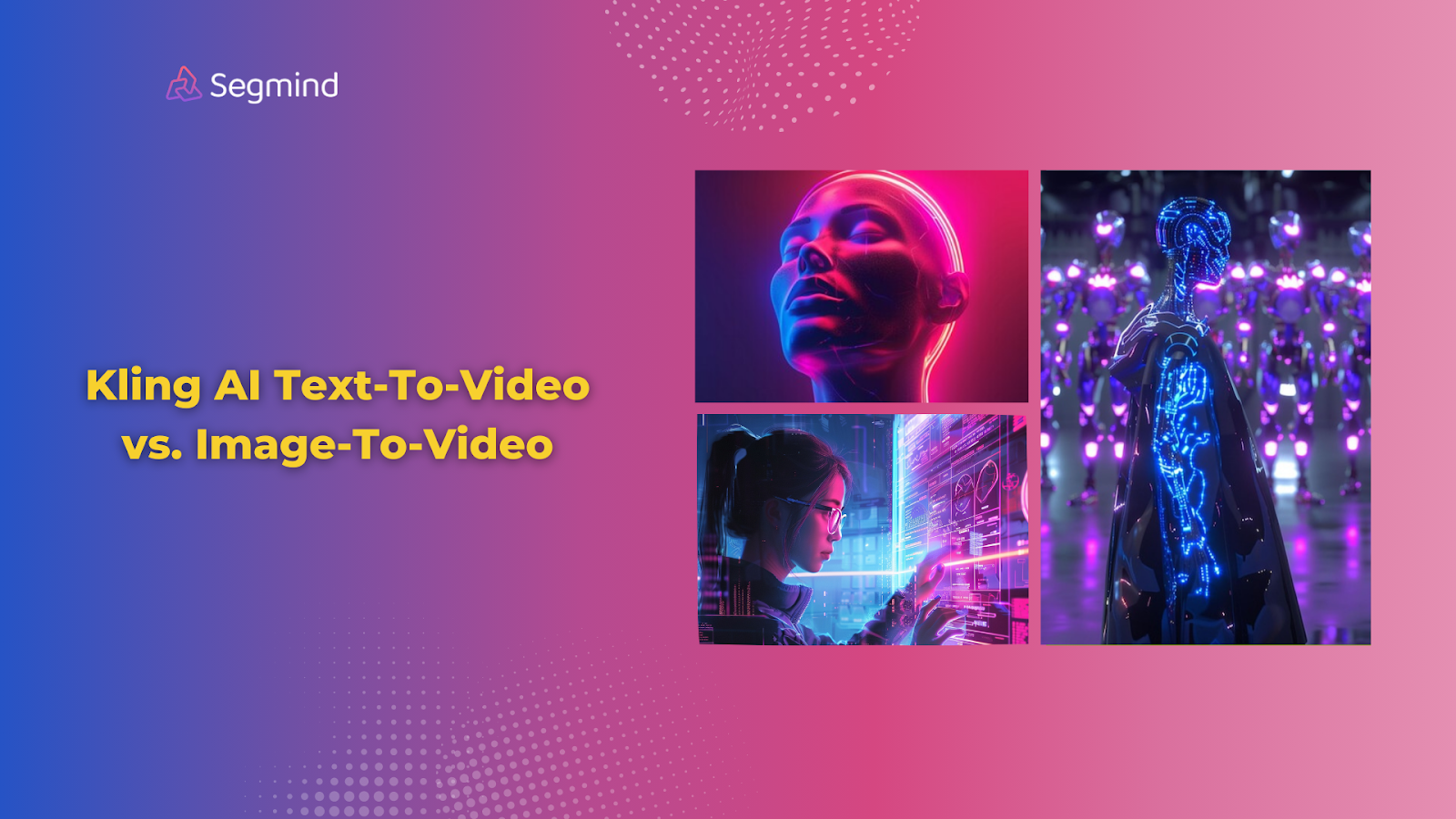
Ready to create AI videos with Kling AI? But between text-to-video and image-to-video generation, which one should you choose? Both methods help you create videos faster, but they work differently.
This guide helps you pick the right approach for your video content creation needs. Let's break down exactly how text-to-video and image-to-video work, their main differences, and when to use each one.
What Is Kling AI Text-To-Video?
The Kling AI Text-To-Video converts your written descriptions into complete videos. The process involves multiple AI models working together to create visuals that match your text descriptions.
How It Works:
The AI breaks down your text into key visual elements. It identifies objects, actions, settings, and style preferences from your descriptions. A scene generation model creates matching video frames. Then, a motion engine adds natural movement and transitions between scenes.
The system processes your text in three main stages:
- Text analysis (0.5-1 seconds)
- Frame generation (1-3 minutes)
- Motion synthesis (30-60 seconds)
Best Uses And Applications
Text-to-video works great for:
- Product demonstrations (15-30 second clips)
- Educational content (2-5 minute videos)
- Social media shorts (under 1 minute)
- Brand storytelling (30-60 second videos)
- Abstract visual concepts
The ideal text length is 50-150 words per 15-second video segment. This gives enough detail for a quality generation without overwhelming the AI.
Quality Optimization
Video quality depends heavily on your text prompts. Clear, specific descriptions produce better results. Include details about:
- Scene composition
- Object placement
- Lighting conditions
- Camera movements
- Color preferences
- Style requirements
Performance Factors
Several factors affect the final video quality:
Resolution Settings:
- 720p: Faster processing, smaller files
- 1080p: Better detail, larger files
- 4K: Highest quality, longest processing
Frame Rates:
- 24 fps: Film-like quality
- 30 fps: Standard video look
- 60 fps: Smooth motion
What Is Kling AI Image-To-Video?
The Kling AI Image-To-Video takes your existing photos and turns them into fluid video clips. You start with a ready image, and the AI adds motion and effects to bring it to life. This method gives you precise control over the final look since you decide the starting visual.
How It Works
The AI studies your image in detail. It maps out the main objects, backgrounds, and visual elements. Then, it creates new frames to show natural movement between different parts of your image. You can control the type of motion you want - from simple pans to complex animations.
The AI understands depth in 2D images. It can separate foreground objects from backgrounds to create realistic motion. For a product image, it adds subtle movements that highlight key features. In landscape photos, it adds effects like gentle wind in trees or flowing water.
Best Uses And Applications
Your marketing photos become engaging video ads. A single product photo turns into a 360-degree showcase. Portrait photos gain subtle movements that grab attention. These videos work great for social media posts that need to stand out in feeds.
The Kling Image-to-Video model handles many image types. You can animate logos for brand videos, turn infographics into step-by-step explanations, or add life to static charts. The model keeps your brand colors and styles intact while adding smooth motion.
Prompt Tips for Better Results
Your prompts guide the motion style. Here are some effective prompt patterns:
- "Gentle zoom into the product, focus on the logo, smooth pan right."
- "Float effect with subtle background blur, maintain center focus."
- "Slow reveal from the left edge, pause on text, continue pan."
These prompt elements create better results:
- Motion type (zoom, pan, float)
- Speed description (gentle, slow, smooth)
- Focus points (logo, text, edges)
- Sequence order (start, middle, end)
Image Preparation For Image-To-Video Generation
Clean, high-quality images produce the best videos. Start with image optimization. Remove any unwanted elements. Adjust the contrast for clear object separation. Leave enough space around the main subjects for movement.
Your image composition affects motion options. Center placement works best for zoom effects. Left or right alignment helps with pan movements. Top or bottom positioning suits reveal effects.
Kling AI Text-To-Video vs. Kling AI Image-To-Video: Side-By-Side Comparison
These AI video creation methods have different strengths. Let's compare them across all major factors so you can pick the right one for your needs.
Quality And Consistency
Text-to-video creates HD video content from your descriptions. Quality varies based on your prompt writing skills. Each generation might look slightly different, even with the same prompt.
Example Of Kling AI Text-To-Video:
Image-to-video maintains your source image quality. The output matches your original image's colors, style, and brand elements. You get the same high quality across all videos.
Example Of Kling AI Image-To-Video:
Input Image:
Output Video:
Winner: Kling AI Image-to-Video - It preserves your exact visual style and gives consistent results.
Speed And Efficiency
Text-to-video needs more processing time to create full scenes. The AI builds each element from scratch based on your text descriptions.
Image-to-video runs faster because it works with existing visuals. You can create more videos in less time, perfect for bulk content creation.
Winner: Kling AI Image-to-Video - Faster processing and better for batch jobs.
Creative Control
Text-to-video offers unlimited scene options. You can describe any setting or action. Perfect for creating unique visuals that don't exist in real photos.
Image-to-video gives you precise motion control. You decide exactly how your image moves and animates. Great for product showcases and brand content.
Winner: Kling AI Text-to-Video - Complete freedom to create any scene you can describe.
Ease of Use
Text-to-video requires prompt writing skills. You need clear, detailed descriptions. Even small prompt changes can create very different videos.
Image-to-video uses a simple upload process. Pick your image, choose motion effects, and start creating. No special skills are needed.
Winner: Kling AI Image-to-Video - Easier workflow with fewer variables to manage.
Brand Alignment
Text-to-video might need multiple tries to match your brand style. Each generation interprets your brand descriptions differently.
Image-to-video keeps your brand elements intact. Colors, logos, and styles stay exactly as designed. Perfect for consistent marketing content.
Winner: Kling AI Image-to-Video - Better for maintaining brand consistency.
Bath Processing Capabilities
Text-to-video needs unique prompts for each video. Creating multiple videos means writing and testing different prompts. Each prompt might need adjustments to match your vision.
Image-to-video handles multiple files smoothly. Upload a batch of images, apply the same motion settings, and process them all at once. Perfect for creating many product videos or social media content pieces.
Winner: Kling AI Image-to-Video - Simpler batch processing with consistent results across multiple videos.
Output Formats And Resolution
Text-to-video supports common video formats. You get MP4 and WebM outputs up to 1080p. File sizes range from 50-200MB per minute of video.
Image-to-video matches your source image quality. It supports up to 4K resolution when your source image is high quality. Output files stay smaller, around 30-150MB per minute.
Winner: Kling AI Image-to-Video - Better resolution support and smaller file sizes.
Development Integration
Text-to-video offers flexible API endpoints. You can adjust many parameters like video length, style, and scene composition through API calls. Great for apps that need varied video content.
Image-to-video has streamlined API calls. The process needs fewer parameters and gives more predictable responses. Better for stable production environments.
Winner: Tie - Both methods work well with Segmind's developer-friendly API system.
Processing Requirements
Text-to-video uses more computing resources. The AI creates full scenes from text, needing more processing power and memory.
Image-to-video runs lighter on your system. It focuses on adding motion to existing images, using fewer resources. Better for high-volume video creation.
Winner: Kling AI Image-to-Video - Lower resource usage means faster processing and lower costs.
Version Control and Editing
Text-to-video makes version tracking harder. Small prompt changes create very different videos. You need in-depth, prompt documentation to recreate specific results.
Image-to-video offers better version management. Your source images serve as clear reference points. Motion settings stay consistent across edits.
Winner: Kling AI Image-to-Video - Easier to manage because of the source image to maintain consistency.
Also Read: Kling AI vs. Runway: Which AI Video Generation Model Is Better?
How To Pick The Right AI Video Model?
Your choice between these methods depends on your specific video needs. Let's break down the best use cases for each option.
When To Use Text-to-Video:
Text-to-video works best when you need complete creative freedom. You want to create scenes that don't exist in your photo library. The AI builds entire scenes from your descriptions.
This method shines for:
- Abstract concept videos
- Educational content
- Story-based marketing
- Product use demonstrations
- Brand storytelling
You'll get better results with text-to-video when you have time to craft detailed prompts. The extra effort pays off in unique, custom videos that match your exact vision.
When to Use Image-to-Video:
Image-to-video excels at brand consistency. You already have photos that match your style. The AI adds motion while keeping your visual identity intact.
This method works great for:
- Product showcases
- Social media content
- Portfolio presentations
- Event highlights
- Brand campaigns
Pick image-to-video when speed and consistency matter most. Your existing images become engaging videos without the uncertainty of text generation.
Kling AI Text-To-Video Or Image-To-Video: Which One To Choose?
Use text-to-video if:
- You need scenes you can't photograph
- Creativity matters more than speed
- You enjoy writing detailed prompts
- Each video needs a unique look
Choose image-to-video when:
- You have quality images ready
- Brand consistency is crucial
- You need a fast turnaround
- You plan to make multiple videos
The Best Platform To Access And Use Both Kling AI Models: Segmind
Segmind lets you use both Kling AI Text-To-Video and Kling AI Image-To-Video on one platform.
In fact, not just Kling AI, but on Segmind, you can get access to a lot of other AI models like Runway, Luma AI, and even AI image generation models like the latest Flux 1.1 and Ideogram models.
With Dedicated Segmind Cloud, the platform easily scales based on your needs.
Plus, with its PixelFlow platform, you combine different AI models and create your custom AI workflow without any complex setup requirements.
Final Thoughts
Text-to-video and image-to-video serve different needs in your video creation workflow. Text-to-video unlocks complete creative freedom. You can describe any scene and bring new ideas to life. This method works best when you need unique visuals that photos can't capture.
Image-to-video excels at speed and consistency. Your existing photos become engaging videos while keeping your brand style intact. This method saves time, maintains quality, and works perfectly for product videos, social media content, and marketing campaigns. The simple workflow helps you create more videos faster.
Segmind brings both Text-To-Video and Image-To-Video Kling AI models, along with the other latest AI video and image models, all in one platform. Explore more now!

