Fine-Tuning Flux.1 With Your Own Images: Top 3 Methods
Learn how to fine-tune Flux.1 with your own images using three easy methods. Explore why fine-tuning matters and step-by-step guides for Segmind, Replicate, and Fal AI.
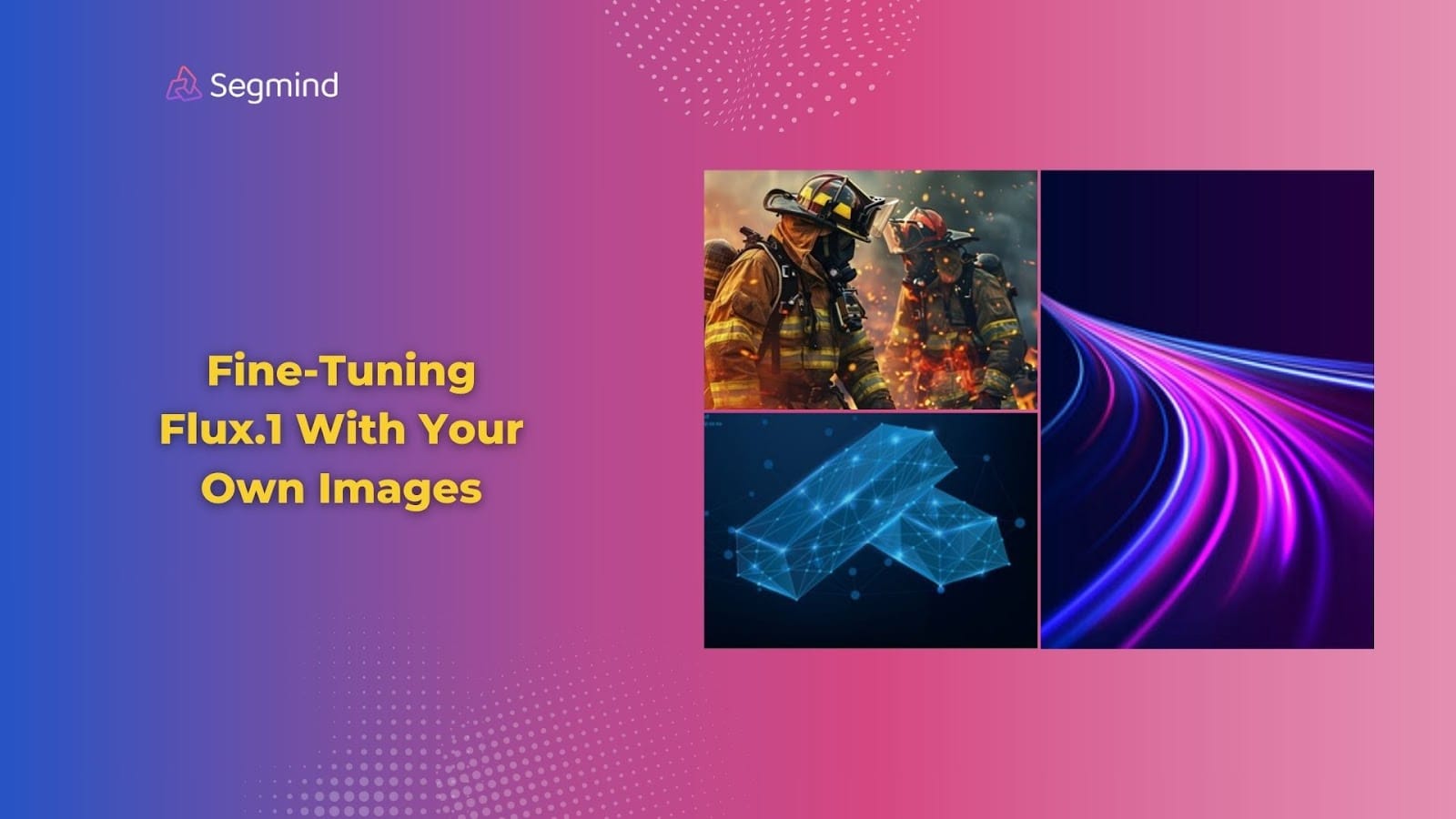
Flux.1 is a powerful generative AI model that stands out in creating high-quality, detailed images based on text prompts. But what if you could customize Flux.1 to your specific needs? That's where fine-tuning comes in.
Fine-tuning allows you to customize Flux.1 with your own images, training it to generate content that aligns perfectly with your unique style or brand. Whether you're an artist looking to create consistent artwork or a marketer aiming to produce on-brand visuals, fine-tuning Flux.1 can be really helpful for you. So let’s dive in and explore more!
Why Fine-Tune Flux.1?
Fine-tuning Flux.1 offers several benefits:
- Personalization: Train the model on your specific style, characters, or brand elements.
- Consistency: Generate images that maintain a cohesive look across multiple projects.
- Efficiency: Streamline your workflow by quickly producing images that match your vision.
- Unique Creations: Combine Flux.1's powerful capabilities with your personal touch.
By fine-tuning Flux.1, you're essentially training it to understand and replicate your unique visual language. This process can save you time and ensure that the AI-generated images align perfectly with your creative or brand guidelines.
Preparing Your Dataset
The quality of your training dataset is crucial for successful fine-tuning. Here's what you need to know:
- Importance of high-quality images: Use sharp, high-resolution, and non-blurry images. This ensures that Flux.1 learns from clear, detailed examples.
- Suggested formats: JPEG or PNG are ideal. These formats balance quality and file size effectively.
- Optimal quantity: Aim for 10-20 images. This range provides enough variety without overwhelming the model or extending training time unnecessarily.
- Ensuring subject diversity and variation: Include different angles, lighting conditions, and contexts for your subject. This helps Flux.1 understand the subject more comprehensively.
Training Parameters and Hyperparameters
Understanding and setting the right parameters is key to successful fine-tuning:
Default settings:
For beginners, the best approach is often to start with default settings for learning rate, batch size, and steps, which have been optimized for general usage.
Detailed hyperparameters:
- Learning rate: Controls how quickly the model adapts to new information.
- Batch size: Determines how many images are processed at once during training.
- Steps: The number of training iterations.
- Grad accumulation steps: Helps stabilize training, especially with limited GPU memory.
Choosing a unique trigger word: This is a special term that activates your fine-tuned style or concept in prompts.
Balancing content and style focus: Decide whether you want Flux.1 to focus more on replicating specific content details or overall style elements.
Top 3 Methods To Fine-Tune Flux.1 With Your Own Images
1. Segmind
Segmind offers a user-friendly approach to fine-tuning Flux.1. Let's explore the whole process step-by-step:
Preparing Your Dataset
The foundation of successful fine-tuning lies in your dataset. To optimize it:
- Image Quality: Use high-resolution images in JPEG or PNG format. Clear, detailed images help Flux.1 learn more effectively.
- Quantity: Aim for 10-15 images. This range balances having enough data for learning without overwhelming the model.
- Diversity: Include various images of your subject. For example, if you're fine-tuning for a character, show them in different poses, outfits, and settings.
- Captions: Segmind's automatic captioning feature saves you time and ensures consistent training data.
Uploading Your Dataset
Once your dataset is ready, compress your images. Then Segmind's interface makes uploading quite easy!
Configuring Your Model
This step is crucial for tailoring Flux.1 to your needs:
- Model Name: Choose a descriptive name that reflects the purpose of your fine-tuned model.
- Trigger Word: Select a unique word that will activate your concept within the model. For instance, if you're training a model on tiger images, you might use "tgr" as your trigger word.
Setting Training Parameters
While default settings often work well, understanding these parameters allows for more precise control:
- Steps: More steps generally improve performance but increase training time. Start with the default and adjust based on results.
- Learning Rate: This affects how quickly the model adapts. Lower rates offer stability, while higher rates can speed up training but may lead to inconsistent results.
- Batch Size: This determines how many images are processed simultaneously. Larger sizes can stabilize training but require more computational resources.
For advanced users, Segmind offers additional parameters like Grad Accumulation Steps and adaptation techniques (Linear and Linear-Alpha) for fine-grained control.
Model Sharing Options
Decide whether to make your model public or private. Public models can be accessed by other Segmind users, potentially fostering community collaboration.
Generating Images with Your Model
After training completes, you're ready to generate images. Include your trigger word in prompts to activate your fine-tuned style or concept.
For example: "tgr majestic pose in a sunlit forest, digital art"
Understanding Training Hyperparameters
Balancing content and style focus is key to achieving your desired results. You can prioritize:
- Content: This preserves specific image details, ideal for character or object consistency.
- Style: This replicates overall aesthetics, perfect for artistic styles or visual themes.
- Balanced Approach: Combines both, suitable for most general use cases.
Experiment with these settings to find the perfect balance for your project needs.
Pricing and Support
Segmind offers budget-friendly pricing for fine-tuning services. Check Segmind’s current pricing details for further information. If you need assistance, you can connect on the Discord channel for quick support.
2. Replicate
Replicate offers another platform for fine-tuning Flux.1, with some unique features and approaches.
Preparing Your Training Data
For Replicate, you'll want to gather 12-20 diverse images that represent your concept. Use JPEG or PNG formats for best results. Consider creating a corresponding text file for captions, which can help guide the model's understanding.
Training via Web Interface
Replicate's web interface provides a straightforward way to start fine-tuning:
- Head over to Ostris's FLUX.1 trainer on Replicate.
- Select or create a new model.
- Upload your zipped training images as input_images.
- Define a trigger word (e.g., TOK or CYBRPNK) that will activate your concept during prompts.
Setting Training Parameters
Replicate recommends starting with these settings:
- 1000 steps
- Default values for learning rate, batch size, and resolution
You can optionally enter your Hugging Face token to save the model, which can be useful for future use or sharing.
Training via API
For more advanced users, Replicate offers API access:
- Set up your environment with the REPLICATE_API_TOKEN.
- Create a new model using the API.
- Start training by specifying input images and parameters in a similar format as the web interface.
This method offers more flexibility and can be integrated into existing workflows.
Using Your Trained Model
After training, access your model on Replicate and include the trigger word in prompts to generate images based on your fine-tuning. This process is similar to Segmind's approach but may have slight differences in the user interface.
Sharing and Visibility
Replicate allows you to make your model public, changing its visibility settings so others can discover and use it. This can be a great way to contribute to the community or showcase your work.
3. Fal AI
Fal AI provides another platform for fine-tuning Flux.1, with its own unique approach and features. Let's explore how to use this platform effectively.
Accessing the Platform
To begin, visit the Fal AI website and log in. New users can take advantage of free credits to start experimenting with the platform. This allows you to explore the features before committing to a paid plan.
Selecting Your Model
Once logged in, navigate to the models section. Look for Flux.1 in the list of available models. If you don't see it immediately, use the search function or filters to locate it.
Uploading Your Dataset
Click on the "Train a FLUX" button to start the process. You'll need to upload a set of images that represent the character or concept you want to fine-tune. Aim for 10-20 images to provide enough variety without overwhelming the model.
Configuring Training Settings
Now it's time to set your training parameters:
- Steps: The default is 1000 steps. Increasing this number can improve accuracy but will also extend training time.
- Trigger Word: Choose a unique word that will activate your fine-tuned model in prompts. This helps distinguish your custom model from the base Flux.1.
Running Inference
After fine-tuning completes, you can generate images using prompts that include your trigger word. This allows you to see how well your model has learned your specific style or concept.
Saving Your Work
Fal AI allows you to download configuration files and model weights. This is useful for backup purposes or if you want to use your model in other environments.
Why Segmind Offers A Better And Easier Fine-Tuning Option?
While all three platforms offer Flux.1 fine-tuning, Segmind's PixelFlow provides several advantages:
- User-Friendly Interface: PixelFlow's intuitive design makes it accessible for beginners and efficient for experts.
- Automatic Captioning: This feature saves time and ensures consistent training data quality.
- Integrated Workflow: It allows you to easily integrate different fine-tuned models into larger image-generation projects.
- Comprehensive Support: With an active Discord community and dedicated support team, you can get help quickly when needed.
Testing And Using Your Fine-Tuned Model
Once you’ve fine-tuned Flux.1, you can apply it to various creative projects as follows:
1. LinkedIn Headshot
Create professional, consistent headshots for your entire team.
Use prompts like: "(trigger word) professional headshot, smiling, office background, LinkedIn style"
2. Instagram Photo
Generate eye-catching social media content.
Try prompts like: "(trigger word) lifestyle photo, beach sunset, vibrant colors, Instagram aesthetic"
3. Product Visualization
Showcase products in various settings.
Example prompt: "(trigger word) product on minimalist white background, studio lighting, e-commerce style"
Final Thoughts
Fine-tuning Flux.1 with your own images opens up a world of creative possibilities. By customizing this powerful AI model to your specific needs, you can optimize your workflow, maintain brand consistency, and produce unique, high-quality images with ease.
Segmind stands out as an excellent choice for fine-tuning Flux.1, offering a user-friendly interface, comprehensive features, and affordable pricing. Whether you're a professional artist, developer, or business owner, the ability to tailor Flux.1 to your exact specifications can be really great in your creative process.
Ready to fine-tune Flux.1 with your own images? Use Segmind to fine-tune it with an easy-to-use, no-code interface, and turn your ideas into stunning visuals!

