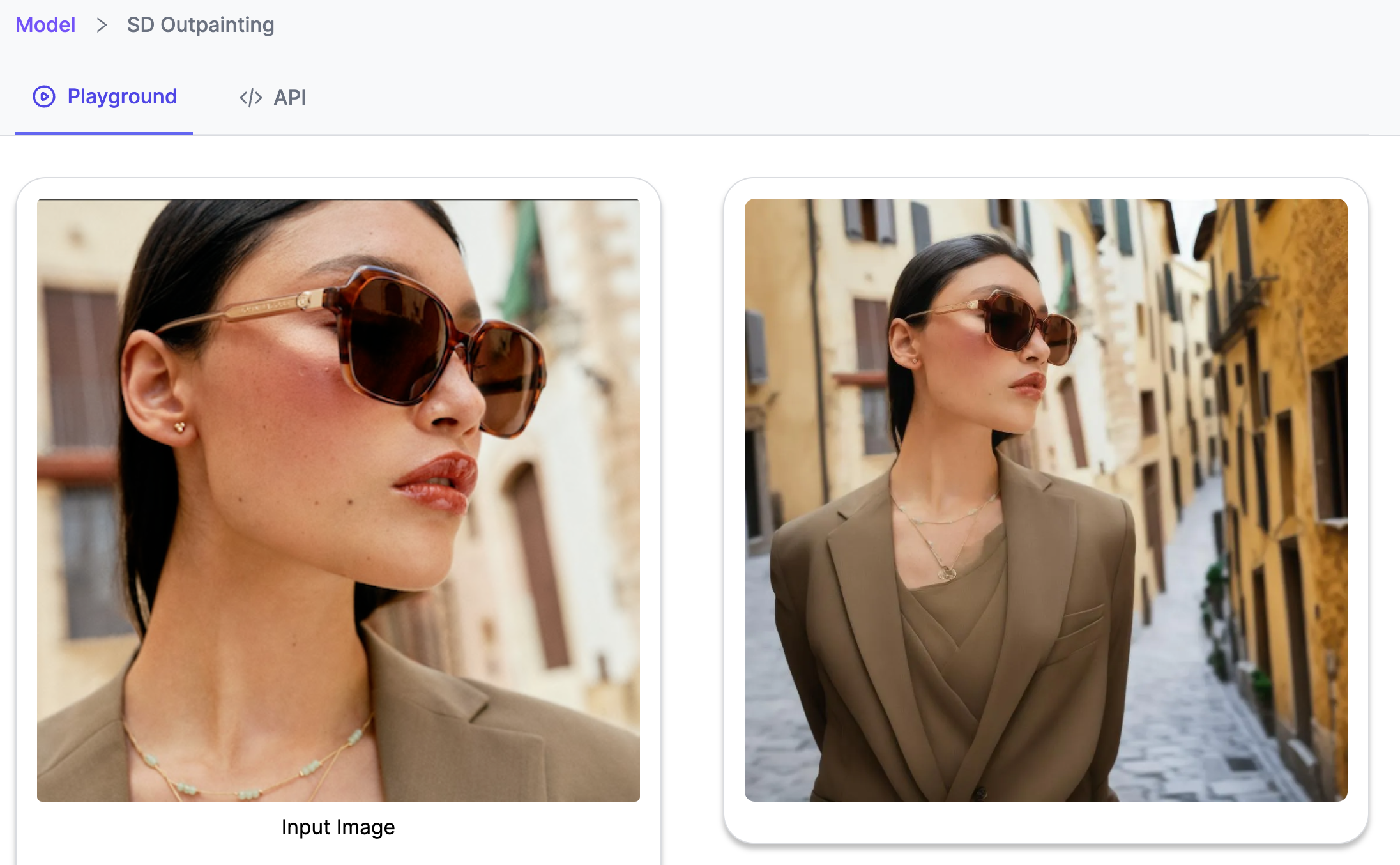Exploring the Magic of Outpainting with Stable Diffusion
Expand any scene with the magic of Outpainting. Learn how to get started with one of Stable Diffusion's most popular use cases.
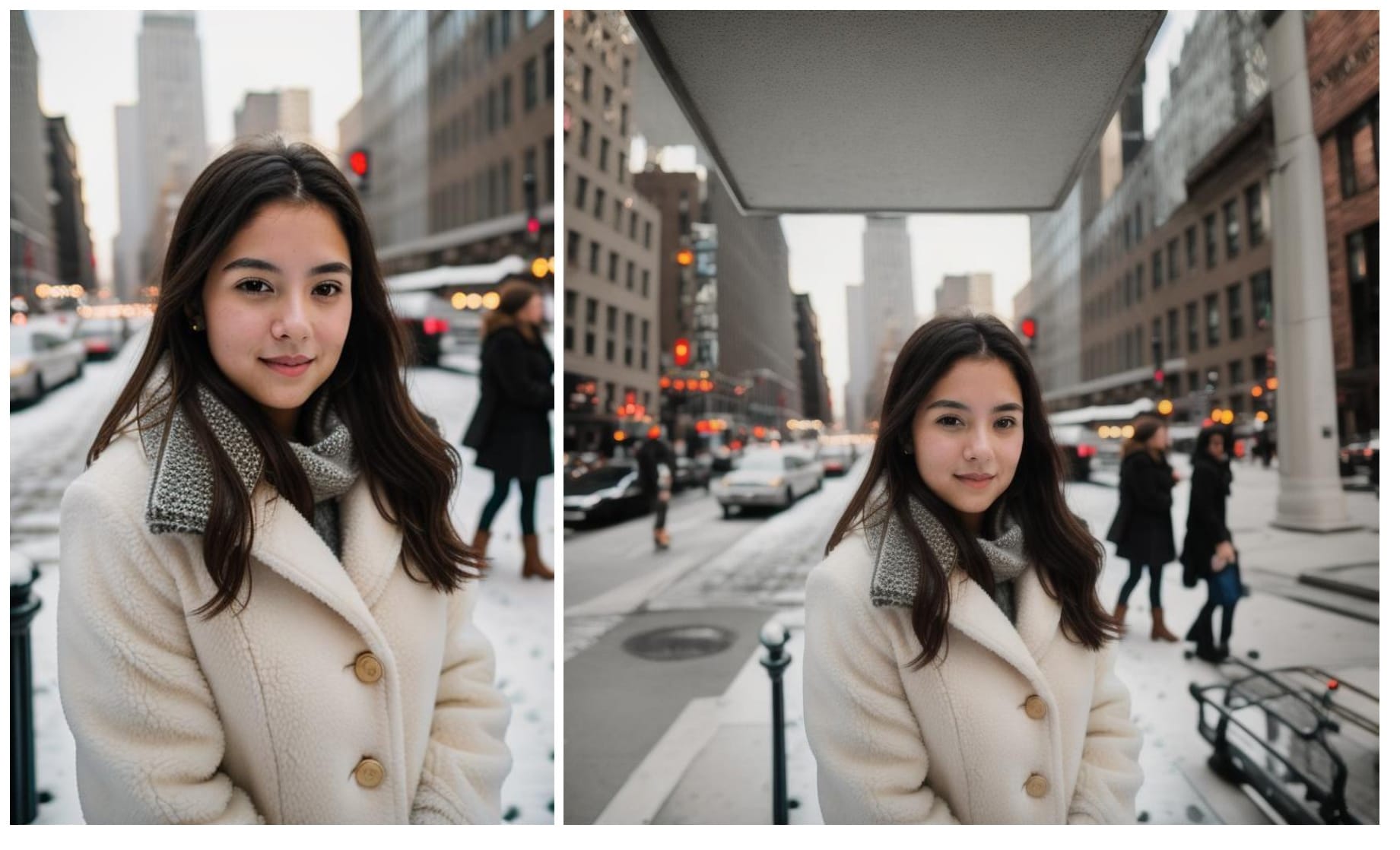
Stable Diffusion is a powerful AI image generator that can be used to create a wide variety of images, from realistic portraits to abstract paintings. One of the most interesting features of Stable Diffusion is its ability to outpaint, which means that you can expand an image beyond its original borders. This can be used to create a variety of effects, such as adding new details to an image, extending the background, or creating a panoramic view.
In this blog post, I will show you how to use outpainting with Stable Diffusion. I will also discuss some of the different ways that you can use this technique to create your own unique images.
What is Outpainting?
Outpainting is a technique that uses AI to generate new pixels that seamlessly extend an image's existing bounds. This means that you can add new details to an image, extend the background, or create a panoramic view without any visible seams or artifacts.
Outpainting is possible because Stable Diffusion is trained on a massive dataset of images. This dataset includes images of all different sizes and shapes, so Stable Diffusion knows how to generate new pixels that match the style and content of the original image.
Stable Diffusion 1.5 Outpainting uses an approach that combines a diffusion model with an autoencoder. This model is trained in the latent space of the autoencoder. The encoder is used to transform images into latent representations, with a downsampling factor of 8.
The model uses a ViT-L/14 text-encoder to process text prompts. The resulting output is then fed into the UNet backbone of the latent diffusion model via cross-attention. The model's loss is determined by a reconstruction objective that compares the added noise to the latent with the prediction made by the UNet. By adjusting the strength value, which represents the amount of noise added to the output image, we can produce more variation within the image. For a more detailed understanding of Outpainting, I suggest you go through the Hugging Face page and the original Imagen paper for a broader understanding of text-image models.
How to Outpaint with Stable Diffusion
There are a few different ways to outpaint with Stable Diffusion. One way is to use Segmind's SD Outpainting API. Segmind is a free serverless API provider that allows you to create and edit images using Stable Diffusion. To outpaint with Segmind,
- Select the Outpaint Model from the model page and upload an image of your choice in the input image section.
- You can then write a relevant prompt and click "Generate".
- Your extended image will be processed and ready for download in a matter of seconds.
- You can change the advanced parameters under the prompt to generate multiple variations of the image or to tweak your image till the expected image is achieved.
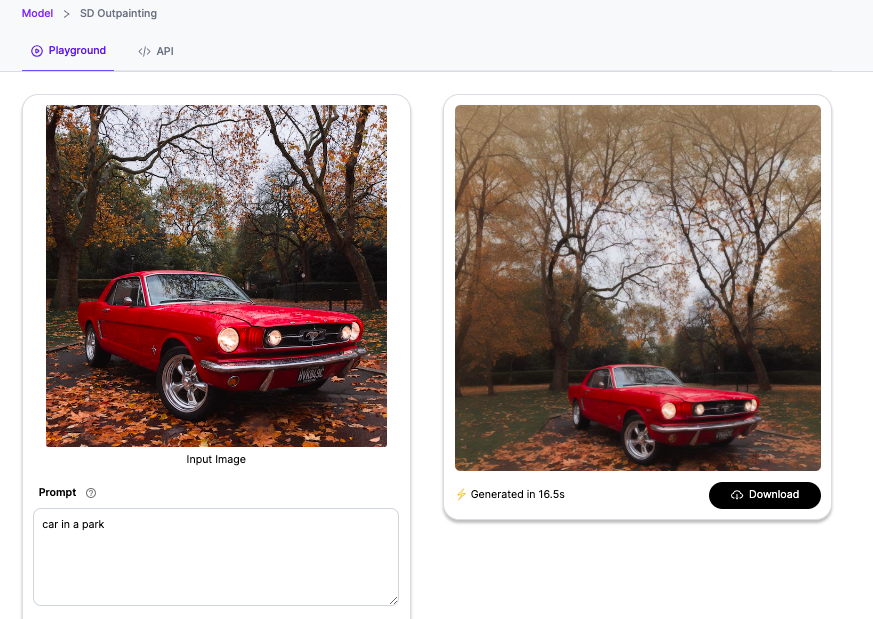
A look at the different parameters in Outpainting
- Steps: Steps refer to the number of iterations or optimization passes performed during the outpainting process. More steps can lead to finer details but may increase computational costs.
- Target Width: The target width is the desired width of the output image during the outpainting process. It determines the final size of the generated image.
- Target Height: Similar to the target width, the target height is the desired height of the output image during outpainting.
- Scale: In the context of stable diffusion outpainting, scale refers to the relative size of the input image with respect to the output image. It can be used to control the level of upscaling or downscaling during the generation process.
- Strength: Strength is a parameter that controls the intensity of the outpainting effect. Higher strength values may lead to more pronounced changes in the output image, while lower values can produce subtle modifications.
- Offset X: Offset X determines the horizontal displacement of the region to be outpainted from the original image boundaries. It shifts the focus of the outpainting process along the X-axis.
- Offset Y: Similar to Offset X, Offset Y determines the vertical displacement of the region to be outpainted from the original image boundaries. It shifts the focus of the outpainting process along the Y-axis.
- Guidance Scale: The guidance scale refers to the size of the guidance map or mask used to guide the outpainting process. It can influence the level of detail and coherence in the generated output.
- Mask Expand: Mask expand is a parameter that controls the expansion of the input mask or region to be outpainted. It can be used to extend the area to be modified, enabling larger modifications in the output.
- Seed: The seed is an initial value or starting point for the random number generator used in the outpainting process. Using the same seed allows for reproducibility of the results.
- Scheduler: The scheduler defines the learning rate or other optimization parameters during the outpainting process. It can be used to control how the optimization changes over iterations, potentially leading to more stable or controlled results.
A few Use Cases of Outpainting
- Customized Digital Artwork: With the outpainting feature, artists can produce one-of-a-kind digital art pieces by enlarging the canvas to incorporate additional elements and details. This is especially advantageous when crafting panoramic landscapes or intricate scenes that demand a larger canvas.
- Film and Animation: The outpainting feature in the film and animation industry is a cost-effective alternative to manual drawing or CGI. It is used to extend scenes or backgrounds, making it useful for creating wide-angle shots or panoramic views.
- Advertising and Marketing: One other useful technique for marketers is outpainting, which can be used to modify the aspect ratio of images to better suit various advertising platforms. For example, a square image can be outpainted to a landscape format for a billboard ad, or a portrait format for a mobile ad.
- Game Design: In the gaming industry, the process of outpainting can be utilized to create a wide range of game environments. This can significantly assist game designers in swiftly producing new levels or scenes, ultimately conserving valuable time and resources.
- Interior Design and Architecture: Outpainting is a useful tool for visualizing various design concepts or architectural plans. For instance, interior designers can employ it to extend the image of a room to see how it would appear with additional elements or modifications.
- Fashion and Apparel Design: By utilizing outpainting, designers can expand the design of a clothing item or accessory. This technique enables them to envision the final look and make any required modifications.
- Reimagining Historical or Classic Art: By using outpainting techniques, artists can infuse a contemporary touch to traditional or vintage artworks. This involves incorporating fresh elements or styles to the original piece, thereby expanding its scope and appeal.
Conclusion
Outpainting is a powerful technique that can be used to expand your images beyond their borders. This can be used to create a variety of effects, such as adding new details to an image, extending the background, or creating a panoramic view.
If you're interested in trying Outpainting, I encourage you to have a go at it for free on Segmind. Segmind provides free and lighting fast APIs for Outpainting.