What Kling AI Is Good At (And Not Good At): A Complete Guide
Wondering if Kling AI is right for you? Find out its top strengths and limitations and see for what type of videos it performs best.
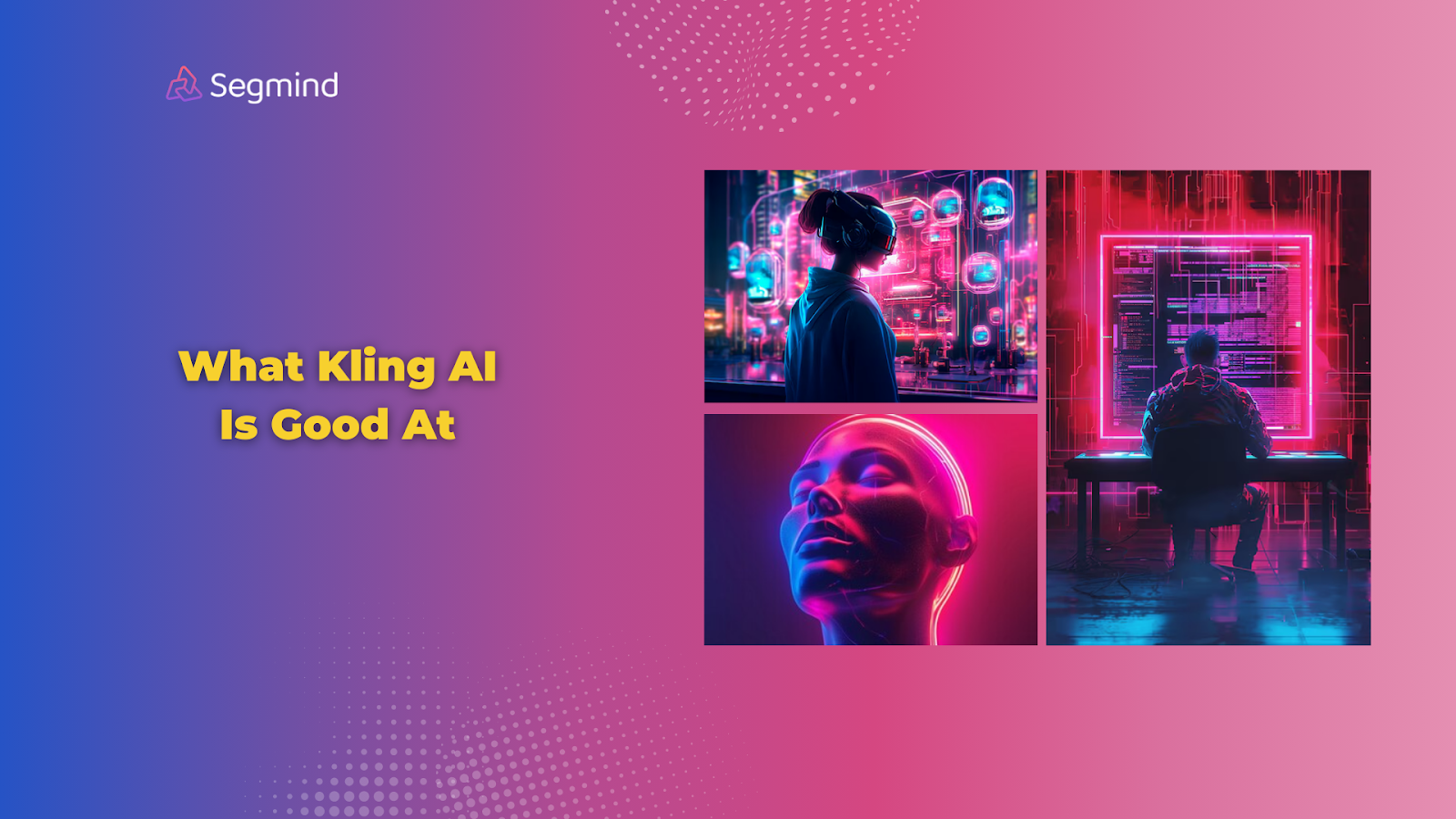
Kling AI is one of the best AI video generation tools to create high-quality and realistic videos. But is it suitable for every type of video?
Although Kling AI is good compared to most other AI video generation models, there are many areas where it might not give the best possible video outputs.
This guide covers everything you need to know about the strengths and limitations of Kling AI so that you can make the best use of it. Let’s dive in.
Kling AI’s Performance Across Different Video Styles
Here’s a quick breakdown of Kling AI’s performance across popular video animation styles. This will help you determine what type of videos Kling AI suits the best.
Now, let’s take a closer look at the strengths and limitations of Kling AI.
What Kling AI Is Good At
Kling AI offers several powerful features that make it ideal for video and animation projects. From creating lifelike visuals to simplifying animation workflows, it provides tools that work for both beginners and professionals.
#1. Photorealistic Animations
Kling AI is particularly strong at generating realistic video animations. Whether you’re animating natural landscapes or human environments, the results are detailed and smooth. For projects that require lifelike lighting, textures, or shadow details, this tool performs reliably.
- Ideal for: Storytelling, marketing visuals, or cinematic sequences.
- Example uses: A video showcasing a serene mountain sunrise, with realistic light refractions and shadow play.
Here’s an example:
Input Image:
Output Video:
Pro Tip: Use clear and detailed prompts to achieve the most accurate photorealistic effects.
#2. Vintage Style Videos
One of Kling AI’s standout features is its ability to replicate classic film styles. If you’re working on projects with a retro or historical theme, its output captures the aesthetic beautifully. This makes it an excellent choice for creating visuals that resemble cinematic or vintage footage.
- Best uses: Films and artistic social media posts or retro-style advertisements.
- Why it works: The system balances shadow density and texture to create an authentic vintage feel.
Pro Tip: Pair Kling AI with minimal post-processing to polish the final look while maintaining its vintage charm.
#3. Camera Movements And Shadow Handling
Kling AI does a great job managing dynamic camera angles while maintaining stable lighting and shadows. For videos requiring rotating views or intricate details in motion, the results are smooth and professional.
- Key strengths: Consistent shadow rendering and seamless camera movements.
- Example scenario: A product demo video with a 360-degree rotation, highlighting features from multiple angles.
Here’s an example:
Pro Tip: Avoid overly complex camera setups, as simpler angles yield the best results.
#4. 3D Game Cinematics
For developers working on 3D cinematic animations, Kling AI delivers excellent results. It’s particularly effective for fantasy or sci-fi projects where smooth camera transitions and intricate details are essential. Whether you’re creating a trailer or an in-game cutscene, it handles the demands of 3D visuals well.
- Strong points: Dynamic camera angles, layered animations, and shadow consistency.
- Example project: A scene sequence featuring knights and dragons, with smooth camera pans across the action.
Here’s an example:
Input Image:
Output Video:
Pro Tip: Plan your shots with gradual transitions, as Kling AI excels at handling progressive movements.
#5. Image-To-Video Transformations
Transforming static images into videos is another area where Kling AI performs well. It brings still visuals to life with subtle, professional animations. This is especially helpful for marketers and designers who want to add depth to their visuals.
- Applications: Creating promotional materials, animating product images, or generating short social media clips.
- Example project: Animating a still photo of a sports car to showcase motion blur and dynamic lighting.
Here’s an example:
Input Image:
Output Video:
Pro Tip: Use high-resolution images to ensure the output remains sharp and clear.
#6. Basic Vector And Creature Animations
Kling AI also supports vector-based animations and simpler character movements. Projects with spaceships, geometric designs, or basic character actions often come out well.
- Perfect for: Sci-fi themes or basic 2D animations.
- Example uses: A video showing a spaceship gliding through space with a glowing vector trail.
Also Read: Kling AI vs. Runway: Which AI Video Generation Tool Is Better?
What Kling AI Is Not Good At
While Kling AI offers impressive features, it does have limitations that you should consider before diving into a project. These constraints can affect workflows, especially if your project requires more advanced editing or larger-scale outputs.
#1. Limited Video Length
One of Kling AI’s most noticeable constraints is its 5-second or 10-second video limit. This works fine for quick prototypes or short clips. But if you’re working on longer animations or detailed storytelling, the limitation becomes a hurdle.
For example, if you need a 30-second explainer video, you’ll have to stitch six separate outputs together. This is worth considering because longer projects require extra time and effort to combine different clips and ensure consistency.
Pro Tip: Plan your videos in short, manageable segments. This makes it easier to piece them together during post-production.
#2. Struggles With Complex Movements
Kling AI isn’t optimized for fast or intricate animations. Movements like bug transformations, hybrid creature designs, or detailed hand gestures often appear distorted or incomplete. It handles simpler motions better, but when it comes to complexity, results can be inconsistent.
Here’s an example:
Input Image:
Output Video:
In the above example, as you can see, sometimes the butterfly wings look divided into multiple parts, which makes the butterfly look slightly unnatural.
Common challenges:
- Fast camera movements often create blurred or broken transitions.
- Complex creature morphing results in unnatural or jagged outputs.
Pro Tip: Stick to smoother, gradual transitions for best results. Use Kling AI’s strengths in steady motion to maintain quality.
#3. Random Scene Switches
Occasionally, Kling AI may switch scenes mid-video. This issue is more common in long or complex prompts, where the tool struggles to maintain focus on a single idea.
- Impact: This unexpected behavior forces additional editing or multiple iterations to achieve the desired result.
- Frequency: Occurs in roughly 1 out of 10 attempts.
Pro Tip: Break down your ideas into simpler prompts to reduce the likelihood of random scene changes.
#4. Issues With Anime Styles
While Kling AI handles certain styles, such as 3D cinematics, Pixar-style animations, and anime are not its strong points. The tool often struggles to maintain the stylistic consistency required for these genres.
Examples of issues:
- Flickering in anime-style scenes.
- Oversaturated or unnatural colors in Pixar-like outputs.
Pro Tip: For detailed stylistic work, use Kling AI in conjunction with other tools for final touch-ups.
#5. Slower Processing Times
Processing speeds for Kling AI can be slower compared to similar tools. Videos can take anywhere from 5 to 10 minutes or more to render, depending on your subscription plan and the complexity of your prompt. On free plans, processing times can stretch even longer.
This is worth considering because longer rendering times can delay tight deadlines or iterative projects.
Pro Tip: Batch your rendering tasks during non-peak hours to save time.
#6. Flickering And Detail Issues
Kling AI sometimes struggles with eye details, hand positioning, and color consistency. Flickering or random artifacts can appear in certain frames, detracting from the overall quality.
Common examples:
- Eye flickering in character close-ups.
- Random text artifacts in animated videos.
- Uneven color transitions in gradient-heavy visuals.
Pro Tip: Preview your outputs in smaller sections and adjust prompts for better stability.
How Segmind Enhances Kling AI?
Kling AI is already a powerful tool, but combining it with Segmind makes your workflow smoother and more effective.
Segmind is designed to simplify your access to advanced AI video tools, making it easier to integrate Kling AI into your projects without unnecessary complications.
Segmind provides an all-in-one platform where you can use Kling AI alongside other AI tools like Runway, Ideogram, Luma AI, Flux 1.1 Pro Ultra, and more. No more hassle of managing multiple accounts or setups. Everything you need is under one subscription, so switching between tools or combining their capabilities is seamless.
Learn more about Segmind’s pricing. The best part? You can get started for free!
One of Segmind’s standout features is its drag-and-drop PixelFlow workflow builder. This feature makes it easy to create and test workflows, even if you’re new to AI tools.
Instead of complex code, you can visually design your project, saving hours of effort. For instance, you could connect Kling AI text-to-video with other tools like an Upscaler (for high-quality videos) and Video Stitch (for combining multiple short clips into a longer video). This PixelFlow feature is particularly helpful when you’re working on prototypes or testing new ideas.
Segmind’s scalability ensures you’re not limited by your project’s size. Whether you’re creating small social media clips or large-scale cinematic animations, Segmind’s Cloud Platform adapts to your needs.
It offers instant deployment and high flexibility, ensuring smooth performance no matter how demanding your workflow gets.
Final Thoughts
Kling AI is a strong option for creators and developers who need high-quality animations and videos without diving into overly complex tools.
Its ability to produce photorealistic visuals and handle various styles makes it a valuable tool for many uses and applications. However, understanding its limits, like shorter video lengths and struggles with complex styles, is important to maximizing its potential.
Segmind makes video content creation easier with an all-in-one platform that combines multiple AI tools, including the latest Kling AI models. Explore more about Segmind now!
