Top 7 Free Online Video-Audio Merger Tools
Want to merge video and audio online for free? Check out these top 7 picks with their features, pricing, pros, and cons to find the best tool for your needs.
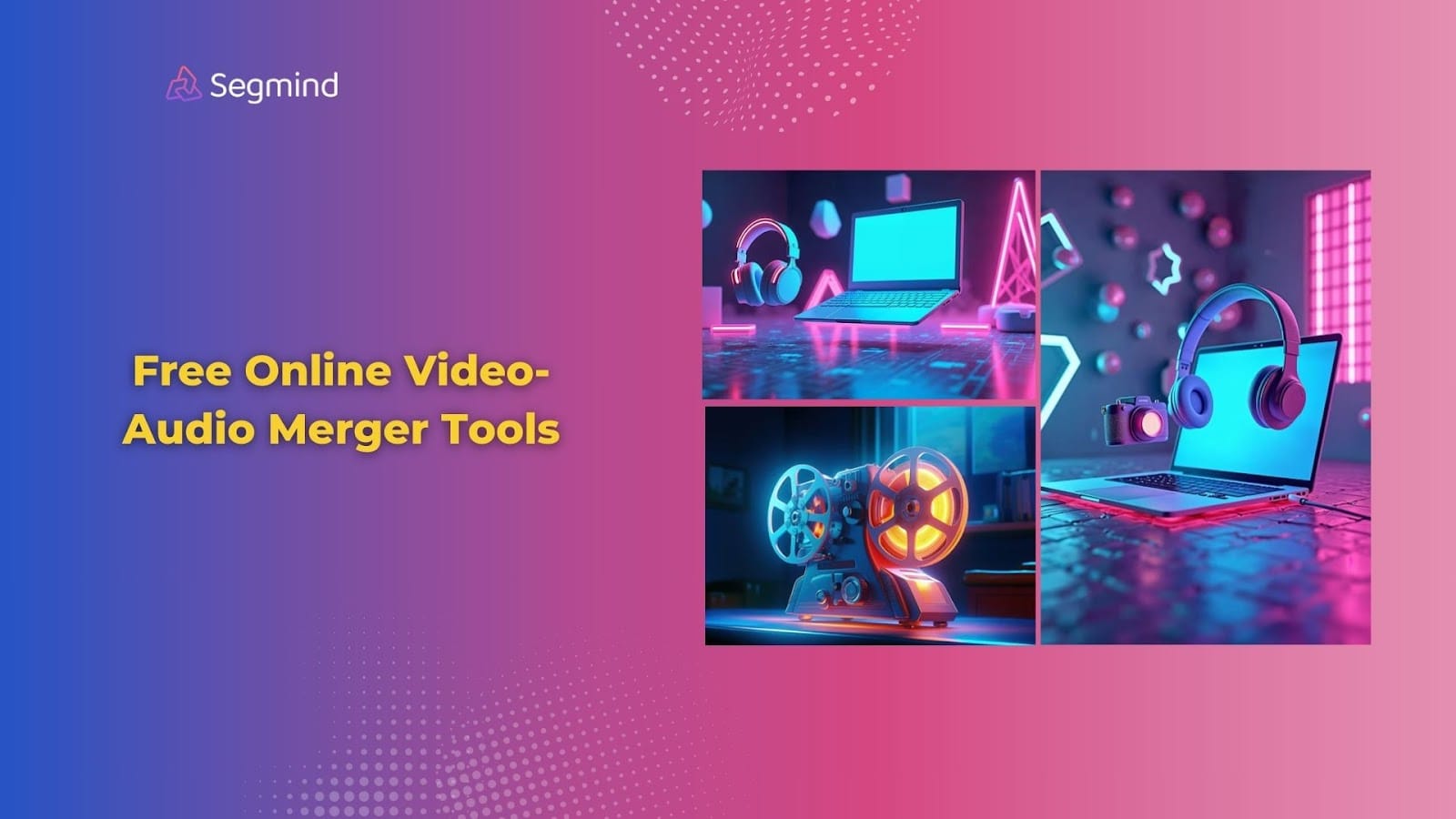
Missing that perfect background track in your video? Adding audio to video doesn't need expensive software.
There are free online video-audio merger tools that can do it quickly, right from your browser. These tools make it easy to merge, edit, and export your content without all the complex setup hassle.
Ready to find the perfect video-audio merger tool? Let's get into it!
Why Merge Audio And Video Files?
Adding sound transforms basic videos into engaging content. High-quality audio grabs attention and keeps viewers watching longer. But manual editing takes time and expensive software.
Here's what makes video-audio merger tools worth using:
- Better engagement - Videos with music get more shares than silent clips
- Professional polish - Clean audio makes videos look more professional
- Time savings - No need to learn complex editing software
- Quick fixes - Add voice-overs or fix bad audio without re-shooting
- Size control - Separate files let you optimize quality vs file size
- Flexible editing - Change background music or add translations easily
- Platform ready - Create versions for different social media needs
Video-audio merger tools handle all the complex tasks of merging. You just have to focus on picking the right sounds for your content. The best part? Most basic merging features are free, making it perfect for quick edits and social media posts.
Now that you know why it’s essential to merge audio and video, let’s explore the top tools that help in merging audio and video.
7 Best Free Online Video-Audio Merger Tools
Here’s a quick overview of the top free online video-audio merger tools:
Let’s dive in deeper and learn more about each of the tools, along with their features, pros, cons, and pricing.
#1. Segmind's Video-Audio Merge – Best For High-Quality Content Production
Segmind's Video-Audio Merge transforms how you combine audio and video files. The clean interface loads instantly and maintains smooth performance even during complex merging tasks.
The tool stands out with its precise timing controls and quality preservation. You can upload files through drag-and-drop or direct URLs. The platform accepts popular video formats like MP4, MOV, WebM, and audio formats, including MP3 and WAV.
Key Features:
- URL-based file upload support for cloud storage integration.
- Frame-accurate timing controls with millisecond precision.
- Audio merge intensity slider for perfect balance.
- Complete original audio override options.
- Live preview with instant feedback.
- Multi-format input and output support.
The merging process follows a simple process:
- Start by uploading your video through drag-drop or URL paste.
- Add your audio track next. Adjust the advanced parameters as needed, like merge intensity and fade effects.
- Once everything is all set, press generate, and the merging process will begin. The preview window shows your changes in real time after the final processing is completed.
Pros:
- Maintains original video quality
- Offers millisecond-precise audio sync
- Includes live preview functionality
- Integrates with cloud storage
Cons:
- Requires stable internet connection to access.
- Some advanced AI models are available only in the paid plans.
Pricing: Test the tool with a free trial. Paid plans begin at $19 monthly, giving access to the complete suite of AI tools, including video generation and image creation features. Learn more about Segmind’s Pricing.
Best For: Social media content creators needing quick, quality merges. Marketing teams working on product videos. YouTubers and streamers who require precise audio timing. The tool fits any project where audio-video sync quality matters.
#2. Videobolt – Best For Quick Social Media Edits
Videobolt offers a straightforward approach to video-audio merging. The tool loads in your browser without signup requirements, making it perfect for quick edits.
Key Features:
- Browser-based instant access without registration.
- Support for MP4, WEBM, and MOV formats.
- Basic audio timing adjustments.
- Volume control for both video and audio tracks.
- No watermarks on exports.
- Cloud storage for registered users.
The merging process takes three quick steps. Open Videobolt in your browser and upload your video file. Click the "Add Audio" button to upload your soundtrack. Use the basic timeline to align your audio, adjust volumes, and export. The free version processes videos up to 10 minutes long.
Pros:
- No sign-up is needed for basic use
- Zero watermarks on free exports
- Fast processing speeds
- Simple, clean interface
Cons:
- Limited to 720p in the free tier
- Basic audio control options
- 10-minute video length limit
Pricing: Free tier available with 720p exports. Paid plans start at $14.99/month for Lite (HD exports), $34.99 for Pro (4K, 60fps), and $59.99 for Business (extended features).
Best For: Social media creators needing quick audio additions to short videos. Perfect for YouTube shorts, TikTok content, and Instagram reels under 10 minutes.
#3. Kapwing – Best For Multi-Track Audio Projects
Kapwing brings professional-grade audio editing to your browser with its multi-track audio support. The tool shines when you need to mix multiple audio sources with your video.
Key Features:
- Built-in royalty-free music library access.
- Background noise removal tool.
- Multiple audio track support.
- Automated audio clean-up.
- Real-time waveform visualization.
- One-click audio synchronization.
Working with Kapwing follows a visual approach. Load your video by uploading or pasting the URL. Access the audio panel to add multiple tracks—background music, voice-overs, or sound effects. The waveform display helps you align audio precisely. Use the noise removal tool to clean up audio quality before the final export.
Pros:
- Rich library of royalty-free music
- Supports multiple audio layers
- Advanced audio cleaning tools
- Real-time preview options
Cons:
- 4-minute limit on free exports
- 720p quality in the free tier
- Watermark on the free version
Pricing: Free tier available with limitations. The pro plan at $16/month (annual billing) removes watermarks, allows 120-minute videos, and adds 4K exports. The business plan at $50/month includes advanced features.
Best For: Content creators mixing multiple audio tracks. YouTubers who need background music and voice-overs. Podcast producers require clean audio output.
#4. Veed – Best For Educational Content Creation
Veed combines audio merging with a full video editing suite. The platform focuses on making instructional content creation simple with its integrated audio tools.
Key Features:
- Natural crossfade transitions.
- Real-time AI text-to-speech reader.
- Multiple format support (MP3, WAV, OGG).
- Timeline-based audio editing.
- Sound effect library access.
- Voice-over recording options.
The workflow starts with a drag-and-drop interface. Upload your video and audio files to the timeline. Use the slider to adjust timing, add crossfades between sections, and fine-tune volume levels. The platform includes voice-over recording directly in the browser, which is perfect for tutorials and lectures.
Pros:
- Built-in voice recording
- Easy crossfade controls
- Multiple audio format support
- Direct text-to-speech conversion
Cons:
- 10-minute limit on the free plan
- 720p quality restriction
- 2GB storage cap
Pricing: The free plan includes basic features. The lite plan starts at $19/month with 1080p exports and 5GB storage. Pro plan at $49/month adds 4K quality and 50GB storage.
Best For: Teachers creating lecture content, tutorial makers needing voice-overs, and course creators working with instructional videos.
#5. Video Candy – Best For Fast And Easy Merging
Video Candy prioritizes speed and simplicity for basic audio-video merging tasks. This web-based tool runs entirely in your browser, and no signup is required.
Key Features:
- Direct file processing without login.
- Support for AVI, MOV, MP4, MKV formats.
- Basic volume adjustment controls.
- Quick processing speeds.
- Simple drag-drop interface.
- Batch file support.
Using Video Candy takes just minutes. Drop your video file into the browser window. Click "Add Audio" and upload your sound file. Adjust basic volume levels if needed. The tool processes files quickly, typically completing merges in under 5 minutes.
Pros:
- Lightning-fast processing
- No account creation is needed
- Simple, distraction-free interface
- Multiple format support
Cons:
- Limited editing options
- 150MB file size limit
- Basic volume controls only
Pricing: Free version available with watermark. Paid plans start at $3/month (yearly billing) or $8/month (monthly) with a 4GB upload limit and watermark removal.
Best For: Users needing quick audio additions to short videos. Perfect for basic merging tasks when speed matters more than advanced features.
#6. ScreenApp – Best For Screen Recording With Audio
ScreenApp combines screen recording with audio merging capabilities. The platform focuses on creating professional recordings with synchronized audio tracks.
Key Features:
- One-click screen and audio recording.
- AI-powered transcription integration.
- Multi-language support.
- Real-time audio sync tools.
- Auto-generated video summaries.
- Direct browser recording.
The workflow emphasizes ease of use. Start by uploading your video or recording directly in the browser. Add your audio track through the media panel. Use the timeline to sync audio precisely with video content. The platform includes volume normalization to balance audio levels automatically.
Pros:
- Built-in screen recording
- Automatic transcription
- Multi-language translation
- Instant cloud saving
Cons:
- 45-minute limit on free plan
- Basic editing features only
- Limited export formats
Pricing: Free Starter plan includes basic features. The growth plan at $30/month adds unlimited recordings and AI features. The business plan at $50/month includes team collaboration tools.
Best For: Software tutorial creators, online course instructors, and business professionals making training videos with voiceovers.
#7. Vimeo – Best For Professional Video-Audio Merge
Vimeo's audio merge tool comes integrated with its professional video hosting platform. The editor focuses on creating polished content with precise audio control.
Key Features:
- Multiple audio track support.
- Timeline-based drag-drop editing.
- Text-based video trimming.
- Custom audio fade controls.
- Support for MP3, WAV, OGG formats.
- Auto sound leveling.
Working with Vimeo's audio tools feels professional. Upload your video to your Vimeo account. Access the editor to add multiple audio tracks through upload or URL. The timeline editor lets you drag handles to trim audio length. Use volume sliders to balance levels between tracks.
Pros:
- Professional-grade output
- Multiple track management
- Advanced fade controls
- Direct social sharing
Cons:
- Limited storage on free plan
- Requires account creation
- Higher pricing tiers
Pricing: Free plan with 1GB storage. The starter plan at $20/month includes 100GB storage. The standard plan at $41/month adds advanced features and 1TB storage.
Best For: Professional video creators looking for hosting and editing in one place. Also, it is perfect for marketing teams creating content for multiple platforms.
Now that you’ve got a complete idea of the free video-audio merger tools let’s take a look at some best practices and tips for merging audio and video.
Best Practices And Tips For Video-Audio Merging
Video and audio sync makes or breaks your content quality. Start with clean source files—convert audio to MP3 at 320kbps and videos to MP4 using H.264 encoding for optimal compatibility.
Set your video resolution before adding audio. Changing the resolution after merging can create sync issues. Work at your target quality from the start—1080p for most online content, 4K for professional projects.
Monitor your audio levels carefully. Keep the main audio at around -12 dB to -6 dB and the background tracks at -18 dB to -15 dB. This prevents distortion while maintaining clarity. Use fade effects of 2-3 seconds at track transitions for smooth flow.
Timing matters significantly in merging. Align audio waveforms with video action points. For speech, match mouth movements with audio peaks. Music should sync with major scene changes—start new segments on beat drops or chorus points.
Consider your export settings carefully. Use constant bit rate (CBR) encoding for audio at 192 kbps or higher. Set video keyframes every 1-2 seconds to maintain smooth playback. Export in MP4 format with AAC audio for maximum platform compatibility.
When working with multiple audio tracks, pan them slightly. Keep voice-over-centered music slightly to the sides. This creates audio space and improves clarity. For background music, use instrumentals under speech—competing vocals create confusion.
Always test your exports on multiple devices. Check playback on phones, tablets, and computers. Listen through speakers and headphones. This ensures your merged content works well across all platforms.
Final Thoughts
Free online video-audio merger tools fit different needs. While most tools handle basic merging, Segmind stands out with professional features like custom timing, fade effects, and high-quality processing.
The simple drag-and-drop interface, combined with advanced options like merge intensity control and original audio override, makes Segmind ideal for creating polished content.
Ready to try professional-level video-audio merging? Get started with Segmind's Video-Audio Merge tool for free!

