Fastest Ways of Upscaling Videos to 4K: A Complete Guide
Curious how fast are upscale video tools? Explore AI upscaling that delivers quick 4K results in record time.

Crisp, high-resolution visuals are becoming the new standard in 2025. With audiences consuming content on massive 4K screens, low-res footage quickly looks outdated. Social platforms also reward sharper visuals, giving 4K content better reach and visibility. What looked good in 1080p can appear dull and blurry when stretched across larger displays.
Yet turning standard videos into stunning 4K often feels slow, technical, and frustrating. That’s changing. Upscaling your videos to 4K doesn’t have to be time-consuming or complicated.
In this guide, you’ll learn the fastest ways to achieve true 4K quality while preserving the clarity, color, and style of your original footage.
Why You Need to Upscale Videos to 4K in 2025?
4K resolution gives your videos four times the pixel detail of 1080p. That means sharper edges, clearer textures, and richer depth that instantly stand out to viewers. Small on-screen details like text, facial features, or intricate patterns remain crisp even on large 4K displays.
High-resolution videos are also more versatile across different devices. Whether someone watches on a phone, tablet, laptop, or smart TV, 4K footage automatically adapts to look clean and detailed. Even when played on 1080p screens, videos originally created or upscaled to 4K look noticeably better than standard HD.
Here’s why 4K is becoming non-negotiable in 2025:
- Stronger platform performance: Social and streaming platforms now favor 4K videos in their algorithms, pushing them higher in recommendations and feeds.
- Higher viewer engagement: Audiences spend more time watching 4K videos, which appear more cinematic and professional.
- Future-proof content: As 4K becomes the baseline standard, your library stays relevant longer and avoids looking dated.
- Improved AI processing: Platforms use advanced AI to extract better thumbnails, previews, and metadata from high-resolution videos, improving discoverability.
And if you want to go beyond just upscaling, you can also make 4K videos with AI to achieve native ultra-high-definition quality without expensive gear or complex workflows.
Now that you have a good understanding of why 4K matters, let’s look at some of the tools needed to get started.
Top 5 Quickest Tools for Upscaling Videos to 4K
Choosing the right tool can make or break your 4K upscaling workflow. Speed matters just as much as quality, especially when deadlines are tight. Modern AI-powered tools can process videos in minutes instead of hours, while preserving textures, sharpness, and color accuracy.
Below are five of the fastest tools for transforming your HD footage into professional-grade 4K with minimal effort:
1. Segmind
Segmind makes AI video upscaling fast and effortless. You get instant access to the latest models like Kling 2.5 Turbo and Wan 2.5 through a single API, without worrying about manual setup or version management.
The PixelFlow feature turns complex video pipelines into intuitive, visual workflows. You can easily build a sequence of processing steps and preview results in real time.
Here’s how it works:
- Drag-and-drop pipeline setup: Place Kling 2.5 Turbo or Wan 2.5 as the main frame enhancer.
- Add enhancements: Include steps like denoising, color correction, or style adjustments around the main model.
- Real-time previews: See the results instantly and tweak parameters with simple sliders.
- 4K upscaling made easy: Turn standard-resolution videos into crisp, detailed 4K outputs without writing a single line of code.
- Seamless workflow integration: Use PixelFlow as part of your existing video editing or content pipeline.
To try it yourself, check out the Kling 2.5 Turbo 4K Upscaler on Segmind and experience AI-powered video enhancement in action.
Try PixelFlow for 4K upscaling with the latest models
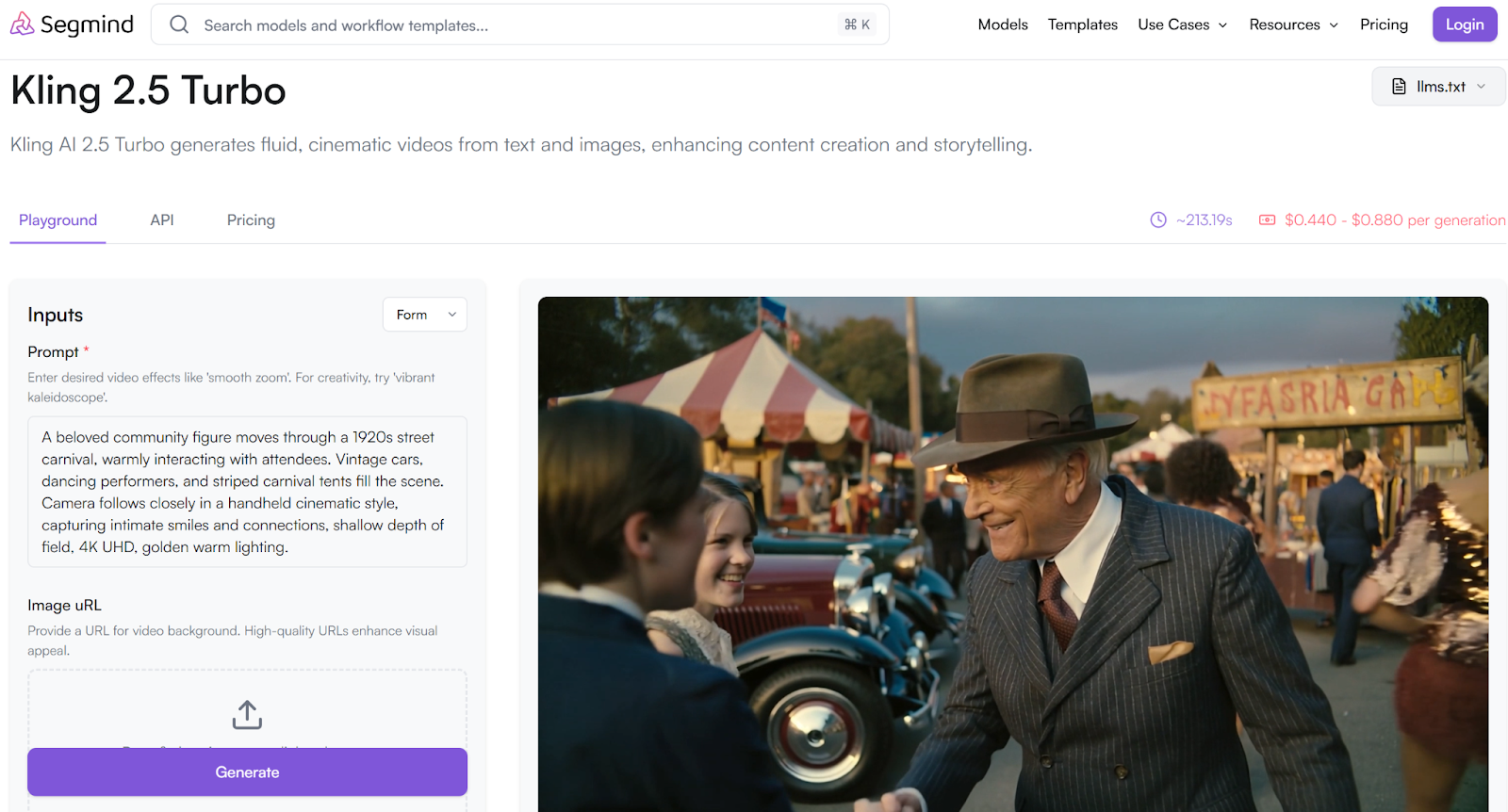
What’s special about the Kling 2.5 Turbo 4K Upscaler on PixelFlow? It comes preconfigured with optimized settings, so you can start producing crisp 4K output instantly. The model preserves Kling’s signature cinematic look with sharp motion edges, smooth gradients, and fine texture details while boosting pixel density for a cleaner, more detailed frame.
What sets it apart is its ability to balance style retention and resolution gain. Instead of just sharpening frames, Kling 2.5 Turbo uses model-specific enhancement layers to upscale while maintaining consistent colors and avoiding noise or over-smoothing.
You also get flexible customization:
- Texture Recovery Strength: Adjust how much fine detail is restored from the original footage.
- Edge Enhancement: Fine-tune edges for fast-moving or slow cinematic shots.
- Noise Management: Reduce unwanted artifacts without losing clarity.
Whether you’re working with high-action clips, cinematic slow-motion, or everyday footage, PixelFlow and Kling 2.5 Turbo make 4K upscaling intuitive, high-quality, and fast.
Explore More PixelFlow Templates On Segmind
Before getting into how to upscale your videos to 4K, let’s look at some of the other popular tools for upscaling videos.
2. TensorPix
TensorPix is a cloud-based, AI-powered video enhancement platform designed for fast, lossless upscaling and restoration of video content. It targets both individual content creators and professional archivists, offering usability from any browser and requiring no installation.
Features:
- AI Video Enhancement to upscale and sharpen footage, reaching up to 4K and even higher.
- Batch Video Upscaling allows simultaneous processing of 50+ videos with consistent, professional results.
- Frame Rate Boosting and Stabilization for smoother, clearer video at higher frame rates, plus noise/artifact reduction.
Differentiating Factor: A true cloud-native solution for both bulk and single-video upscaling, featuring multiple pro-level AI filters, lossless upscaling, and background processing, which makes it uniquely scalable and accessible for enterprise batch needs.
3. Gigapixel AI
Gigapixel AI, by Topaz Labs, is an AI-driven upscaler originally focused on images but widely adopted by content creators for high-quality frame-based video upscaling, delivering impressive results through neural network reconstruction.
Features:
- Advanced neural AI models for enhancing sharpness, synthesizing detail, and removing artifacts from images and video frames.
- GPU-accelerated upscaling with high efficiency, especially on NVIDIA and Apple Silicon systems.
- Batch Processing for rapid conversion of image and video frame sets to higher resolutions.
Differentiating Factor: Exceptional detail recovery for stills and frame-based workflows, enabling restoration of video through frame-extraction methods that leverage its unmatched single-frame clarity.
4. Nvidia Maxine
Nvidia Maxine is a real-time AI streaming and video enhancement SDK built for developers, enterprises, and platforms, enabling live super resolution, artifact removal, and AI-powered video conferencing features on RTX GPUs.
Features:
- Real-time super resolution and noise reduction for live video, streaming, and conferencing.
- AI-based background removal, facial re-lighting, and augmented reality enhancements.
- End-to-end SDK integration for developers building scalable, latency-sensitive streaming applications.
Differentiating Factor: Real-time, low-latency enhancement capabilities purpose-built for interactive and streaming applications, with neural processing directly integrated for on-the-fly upscaling.
5. Topaz Video AI
Topaz Video AI is a desktop application for video professionals, renowned for multi-layered, deep learning-based upscaling, slow-motion, and restoration that pushes the boundaries of what’s possible in video quality enhancement.
Features:
- AI upscaling to 4K, 8K, and beyond with a choice of quality or speed-optimized models.
- Advanced restoration: includes noise reduction, deinterlacing, stabilization, and frame interpolation.
- Batch processing and automation tools suitable for studios and content houses.
Differentiating Factor: Delivers studio-grade video restoration and film remastering, balancing maximum user control over enhancement pipelines with advanced batch and automation capabilities for demanding, high-volume workflows.
Unlike other tools that are either too developer-heavy, limited to frames, or require complex local setup, Segmind combines cloud simplicity, instant access to models like Kling 1.6, and visual PixelFlow pipelines, letting you upscale videos to 4K faster than any other platform without compromising quality.
Now, let’s look at how you can upscale videos to 4K.
How to Quickly Upscale Videos to 4K Using Segmind: A Step-By-Step Guide
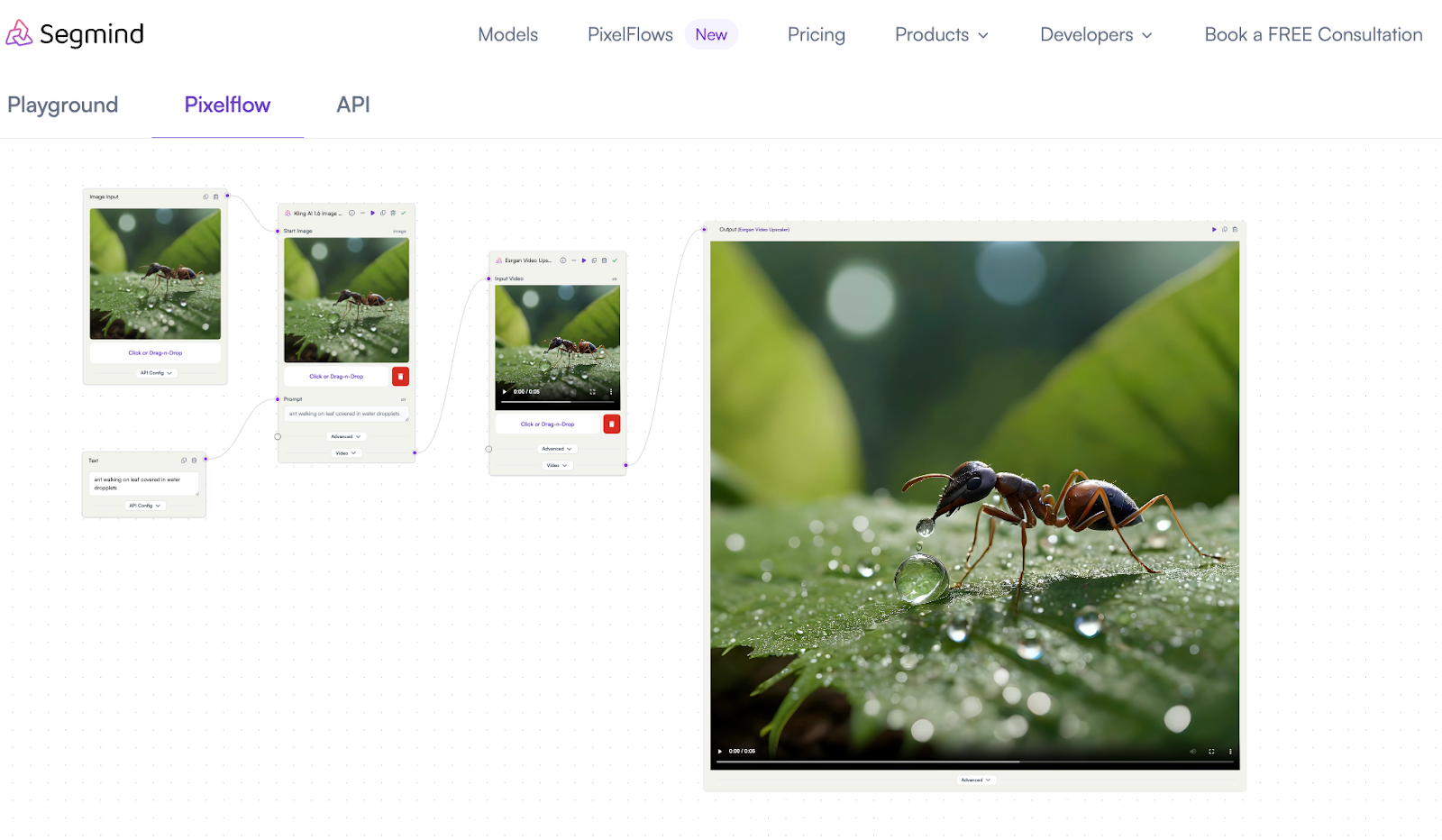
Getting started takes just a few clicks, and the whole process is designed to be effortless. The workflow works with any video you generate using Kling 2.5 Turbo or Wan 2.5, whether it’s a short clip or a full-length sequence, and then automatically upscales it to 4K without requiring any technical setup.
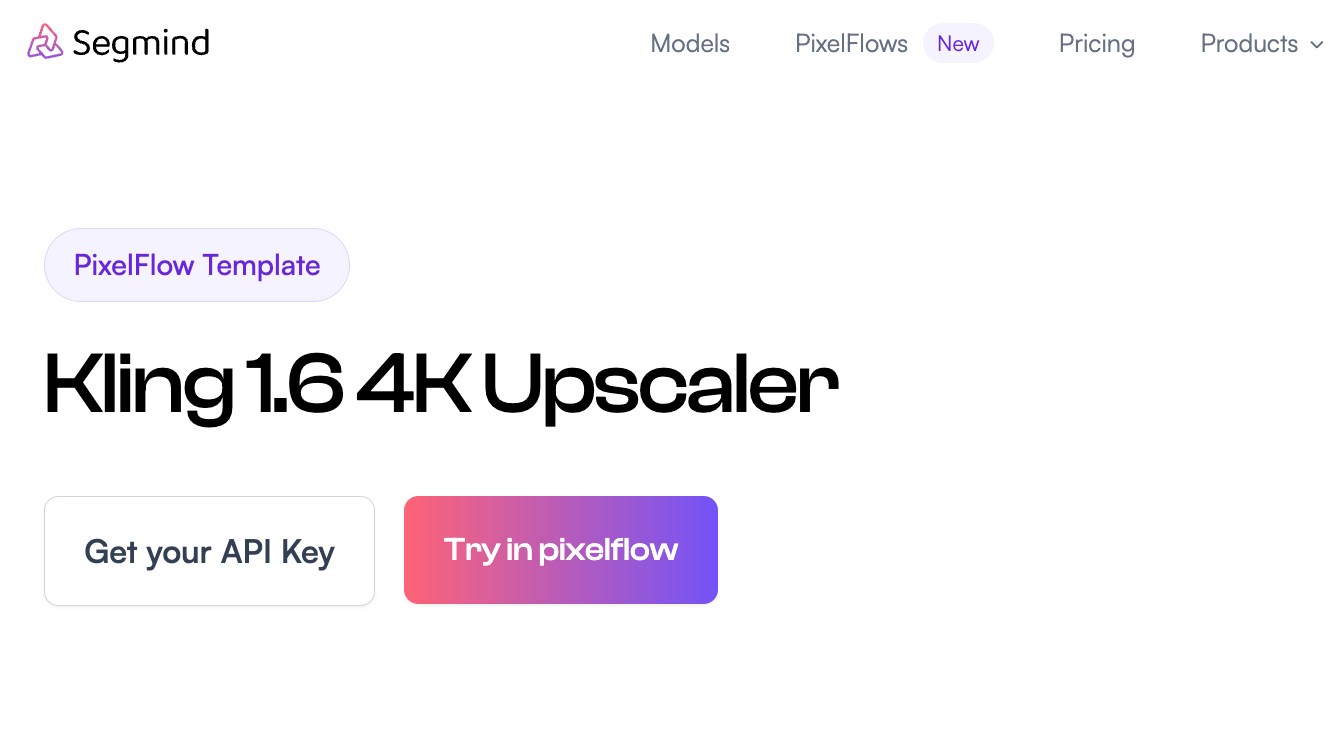
To upscale videos to 4K on Segmind PixelFlows using Kling 2.5 Turbo, follow these steps:
- Access Segmind PixelFlows: Log into your Segmind account and navigate to the PixelFlows video upscaling tool.
- Upload Your Video: Select and upload the video file you want to upscale. Ensure the file format is supported (commonly MP4, MOV).
- Select Kling 2.5 Turbo Model: In the model selection dropdown, choose "Kling 2.5 Turbo" as your upscaling engine for optimal quality and speed.
- Set Output Resolution to 4K: Specify the desired output resolution as 3840x2160 pixels (4K UHD) in the settings or output options.
- Adjust Additional Settings (Optional): If available, tweak settings such as noise reduction, sharpness, or frame interpolation to enhance quality further.
- Start the Upscaling Process: Click "Start" or "Upscale" to begin processing. Progress will be shown, and the time depends on video length and server load.
- Download the Upscaled Video: Once complete, download the enhanced 4K video file from the interface.
For best results, use high-quality source videos and consider experimenting with additional model parameters or presets offered within PixelFlows.
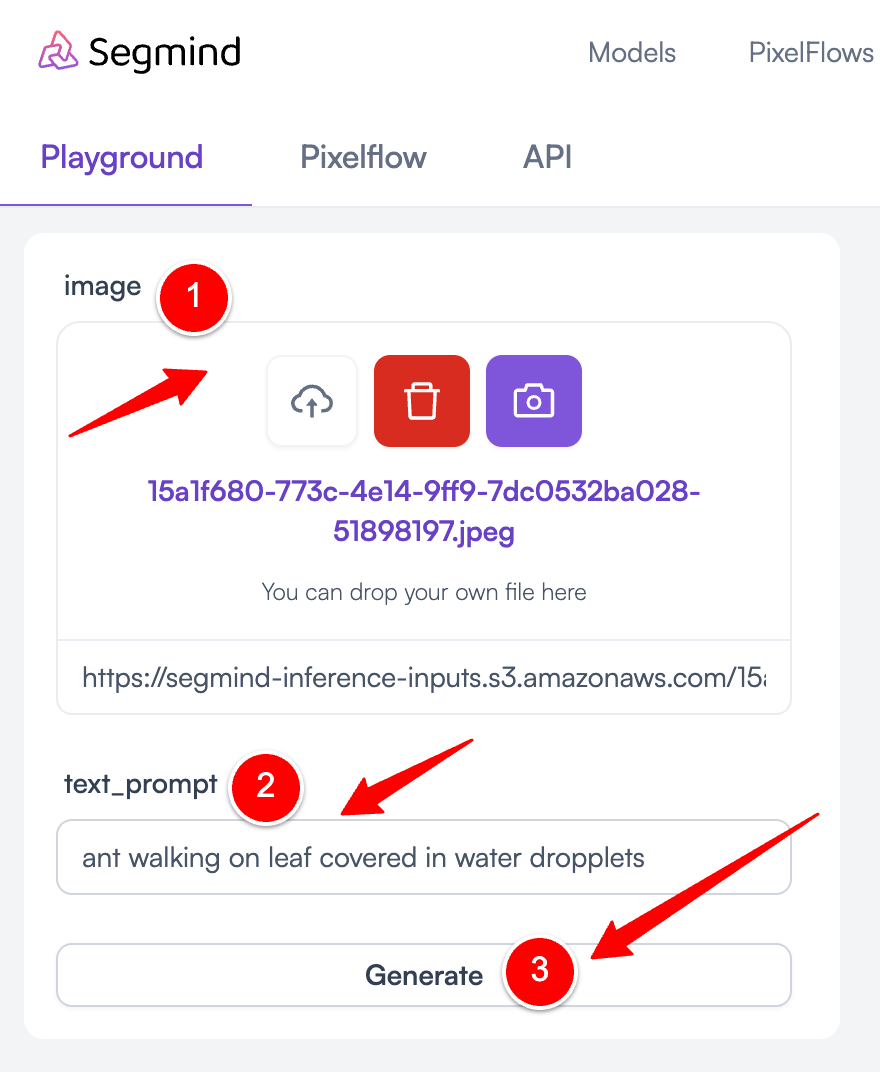
The upscaling process enhances Kling 1.6 videos without compromising their unique style. The template’s settings are carefully tuned to Kling’s output characteristics, ensuring that every frame retains its original artistic look. At the same time, it adds natural detail, sharper edges, and cleaner textures, delivering the full clarity and depth of 4K resolution.
Advantages of Using PixelFlow for 4K Upscaling
PixelFlow simplifies the process of upscaling videos to 4K, making it faster and more intuitive. With its visual workflow, you can see each step of the process and make adjustments easily, without getting lost in technical settings.
Key Benefits:
- Faster Processing: Upscale videos much quicker than traditional methods. For example, a 1-minute clip can be processed in just around 2 minutes.
- Smart Presets: Preloaded settings are optimized for most videos, so you don’t need to be a technical expert to get great results.
- Consistent Quality: Built-in quality checks help prevent issues such as blurring or unwanted artifacts, ensuring sharp output.
- Resource Friendly: PixelFlow is designed to use less memory than other tools, keeping your system responsive during processing.
- Seamless API Integration: Easily incorporate 4K upscaling into your apps or workflows with straightforward API calls.
The platform also remembers your preferred settings, allowing you to maintain consistent 4K quality across multiple Kling 1.6 videos without reconfiguring options every time.
Now that you know how to quickly upscale videos to 4K, let’s explore some of the hardware and performance considerations.
Hardware and Performance Considerations for Efficient Video Upscaling
Upscaling videos to 4K requires more than just the right software. Your hardware setup plays a critical role in speed, efficiency, and output quality. Understanding how CPUs, GPUs, RAM, and storage affect the process ensures smoother workflows and professional results.
Key Hardware Factors:
1. CPU vs. GPU: The CPU handles general processing and task management. The GPU accelerates AI model computation, handling large numbers of video frames in parallel for faster upscaling. AI-optimized GPUs drastically reduce processing times.
2. RAM: More RAM allows larger video files and AI model data to remain in fast-access memory. Insufficient RAM can cause lag, stuttering, or even crashes during upscaling.
3. Storage: SSDs, particularly NVMe drives, reduce read/write latency and ensure large files load quickly. Standard HDDs may slow down upscaling, especially for longer or high-resolution videos.
Optimal Hardware Setup:
- Multi-core CPU (6–12 cores or more)
- Dedicated AI-capable GPU (NVIDIA RTX series recommended)
- 16–32GB RAM minimum
- NVMe SSD storage
Software and Processing Performance: Even with strong hardware, software version and configuration significantly impact upscaling speed and quality.
Latest software versions often include:
- Optimized AI inference
- Better GPU utilization
- Refined upscaling algorithms
User experience insights: Upgrading software can reduce processing times by 20–30% while maintaining or improving quality. Longer videos or high-motion clips benefit most from GPU acceleration and cloud-based batch processing.
Here’s an approximate comparison of how different hardware setups perform during a typical 1080p → 4K upscaling task:
Next, let’s look at some of the best practices and tips for upscaling videos to 4K.
Tips and Best Practices for Quickly Upscaling 4K Videos
Even minor adjustments in settings and workflow can significantly impact the quality of your videos when upscaling to 4K. Paying attention to source resolution, bitrate, sharpness, and noise levels ensures that the final output retains fine details, natural textures, and the original artistic style.
By following these best practices, you can achieve crisp, professional-quality 4K videos that look great on every screen:
- Start with a Clean Source: Always use the original Kling 1.6 output file. Avoid videos that have been heavily compressed or altered, as artifacts can become more pronounced after upscaling.
- Use High-Quality Source Resolution: Set Kling 1.6 to output at least 1080p. Higher starting resolution preserves fine details when upscaling to 4K.
- Optimize Bitrate: Aim for 40–50 Mbps for standard footage. Increase bitrate for complex scenes to prevent blurring during upscaling.
- Monitor Sharpness Carefully: Keep sharpness values between 0.8–1.2. Going higher can create unnatural edges, while lower values soften details.
- Balance Noise Reduction: Start with 0.5 for natural results. Adjust upward for grainy videos or downward for already clean sources to avoid over-smoothing.
- Test with Short Clips: Run a 10–15 second test segment before processing full-length videos. This saves time and lets you fine-tune settings efficiently.
- Verify Across Devices: Check your upscaled video on phones, tablets, and 4K monitors to ensure consistent quality.
- Utilize Visual Workflows: Platforms like Segmind PixelFlow allow you to drag-and-drop video steps, tweak settings, and preview results in real time.
By following these tips, you can speed up your upscaling workflow while maintaining professional 4K video quality.
Final Thoughts
Upscaling videos to 4K can be fast and straightforward when you use the right tools and methods. By optimizing key elements like source quality, bitrate, sharpness, and noise reduction, your videos can achieve crisp, detailed 4K results that look great on any screen.
Specialized platforms simplify the process even further. With visual workflows and pre-set templates, tools like Segmind’s PixelFlow remove technical hurdles, letting you focus on refining the look and feel of your video, from textures to overall clarity.
Start creating high-quality 4K videos efficiently by exploring Segmind’s Kling 1.6 4K Upscaler template and experience faster, professional-grade upscaling.
Try The Latest AI Tools For Free On Segmind
Frequently Asked Questions
1. What factors determine the speed of AI video upscaling?
The main speed determinants are video length, resolution, chosen AI model, and hardware used. GPU-accelerated tools and cloud services deliver the fastest results, with short clips processed in minutes; more complex tasks take longer.
2. Are there real-time or instant video upscaling options available?
Many modern upscalers, including Nvidia RTX Video Super Resolution, offer real-time or near-instant upscaling for streaming or editing. These tools enhance video during playback or quickly process short videos using advanced GPUs or optimized cloud platforms.
3. How does batch processing impact video upscaling speed?
Batch processing allows upscaling multiple videos simultaneously, significantly reducing per-file time. Results are fastest with strong hardware or cloud systems, handling dozens of clips at once with little manual effort, making it ideal for bulk content workflows.
4. Can AI video upscalers handle 4K or 8K upscaling quickly?
Top AI upscalers in 2025 efficiently upscale content to 4K, 8K, or higher, especially when using capable GPUs. While short clips process quickly, longer videos at ultra resolutions require more time and substantial computing resources.
5. How do hardware specifications affect upscaling speed?
Upscaling speed relies on your graphics card, CPU, memory, and storage. Advanced GPUs or cloud AI platforms complete upscaling 30–50% faster than traditional hardware, especially for high-quality or high-resolution videos.

