Best Free Online Video Face Swap: 4 Easy Ways to Swap Faces
Transform your videos with incredible face swaps! Our blog is your ultimate resource for mastering video face swapping. From beginner tips to advanced tricks, we've got you covered. Start creating epic face swap content today.
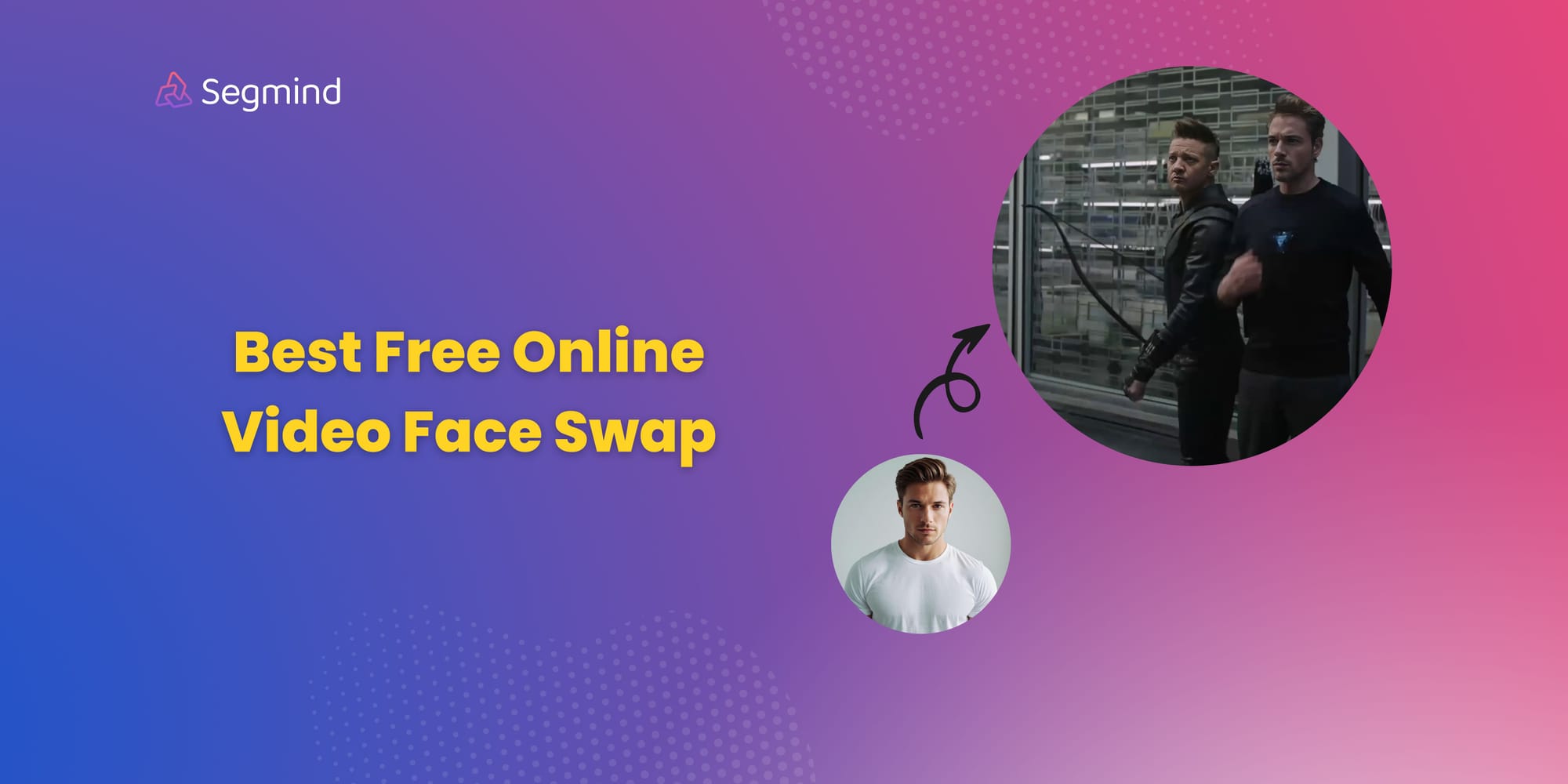
Face swapping has evolved from a mere novelty to a sophisticated tool used in various domains, from entertainment to digital art. Video face swap involves using deep learning algorithms to replace faces in videos with faces from another source. This technology has seen widespread use in movie editing, viral internet content, and beyond.
In this blog post, we'll unravel how to get most of the video face swap model, particularly focusing on the options presented in the interface from the source image.
Video Face Swap
Using Video Faceswap
Using video face swap is fairly straight forward, follow the below steps.
- Source Image: Upload the face image.
- Target Video: Upload the target video where you want the face swap to occur.
- Face Indexes: Face indexes help identify which faces you want to swap.
- Target Faces Index: This parameter specifies which faces in the input video will be targeted for the swap. If your video has multiple faces, you can use the index to select which specific faces to modify. For instance, an index of '0,1' would target the first two detected faces in the video.
- Source Faces Index: Similar to the input faces index, this parameter selects the faces from the source image that will be used for the swap. An index of '0,1' would use the first two detected faces from the source image.
Four ways you can swap faces in videos:
- One-to-One Video Face Swap: Swap the one face from the Source image with one face in the Target Video.
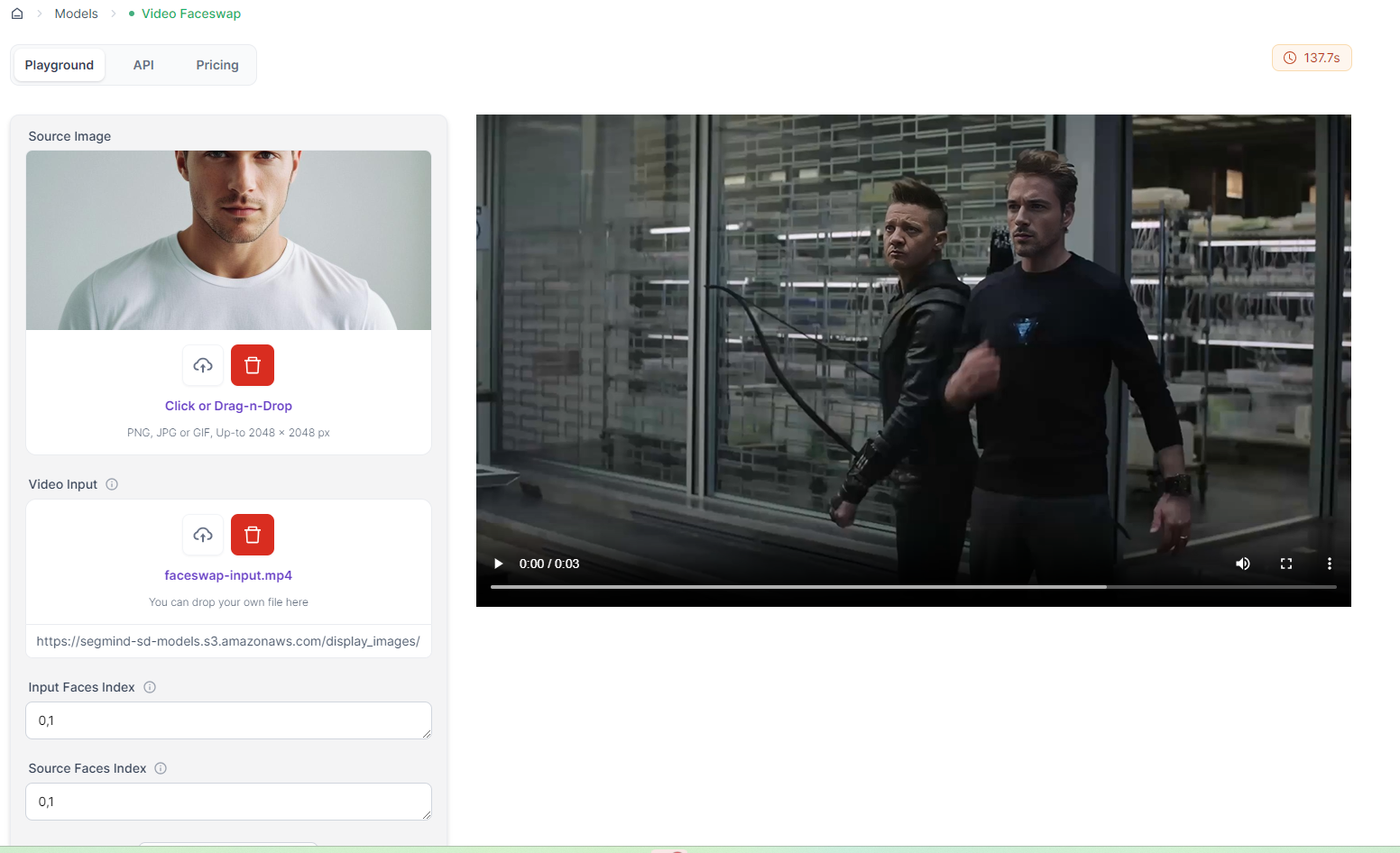
- One-to-Many Video Face Swap: Swap a single face from the Source image with multiple faces in the Target Video.
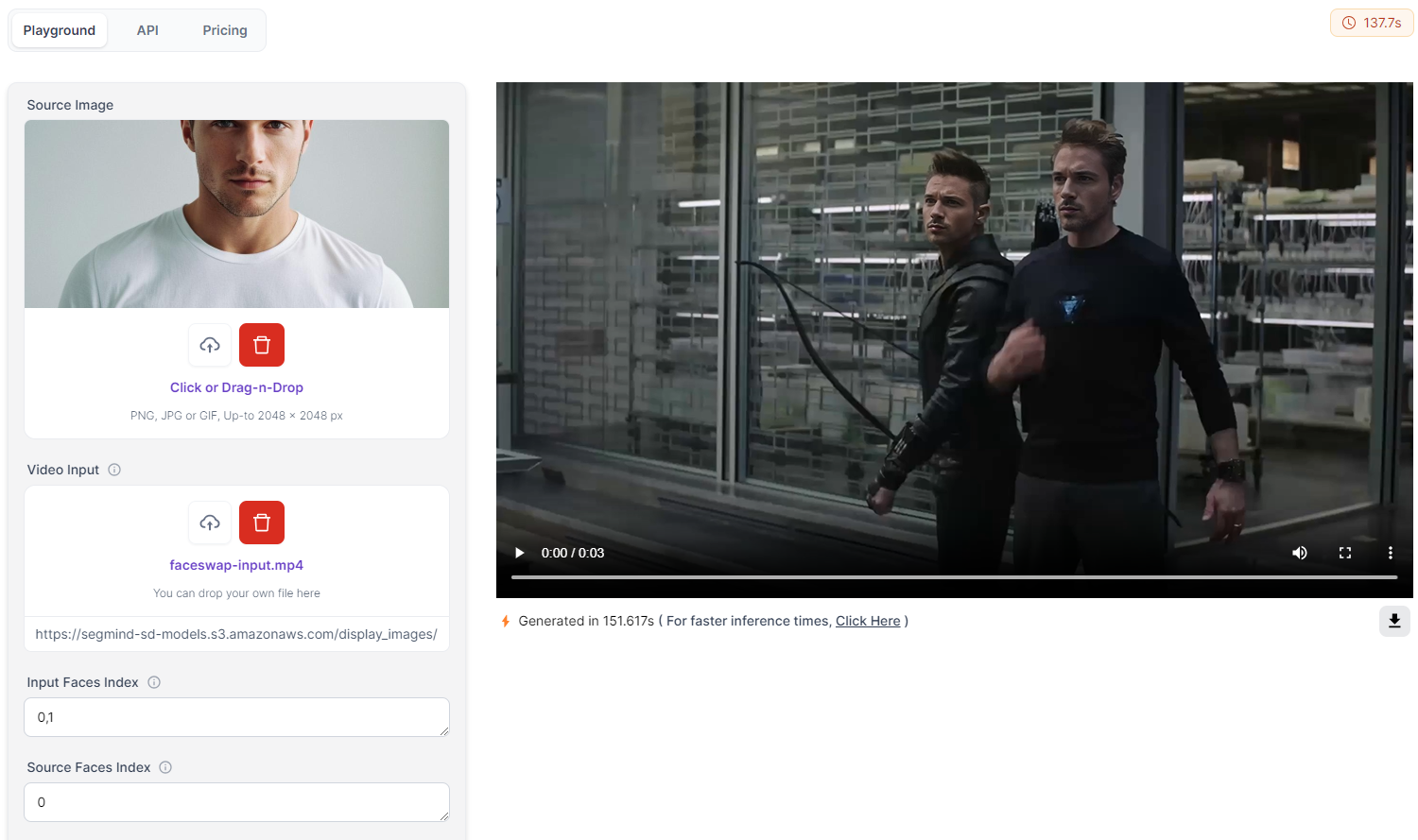
- Many-to-Many Video Face Swap: Swap multiple faces in the Source image with multiple faces in the Target Video.
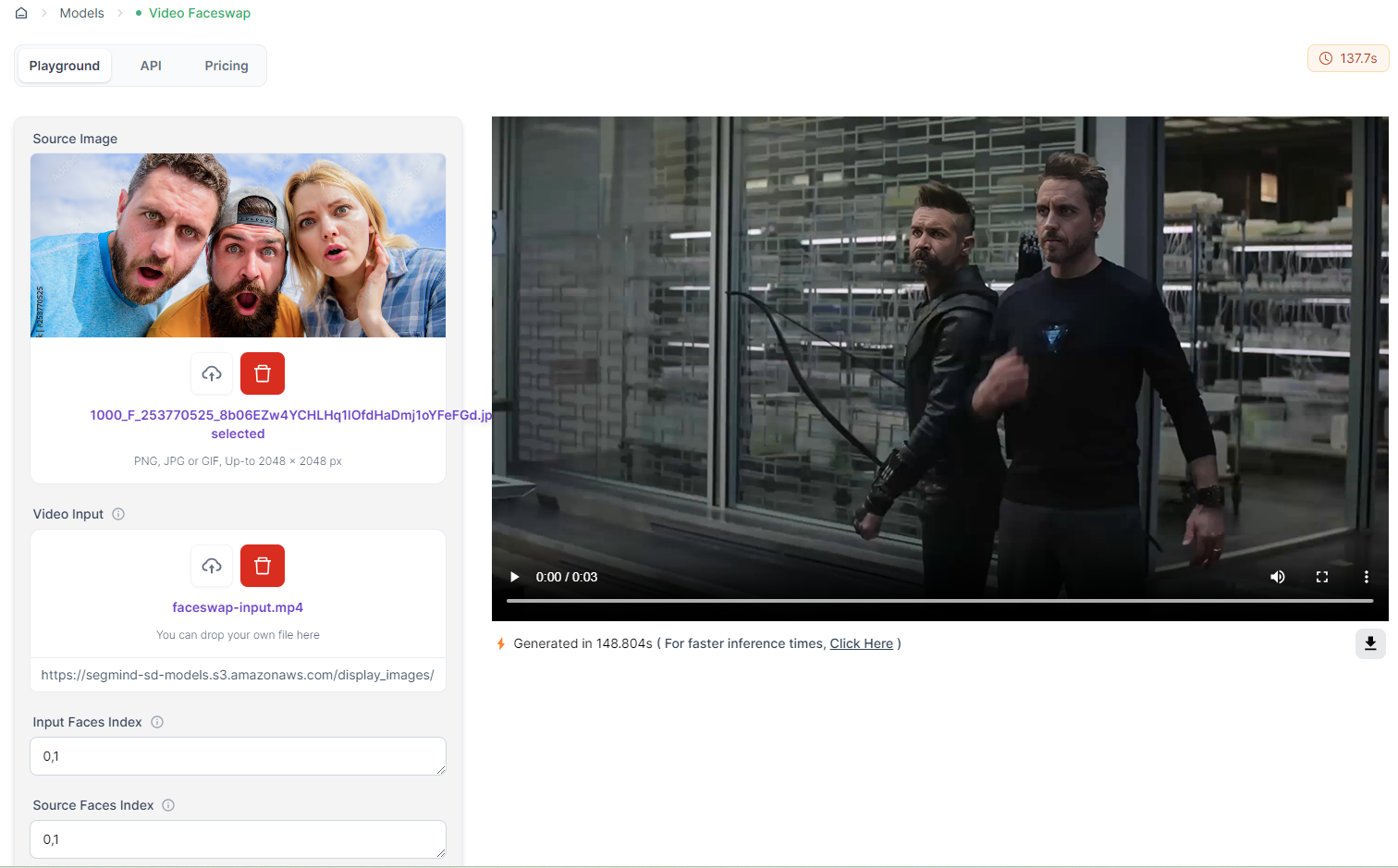
- Mixed Indexing Video Face Swap: Swap non-sequential faces between the Source image and Target Video.
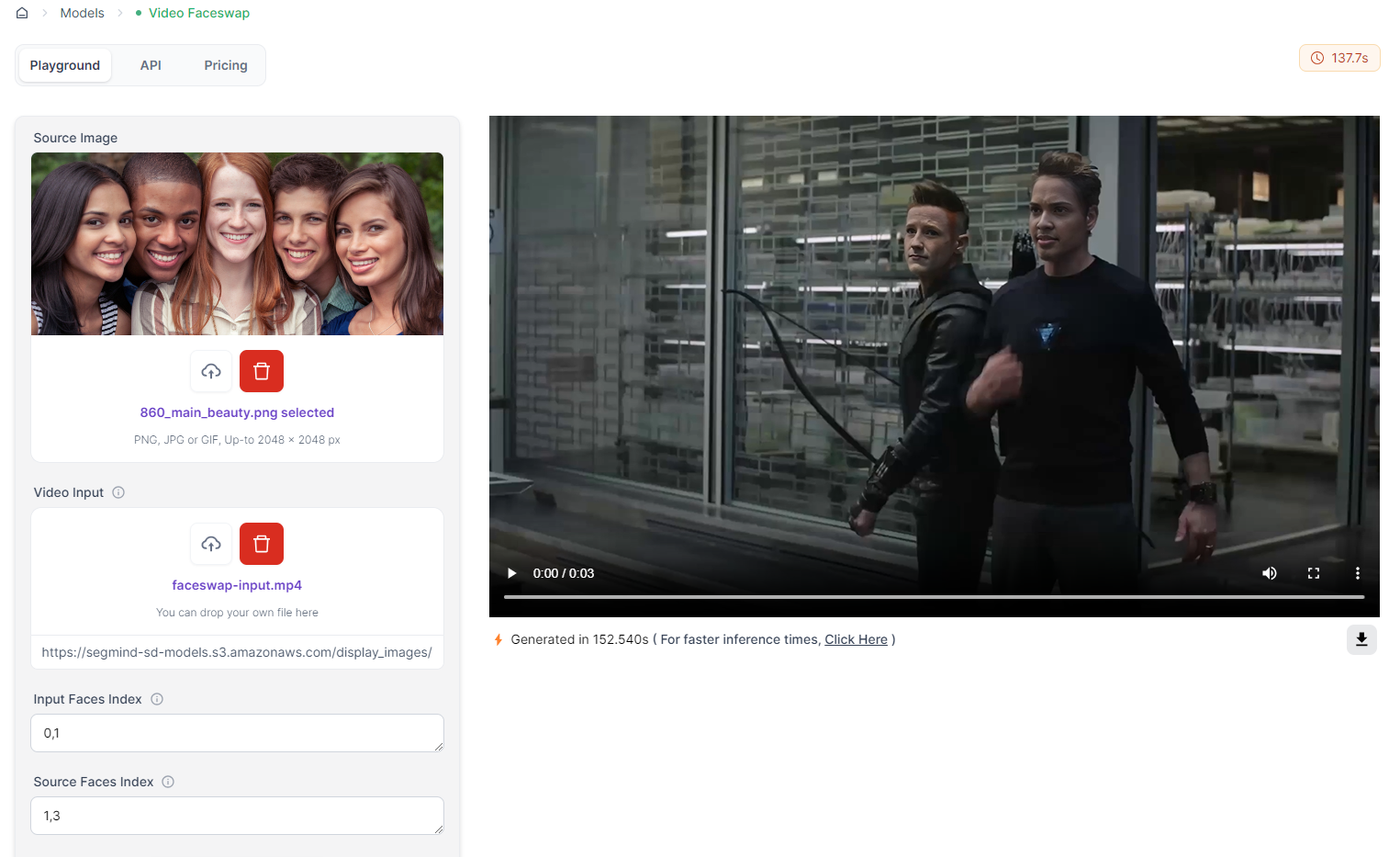
Fine-tuning Outputs from Video Faceswap
While the default settings are enough to create good outputs, you can fine tune the video outputs by tweaking the below parameters to your liking. Lets understand how each parameter can influence the final output.
1. Face Restore
This toggle allows you to enhance the swapped faces, making them appear clearer and more defined. This is particularly useful if the source image lacks detail or if the swapped face appears pixelated or distorted.
2. Face Restore Visibility
This parameter controls how prominently the face restoration effect is applied. A value of '1' ensures full application, while lower values will decrease the intensity. Adjusting this can help blend the restored face with the rest of the video for a more natural look.
3. CodeFormer Weight
This parameter influences the balance between restoring facial details and blending them with the new source face. A higher weight typically favors better restoration of the facial features, while a lower weight focuses more on blending with the source face. Finding the right balance is crucial for achieving a cohesive swap that looks realistic.
4. Detect Gender Input
This option, when enabled, allows the tool to detect the gender of the original faces in the video, optimizing the face swap for gender-specific traits. It helps in producing more accurate and believable swaps, especially in videos with diverse characters.
5. Detect Gender Source
Similar to the 'Detect Gender Input' parameter, this option detects the gender of the faces in the source image(s). Optimizing the face swap by considering gender traits ensures the swapped faces match the original characters' gender, leading to more natural-looking results.
7. Frame Load Cap
This setting limits the number of frames processed in a single go, which is useful for managing computational resources. By capping the number of frames, users can prevent the system from overloading, especially when working with high-resolution videos or lengthy footage.
Conclusion
Exploring the advanced parameters of video faceswap tools can significantly enhance your final output. By understanding and adjusting settings like input faces index, face restore, and codeformer weight, you can achieve a more refined and realistic face swap and provide the flexibility needed to tailor the results to your specific needs.

