AI Image Generator Fine-Tuning Guide
A complete guide to AI image generator fine tuning, helping you optimize outputs, improve control, and generate images tailored to your needs.
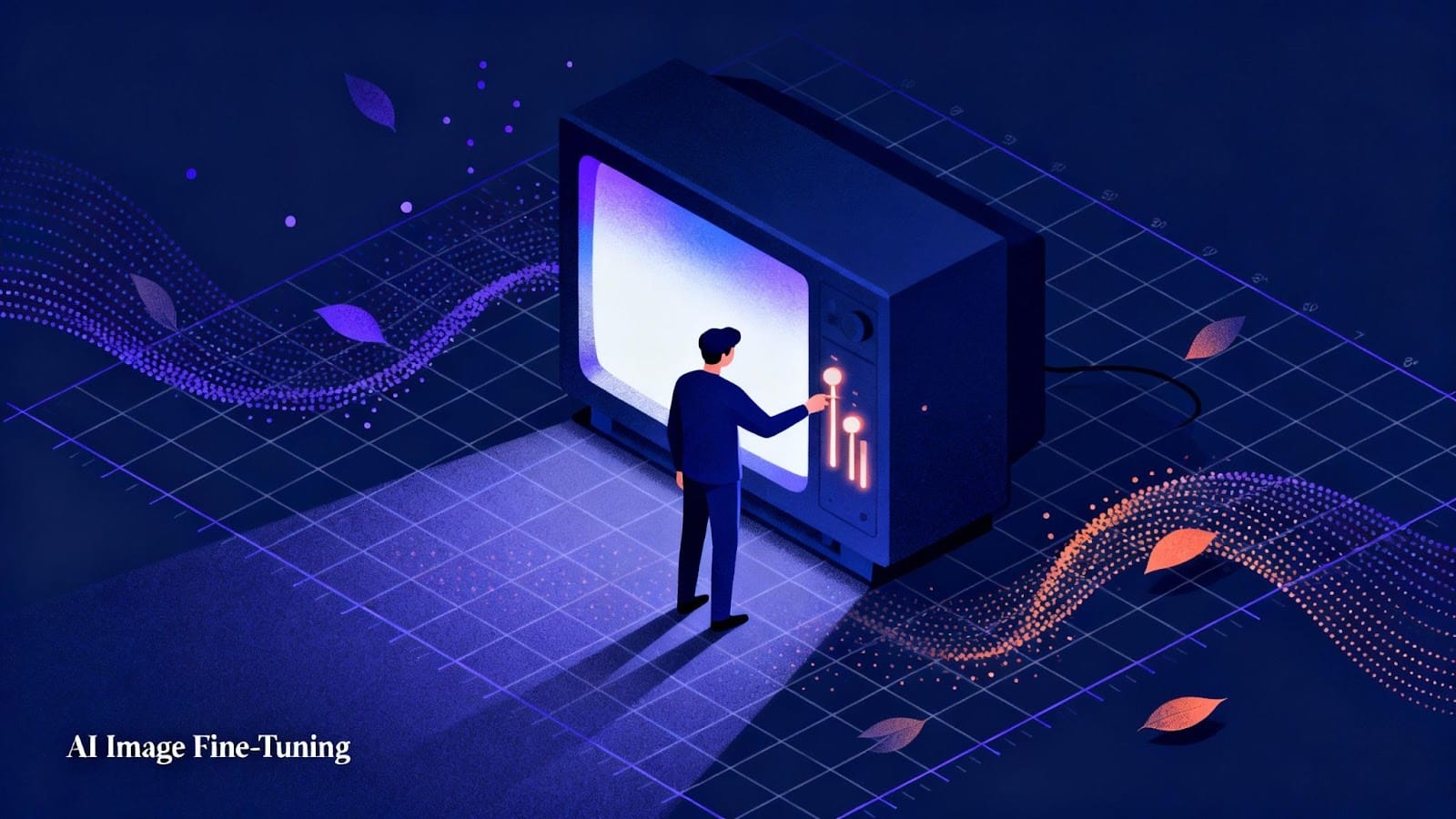
Generic outputs from models often fall short for marketing, design, or creative projects. Personalized results demand a deeper level of control, and that's where fine-tuning comes in. For this reason, fine-tuning AI image generators is quickly becoming the go-to method for producing consistent, on-brand visuals.
Yet, the process can feel overly technical and intimidating. From setting up environments to selecting the right trigger words, it can seem like a maze of details. The reality? Fine-tuning doesn't have to be overwhelming.
In this guide, you'll learn step by step how to fine-tune AI image generators for your specific needs, covering setup, execution, deployment, and advanced experimentation.
What is Fine-Tuning in AI Image Generation? An Overview
Fine-tuning is the process of adapting a pre-trained AI model to perform highly specialized tasks. Instead of starting from scratch, you build on the model’s broad knowledge of visual patterns and retrain it on domain-specific datasets. This narrows the model’s focus, helping it generate more accurate, consistent, and high-quality results for your use case.
By aligning the model with your unique requirements, fine-tuning removes generic “one-size-fits-all” outputs and replaces them with visuals tailored to your brand, product, or technical needs.
Here’s how fine-tuning improves your images and unlocks new possibilities:
- Product Catalog Enhancement: Train models to extract attributes like brand, color, or size, enriching product listings with structured data and better visual consistency.
- Image Moderation: Customize detection layers to flag harmful or inappropriate content with greater precision than out-of-the-box models.
- Visual Inspection: Automate defect detection or object recognition in industries like manufacturing, logistics, or agriculture.
- Domain-Specific Classification: Increase accuracy in specialized fields, whether identifying anomalies in medical scans or categorizing satellite imagery.
- Image-Based Recommendations: Use visual analysis to suggest similar or complementary items, improving personalization in e-commerce.
- Table Content Extraction: Transform tables captured in images into structured formats like spreadsheets or databases for easier processing and analysis.
Fine-tuning essentially sharpens an AI model’s “visual intelligence,” making it not just better at generating images but smarter at understanding and working with them in real-world contexts.
Also Read: The Future of Creativity in the Age of AI
Fine-Tuning Qwen-Image: Unlock Next-Gen Visuals with Segmind
Qwen-Image is the latest powerhouse model from Alibaba, built to take on giants like GPT-Image, and it’s already turning heads in the AI art community. What makes it truly stand out? It’s open source under the Apache 2.0 license, which means startups and companies can use, modify, and even fine-tune it freely for their image generation use cases.
Getting Started with Prompts
Think of prompts as the “language” you use to talk to Qwen-Image. The clearer and more structured your prompt, the better the model understands what you want.
Here’s how to craft the perfect one:
- Keep it simple and clear. Describe your subject, visual style, and mood in plain language.
- Be detailed, but not too much. One to three sentences usually hit the sweet spot.
- Order matters. Start with the main subject, then move to the environment, lighting, and fine details.
- For text rendering, put the exact words you want in double quotes so the model knows it’s text to display, not describe.
Example prompt:
"Summer Escape" in elegant white script on a tropical travel poster
The general formula looks like this:
[Main subject], [visual style/medium], [environment & background details], [lighting], [extra effects], ["exact text if any"]
Here’s a full example:
A serene beachside resort, watercolor illustration style, palm trees swaying under a sunset sky, soft golden lighting, gentle waves in the background, "Summer Escape" in elegant white script across the horizon
Key Parameters for Stunning Outputs
To truly master Qwen-Image, it helps to experiment with three essential parameters: steps, guidance scale, and seed. Each one affects how the model interprets your prompt and refines the final image.
Steps
This controls how long the model spends refining your image. Fewer steps generate faster, rougher results, while more steps produce greater detail and polish.
- 20–30 steps → Ideal for quick drafts or concept testing.
- Around 50 steps → Delivers the best balance of sharpness and realism.
Keep in mind that higher step counts also mean longer processing time and slightly higher compute cost.
Guidance Scale (cfg_scale)
The guidance scale indicates how closely Qwen-Image aligns with your prompt.
- Low values (2–3) let the model explore creatively and introduce variation.
- High values (8–10) force the model to follow your prompt word-for-word, sometimes at the expense of artistic flair.
- The sweet spot is usually 4–5, where you get strong alignment without losing imagination.
Example
Using the prompt “A glowing city skyline reflected on a calm river at sunset”, a guidance value of 10 produces a crisp, photo-realistic cityscape that matches the prompt exactly, while 2.5 creates a looser, more artistic interpretation with abstract reflections and softer lighting.
Seed
Think of the seed as your project’s unique “fingerprint.” When you use the same prompt with the same seed, you’ll get the exact same image every time, perfect for comparing tweaks in lighting, composition, or other parameters without altering the core result.
Prompt Tips for Best Results
When working with Qwen-Image, your prompt is everything; it’s how you tell the model exactly what to visualize.
Here are a few simple ways to get the most out of it:
- For text in images: Keep your phrases short and direct, and specify the font style or color if it matters (for example, “Welcome Home” in cursive gold).
- For people: Add helpful details, such as age, ethnicity, clothing, or facial expressions, that give the model a clearer context for what to create.
- For complex scenes: Break things down into sections , main subject, background, and secondary elements , to keep the composition balanced.
The goal is to describe your vision clearly without overloading the model. Simplicity and structure go a long way toward achieving realistic, on-point visuals.
Why Qwen-Image Is a Game-Changer
Qwen-Image isn’t just another AI image generator; it’s designed for precision, accurate text rendering, and multilingual output. Whether you’re crafting product ads, event invitations, UI mockups, or narrative visuals, Qwen-Image excels where most models struggle: combining beautiful imagery with crisp, readable text.
Here are a few standout ways to use it:
- Text rendering: Produce realistic billboards, posters, or packaging that seamlessly blend words and visuals.
- Design assets: Generate professional-quality marketing visuals or branded templates in minutes.
- Multilingual content: Create signage or artwork that integrates English, Chinese, or both, without losing clarity or style.
And with Segmind’s upcoming fine-tuning support for Qwen-Image, you’ll soon be able to train the model on your own styles, fonts, and visual tone, unlocking a generation process that feels uniquely yours.
Pro Tip: Once fine-tuning is live, you’ll be able to upload your own dataset, assign a custom trigger word, and train lightweight LoRA adapters. This gives you the creative control of model customization, without the complexity or heavy computing.
Stay tuned, the next wave of AI image generator fine-tuning is about to make Qwen-Image one of the most flexible and accessible open-source models for visual creativity.
Try Qwen-Image on Segmind
Experience the power of Qwen-Image firsthand and start creating multilingual, text-perfect visuals in seconds. Whether you’re exploring creative concepts or building branded assets, Segmind’s platform makes it effortless, and fine-tuning support is right around the corner.
Best Practices & Quick Tips to Make Images Look Better
Creating high-quality outputs from AI image generators isn’t just about feeding the model lots of images. It’s about curating the right data, structuring training effectively, and carefully monitoring results.
Here are some things to keep in mind:
- Quality > Quantity (initially): start with fewer, very high-quality images (clean backgrounds, high res). Segmind explicitly recommends high-resolution images.
- Diversity within the concept: show different poses, lighting, and contexts so the model generalizes instead of memorizing.
- Use a unique trigger word: pick a short, unused token (avoid common words) so prompts reliably trigger the learned concept.
- Start with presets; they provide a good baseline. Tweak hyperparams only after you see preview outputs.
- Iterate, don’t overtrain: if results become too uniform or artifacts appear, stop earlier or add more varied images. Monitor validation outputs.
- Prefer LoRA for efficiency: smaller files, easy to blend with other LoRAs, and quick to train. Segmind supports LoRA training with dedicated preset workflows.
- Privacy & sharing: choose public/private at training time, depending on whether you want others to use your model.
By following these best practices, you can fine-tune AI image generators efficiently while achieving sharp, consistent, and visually compelling results.
Also Read: Future Of AI Video Models And How Things Are Changing
Final Thoughts
Fine-tuning AI image generators can transform generic outputs into visuals that perfectly match your style, brand, or project needs. Specialized platforms like Segmind make the process even easier. With LoRA adapters, built-in playground previews, and preset workflows, you can train models efficiently without getting bogged down in technical complexity.
Start creating stunning, tailored AI-generated images today by exploring Segmind’s Qwen-Image tools, and see how quickly a few high-quality prompts can unlock professional-grade, multilingual visual results.
Frequently Asked Questions
1. Which tools work best for fine-tuning Qwen-Image?
You can fine-tune Qwen-Image using PyTorch (the model’s native framework) or cloud platforms like Segmind, which provide streamlined APIs and LoRA training support—no local setup needed.
2. How much data do I need to fine-tune Qwen-Image effectively?
A small, high-quality dataset is enough—typically 5–20 images for a specific concept or style. The model performs best when images are clean, consistent, and well-lit. Data augmentation (e.g., cropping or color tweaks) can help with generalization.
3. What techniques improve Qwen-Image fine-tuning results?
Use LoRA adapters for lightweight training, combine them with transfer learning from the base model, and fine-tune hyperparameters like learning rate and step count. Keep prompts structured and focused for more stable outcomes.
4. How do I evaluate my fine-tuned Qwen-Image model?
Check for visual consistency and prompt accuracy by comparing generated results to your reference images. If you have access, monitor FID or perceptual scores for a quantitative quality check.
5. What pitfalls should I avoid when fine-tuning Qwen-Image?
Avoid overfitting (repetitive or distorted images) and data bias from limited examples. Start with Segmind presets, keep learning rates low, and validate with unseen prompts to maintain variety and realism.

