9 Easy Steps To Create A Faceless YouTube Channel With AI Videos
Learn how to start a faceless youtube channel with AI tools in 9 easy steps. From picking the right topic to creating videos, explore all essential steps.
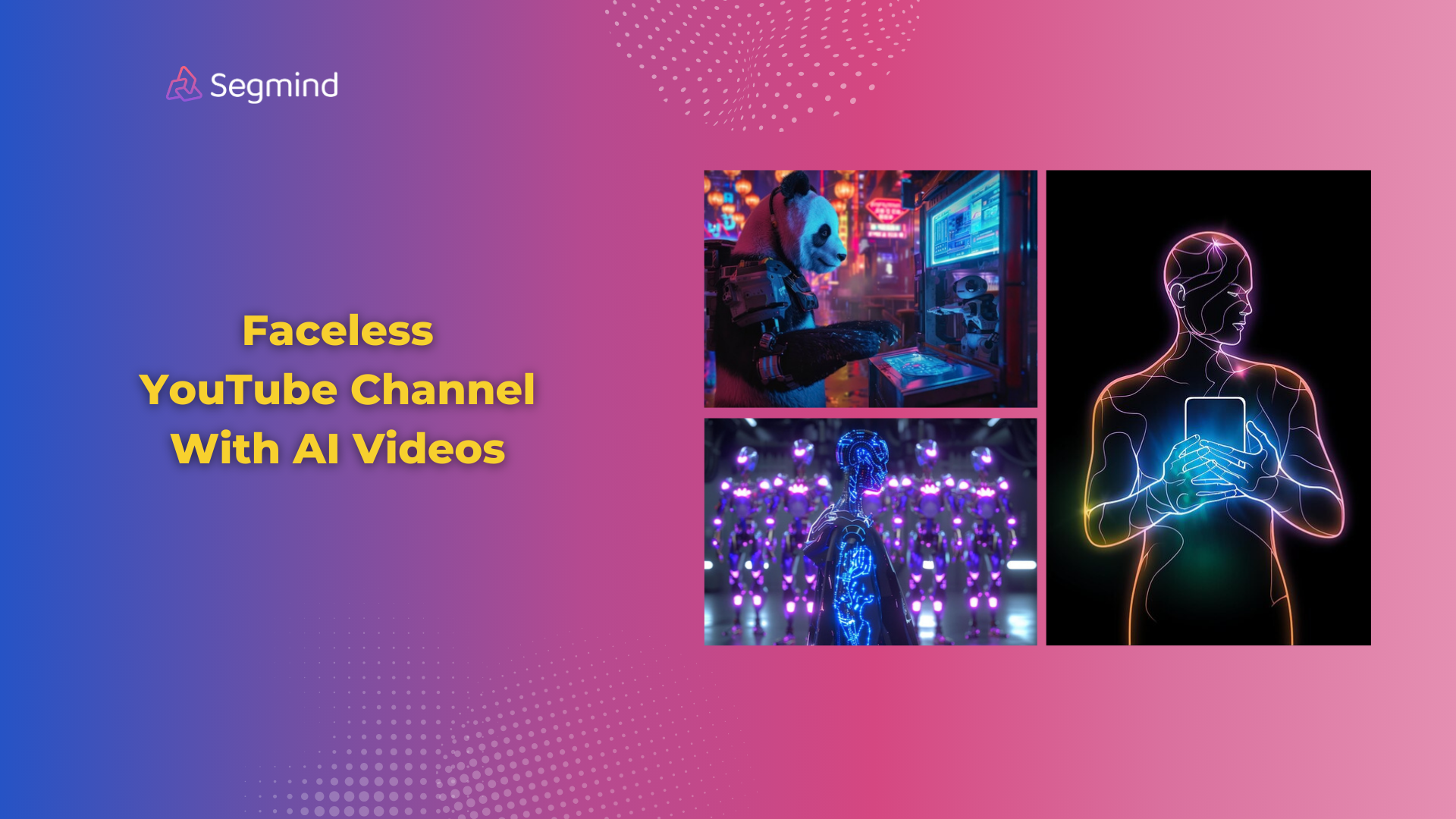
With all the new developments in AI, you don't need to be in front of a camera to make great videos anymore. AI tools are making it possible to create content without showing your face. This is opening doors for many people who want to share ideas but prefer to stay behind the scenes.
In this guide, you’ll learn from start-to-finish how to start a faceless YouTube channel using AI-generated videos. We'll cover everything from picking your topic to using AI tools for making videos. Whether you're new to this or looking to make your video process easier, these steps will help you get started. Let's dive in and see how you can use AI to build your YouTube presence.
What Is A Faceless YouTube Channel?
A faceless YouTube channel is exactly what it sounds like. It is a channel where the creator doesn't show their face in videos. Instead, these channels use other visual elements like animations, stock footage, or AI-generated images to deliver content. The creator's voice might be heard, or the video might use text-to-speech technology.
Why create an AI faceless YouTube channel? There are several benefits:
- Privacy: You can share your ideas without revealing your identity.
- Flexibility: Create content from anywhere, anytime, without worrying about your appearance or setting.
- Consistency: AI tools can help maintain a consistent look and feel across all your videos.
- Scalability: Once you set up your process, you can create videos more quickly and easily.
- Lower barriers: You don't need expensive camera equipment or a studio setup.
- Focus on content: Without the need to be on camera, you can put all your energy into the quality of your information.
Now that we understand what a faceless YouTube channel is and why it's worth considering, let's look at how to create one using AI tools.
How To Create A Faceless YouTube Channel With AI-Generated Videos?
Step 1: Choose Your Niche
First, pick a topic for your channel. This should be something you're passionate about and that people want to learn about. Some popular niches for faceless channels include:
- Educational content
- Product reviews
- News updates
- How-to guides
- Entertainment news
Remember, your niche should be specific enough to attract a targeted audience but broad enough to give you plenty of content ideas.
Step 2: Plan Your Content
Once you've chosen your niche, start planning your content. Here's how:
- Brainstorm video ideas
- Research popular topics in your niche
- Create a content calendar
- Write scripts for your first few videos
For this step, you can use AI tools like GPT-4o to help generate ideas and even draft scripts. GPT-4o can process both text and image inputs, making it a versatile tool for content planning.
Step 3: Generate Your Script
Now it's time to turn your ideas into full scripts. Here's where AI can really help:
- Use GPT-4o to expand your outline into a full script
- Input your topic and any specific points you want to cover
- Review and edit the generated script to match your style
- Break the script into sections for easier recording
Remember, while AI can help create a base script, your unique insights and voice are what will make your content stand out.
Step 4: Create Voiceovers
With your script ready, it's time to create the voiceover. You have two options:
- Record your own voice
- Use AI text-to-speech technology
If you choose to use AI, Segmind's ElevenLabs Text-To-Speech is a great option. Here's how to use it:
- Copy your script into the ElevenLabs interface
- Choose a voice that fits your channel's style
- Generate and download your voiceover
ElevenLabs uses deep learning to create realistic speech, so your videos will sound natural and engaging.
Step 5: Generate Background Music
Background music can make your videos more engaging. With Segmind's Meta MusicGen Medium, you can create unique background tracks:
- Describe the type of music you want
- Generate several options
- Choose the best fit for your video
- Download the audio file
This AI-generated music ensures you have copyright-free tracks that perfectly match your content.
Step 6: Create Video Visuals
Now for the visual part of your video. Segmind's Luma Text-to-Video model can help here:
- Break your script into key points or scenes
- For each scene, write a brief description of what you want to see
- Use Luma to generate video clips for each description
- Download the generated video clips
Luma can create high-quality, relevant visuals that bring your script to life, all without needing to film anything yourself.
Step 7: Edit Your Video
With all your elements ready, it's time to put them together. Segmind's Video Stitch model can help:
- Upload your video clips, voiceover, and background music
- Arrange the clips in the right order
- Add your voiceover track
- Layer in the background music
- Use Video Stitch to seamlessly combine all elements
Step 8: Add Captions
Captions make your video more accessible and can increase engagement. Use Segmind's Video Captioner as follows:
- Upload your finished video
- Let Video Captioner generate accurate subtitles
- Review and edit the captions if needed
- Choose caption style (font, color, position)
- Add the captions to your video
This step ensures your content is accessible to a wider audience, including those who prefer to watch videos without sound.
Step 9: Final Touch-ups And Upload
Before uploading, give your video a final review:
- Watch the entire video to check for any issues
- Use Video Audio Merge to make any last-minute adjustments to audio timing or volume
- Create an eye-catching thumbnail (you can use AI image generation tools for this)
- Write an engaging title and description
- Choose relevant tags for better discoverability
- Upload your video to YouTube
Remember to be consistent with your uploading schedule to grow your channel.
Did you know that you can even create a custom workflow and have all tools work with each, all in one place with Segmind’s PixelFlow platform?
With a simple drag-and-drop feature you can create custom AI workflows, offering more efficiency, customization, and control over the final output.
Here’s an AI Shorts Generator custom workflow created using Segmind’s PixelFlow. To create it, all the models like Video Captioner, Luma Text-To-Video, Video Stitch, and more have been used.
Final Thoughts
Creating a faceless YouTube channel with AI videos is an exciting way to share your ideas without being on camera. By following these 9 steps and using AI tools, you can create high-quality, engaging content efficiently.
Remember, while AI tools like those offered by Segmind can make the process easier, your unique ideas and perspective are what will make your channel stand out. Use these tools to enhance your creativity, not replace it.
As you start your journey, keep exploring different AI models for generating high-quality images and videos. Segmind's wide range of latest AI models can help you at every stage of video creation, from scripting to final edits.

